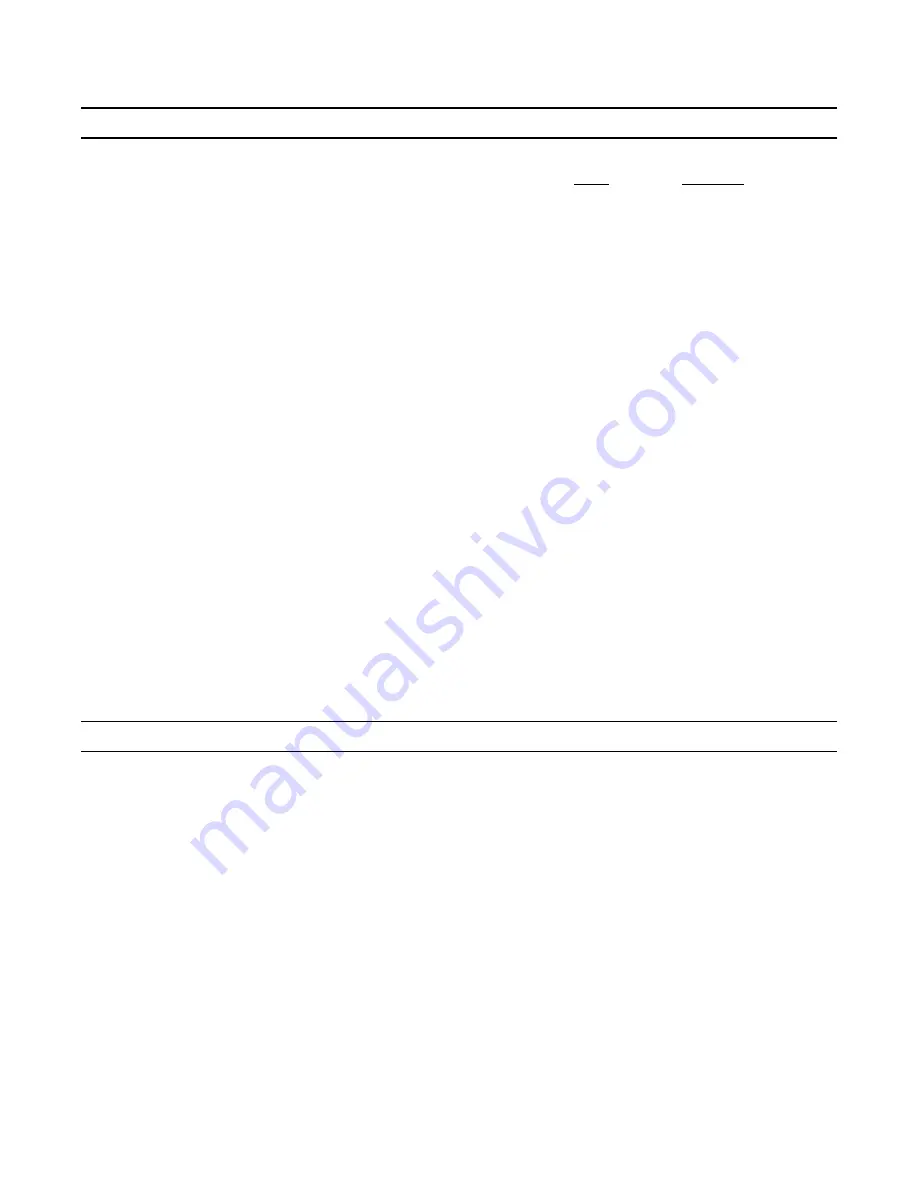
POWER BUTTON:
Pressing the front panel power button
takes the unit out of stand-by mode
and powers up the SPV-1. If the unit is
already powered-up, then pressing the
power button will power the unit down.
If the power LED does not illuminate,
check that the rear panel power switch
(on the power inlet module) is in the
“ON” (“1”) position.
SOURCE BUTTONS:
Pressing one of the source buttons will
switch the appropriate composite and
S-video inputs to the Main Outputs.
The LED will be green to indicate the
selected video path for the main out-
puts. Component input selection is
accomplished using the C1 and C2
selector buttons for component inputs
1 and 2 respectively.
OSD (On-Screen-Display):
Pressing the OSD button will change
the OSD assignment between compos-
ite, S-video and component, sequence.
The LED will change colour as follows:
LED
Output
off
inactive
green
composite
red
S-video
amber
component
To save OSD settings for each type of
input, press the SAVE button on the
remove control.
RECORD/ZONE BUTTON:
Pressing this button will indicate the
selected record source being routed to
the record outputs. The record LED
and Source LED will turn red. When
the Record/Zone LED is red, any
source (TV, DVD, VCR, etc.) can be
selected for recording using the source
buttons.
N.B. the record path of the SPV-1 is
separate from the monitor path allow-
ing you to record one source while
monitoring a different source.
FRONT PANEL CONTROL & INDICATORS
USING THE BRYSTON SPV-1 WITH THE BRYSTON SP1.7
The combination of the Bryston SP1.7
Surround Processor and the SPV-1
Video Switcher provides for totally
seamless integration of all audio and
video functions.
The Bryston SP1.7
(units manufac-
tured after October 2002)
contains all the
RS-232 codes to simultaneously con-
trol the switching functions of the SPV-
1. When the SP1.7 is powered up an
RS-232 command will also power up
the SPV-1. When an input is selected
on the SP1.7 (manually or remotely) it
sends a message to the SPV-1 to
switch the corresponding inputs to the
main and record outputs simultane-
ously. The audio path on the SP1.7
does not allow a separate record path.
It is not possible to listen to one source
while recording another.
If On-Screen Display (OSD) is
desired, this can be toggled on or off
by pressing the OSD button on the
SP1.7 remote control. The OSD mes-
sages will be sent from the SP1.7 to
the SPV-1 and displayed on the video
monitor. OSD messages are displayed
when changing inputs, changing
mode, changing volume, or while
using the setup menus.


























