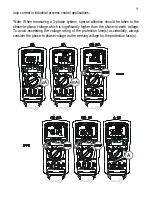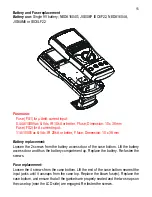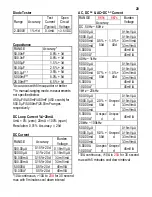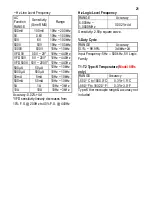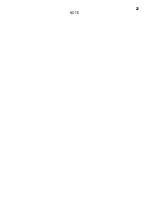12
PC-COMM computer interface capabilities
The instrument equips with an optical isolated interface port at the meter back for data
communication. Optional purchase PC USB interface kit BU-86X is required to connect
the meter to PC computers.
MAX/MIN/AVG recording mode
Press
REC
button momentarily to activate MAX/MIN/AVG recording mode. The LCD
“
R
”
&
“MAX MIN
AVG
”
turn on. The meter beeps when new MAX (maximum) or MIN
(minimum) reading is updated. AVG (Average) reading is calculated over time. Press
the button momentarily to read the MAX, MIN and AVG readings in sequence. Press
the button for 1 second or more to exit MAX/MIN/AVG recording mode.
*Note:
When activated, nominal measurement speed and manual/auto-ranging selection
remains, and Auto-Power-Off is disabled automatically. Main display readings are used
for MAX/MIN Comparison and AVG calculation. Secondary display is the accompanied
significant readings where available. In 500,000 count mode, lower resolution 50,000
count mode will be used instead.
1ms CREST
capture mode
Press
CREST
button momentarily to activate CREST (Instantaneous Peak-Hold) mode
to capture voltage or current signal duration as short as 1ms. It is available to main
display 5000uA, 500mA, 10A and voltage function ranges.
The LCD “C” & “MAX”
turn
on. The meter beeps when new MAX (maximum) or MIN (minimum) reading is
updated. Press the button momentarily to read the MAX and MIN readings in
sequence. Press the button for 1 second or more to exit CREST mode. Voltage
manual/auto-ranging (up range) remains, and Auto-Power-Off is disabled automatically
in this mode.
Backlighted display
Press the
SELECT
button for 1 second or more to toggle the LCD backlight. The
backlight will also be turned off automatically after approximate
16
seconds to extend
battery life.
500000 count mode
Press the
500000
( ) button for 1 second or more to toggle the 50000/500000 count
mode. It is available to single display DC Voltage function ranges. Measuring speed is
reduced to 1.25 times per second.
Summary of Contents for BM867s
Page 1: ...USER S MANUAL BM867s BM869s ...
Page 23: ...22 NOTE ...