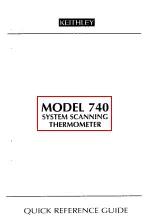SYSTXBBECC01--B
Evolution
r
Connex
t
Control
Installation Instructions
A170204B
NOTE
: Read the entire instruction manual before starting the installation.
NOTE
:
Please refer to the literature provided with the connected HVAC equipment
for more details on system operations with specific pieces of equipment.
The features and functions outlined in the Installation Instructions reflect Version 1.3 or
later software. Occupancy sensing compatibility is only available with Series B
Evolution Connex Controls. See the Evolution Connex product page on the
HVACPartners.com
website
or
the
Downloads
section
of
the
www.MyEvolutionConnex.Bryant.com website for the latest software release and
literature.
US Patents: Carrier
r
U.S. Pat No. 7,243,004, Carrier
r
U.S. Pat No. 7,775,452,
pointSET
t
U.S. Pat No. 7,415,102
Summary of Contents for Evolution Connex Control
Page 108: ...99 A160170 NIM Chart...
Page 109: ...100 A160171 Wiring Diagram Single Stage Non Communicating Heat Pump NIM...
Page 110: ...101 A160172 Wiring Diagram Two Stage Non Communicating Heat Pump NIM...
Page 111: ...102 R G FE Fan Coil or Variable Speed Furnace A07114 G Input Wiring for Blower Operation...
Page 112: ...103 R G FE Fan Coil or Variable Speed Furnace A07115 G Input Wiring for System Shutdown...
Page 115: ...106 NOTES...