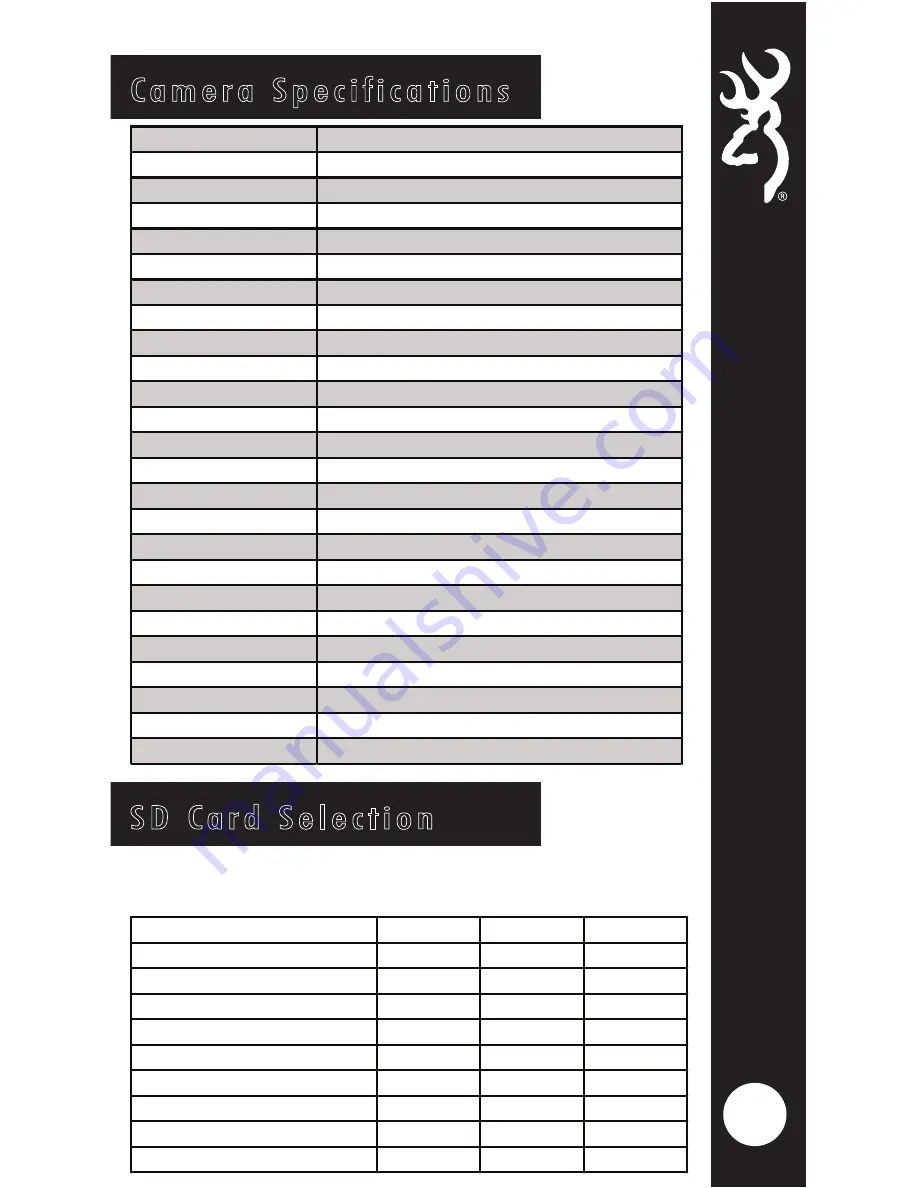
19
C a m e r a S p e c i f i c a t i o n s
PHOTOS
YES
Ultra
16MP
High
8MP
Medium
4MP
Low
2MP
VIDEOS
YES
Resolu
�
on
720p @ 50Mbps Compression
Length
5, 10, 20, 30 sec. 1, 2 min.
Sound
YES
TIMELAPSE
YES
Modes
Timelapse plus IR triggered pictures
Timelapse Delay
5, 10, 15, 30, 60 sec.,1, 2, 5, 10, 30, 60 min.
E
ff
ec
�
ve Pixels
1920x1080
Removeable Memory 32G
Trigger Time
0.5 Seconds
Field of View
55 degrees
Shoo
�
ng Modes
S
�
ll, Video, Timelapse Plus
Ba
�
ery requirements 6AA Alkaline or Lithium Ba
�
eries
Moun
�
ng
1" nylon strap 6" long
Aux. Power Input
12V
IR Detec
�
on
70
�
. Average
IR Flash Illumina
�
on 70
�
.
Cer
�fi
ca
�
ons
FCC, CE
Info printed on Picture
�
me, date, moonphase, temp, cam ID
Other features
SD card management, Smart IR Video
8GB
16GB
32GB
PHOTOS
16MP
1500
3000
6000
12MP
1900
3600
7200
8MP
2500
5000
10000
4MP
5000
10000
20000
VIDEOS (20 Seconds)
Ultra Resolu
�
on
124
248
496
TIMELAPSE
All Day @ 1 Min.intervals
16 days
32 days
64 days
S D C a r d S e l e c t i o n
Number of pictures, videos, or timelapse segments that can be
stored on each size SD card. Actual pictureconuts may vary.


































