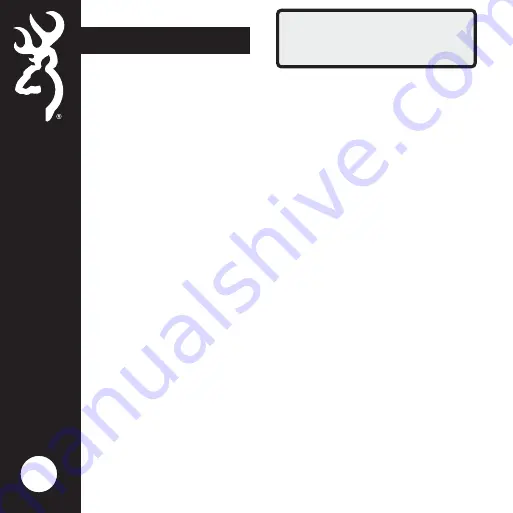
6
OPERATION MODE
TRAIL
Operation Mode
To set the camera’s CAPUTRE MODE , press the ENTER button
once. The selection TRAIL will begin to flash.
Using the UP or DOWN arrow keys, select the operation
mode for your camera. Press the ENTER key when finished.
CAPTURE MODE OPTIONS:
- TRAIL CAM This setting will take still pictures of game
during the day and night, when motion is detected. This is
the most popular setting for trail camera use. If you are
new to trail cameras, this is the best setting to use.
- TIMELAPSE PLUS Timelapse Plus mode takes pictures during
the day at pre set intervals, which is good for scouting a
large open field where you are not sure where game is
travelling. In addition, your camera will also
take motion activated pictures as well during the day and
night to make sure you do not miss any game activity.
To continue and set the camera’s PHOTO QUALITY, press the
down arrow once.
- VIDEO MODE This setting will take HD video clips of game
during the day and night.
Summary of Contents for BTC-6FHD
Page 1: ...PLEASE READ THIS MANUAL BEFORE USE MODEL BTC 6FHD ...
Page 28: ......










































