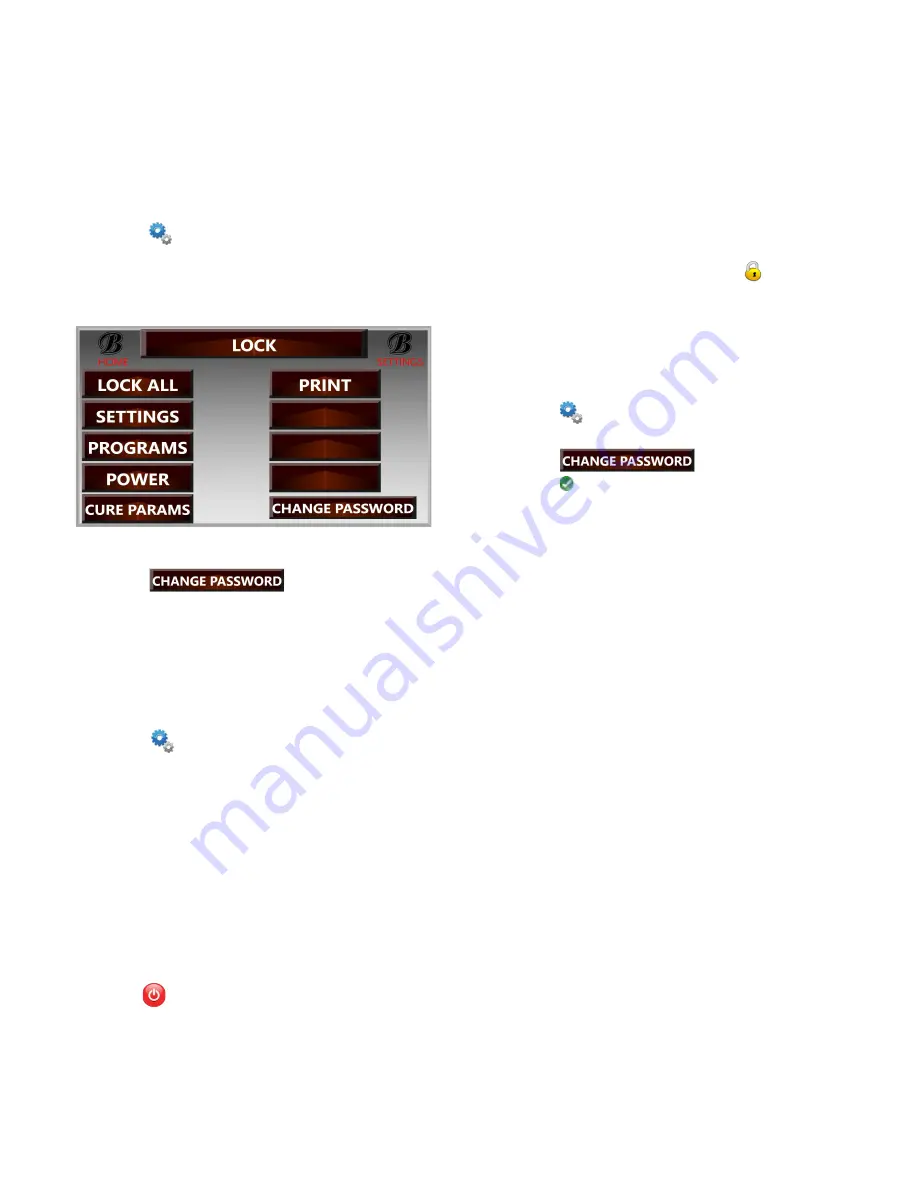
BrownDigital FireFly user’s manual
Locks
The Locks page is where the user can set a password and
lock certain screens and features.
To set a password:
1. Press
2. Press LOCKS
a. The Locks page will look similar to the one
shown below
Locks Screen
3. Press
4. Use the on-screen keyboard to enter a desired
password
The features/screens available to be locked
include:
●
SETTINGS
: User will have to enter the
password before accessing the Settings
menu
●
PROGRAMS
: Users will have to provide
a password when trying to access the
Programs page. This includes:
○
accessing the page from
SETTINGS
○
accessing the page to switch
programs using the shortcut on the
Home Screen (pressing on the
Program Name at the top of any
Lane settings)
●
POWER
: User will have to provide a
password after pressing the power down
icon
●
CURE PARAMS
: Users will not be able
to manually change any cure parameters
on the Home Page (not even with a
password). The only way to change a
Lane’s parameters would be to change the
Program or to unlock the CURE PARAMS
in LOCKS.
The user can press on any of the options listed on
this screen to lock it. To lock all the options listed,
press the LOCK ALL button. A lock icon
will
appear next to an option when it is locked.
Similarly, press on any option with the lock icon to
unlock it. There will not be an icon displayed
when an option is unlocked.
To remove a password:
1. Press
2. Press LOCKS
3. Press
4. Press
without typing anything
5. Press HOME to return to the Home Screen or
SETTINGS to return to the Settings Screen
a. Upon exit, a message will appear saying
that a password has not been set and will
ask the user if they would like to continue.
Press YES to continue or press NO to
return to the LOCKS screen.
To exit the LOCKS page, press the HOME button
in the top left corner to return to the Home Screen
or press SETTINGS to return to the Settings
Screen.
11
Summary of Contents for Firefly
Page 8: ...BrownDigital FireFly set up guide Appendix A Firefly Machine Wiring Diagrams 6 ...
Page 9: ...BrownDigital FireFly set up guide Figure A 1 1 Lane Firefly Machine Wiring Diagram 7 ...
Page 10: ...BrownDigital FireFly set up guide Figure A 2 2 Lane Firefly Machine Wiring Diagram 8 ...
Page 11: ...BrownDigital FireFly set up guide Figure A 3 3 Lane Firefly Machine Wiring Diagram 9 ...






























