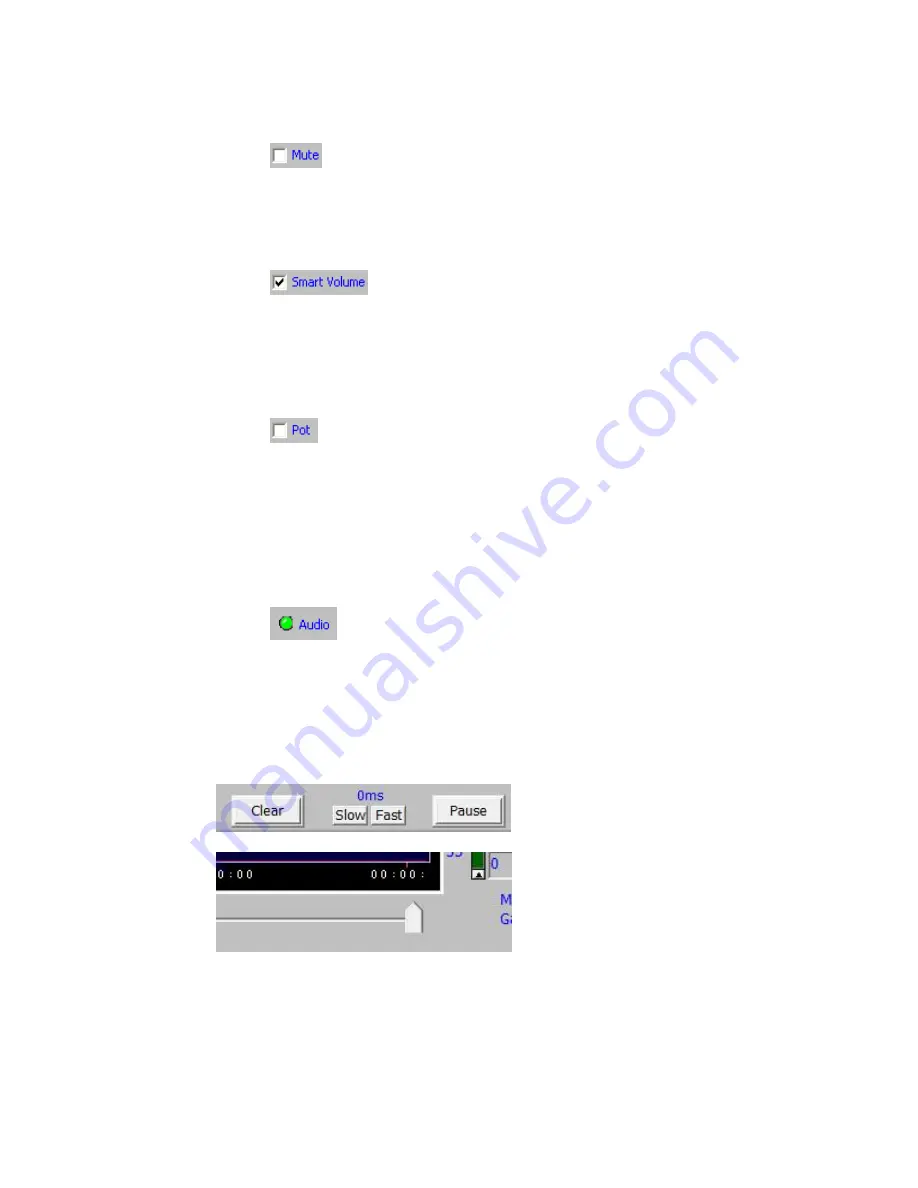
11
4.7 Other Baton Controls
4.7.1 Mute
Checking the ‘Mute’ box will mute the audio signal. Along with quiet passages in the audio, whenever the
mute is engaged, the Myriad will read ambient noise levels. These levels are displayed under the ‘Amb’ button.
4.7.2 Smart Volume
Checking the ‘Smart Volume’ box will enables the Myriad’s automatic volume adjustment function. De-
selecting ‘Smart Volume’ will cause the Myriad to operate as a typical amplifier and the ‘Volume Offset’ will
function like a standard volume control.
4.7.3 Pot
Check the ‘Pot’ box to enable the volume knob (potentiometer) on the Myriad. If the ‘Smart Volume’ box is
also checked the volume knob will function as the Volume Offset controller. The internal Volume Offset value
in the Myriad will be automatically disabled when Pot is selected. In this way, you can manually control the
Volume Offset when the Myriad is not connected to your computer, or if you are not running the Baton
software.
4.7.4 Audio Indicator
Green light indicates that the Myriad is recognizing audio input.
4.7.5 Graphing Screen Speed Controls
The ‘Slow’ and ‘Fast’ control buttons change the speed of the graphic display. Changing the speed of the
display does not affect the function or settings of the Myriad. Pressing the ‘Clear’ button will clear the
graphical display. Pressing the ‘Pause’ button will freeze the display. Pressing it again will cause the display to
move.


















