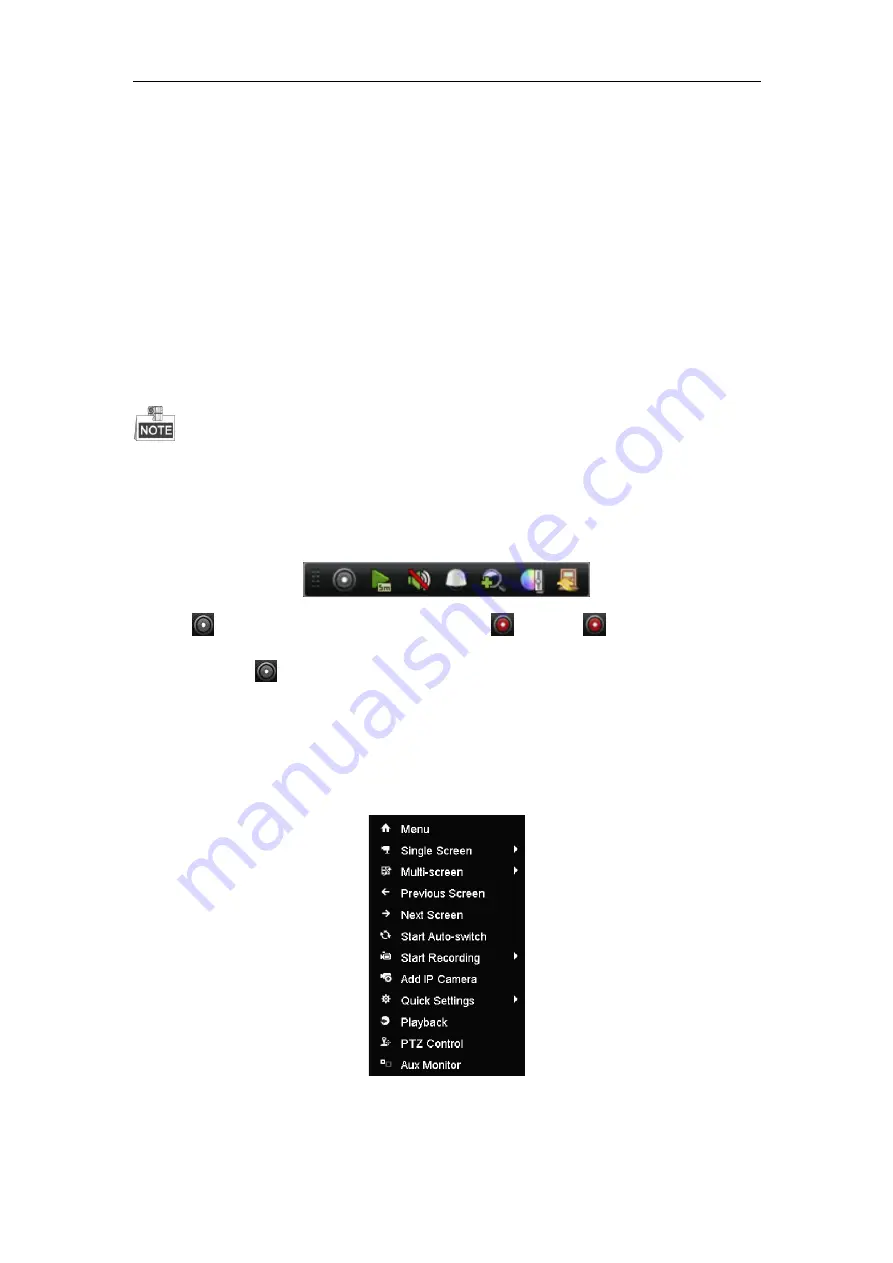
Quick Operation Guide of Digital Video Recorder
24
2)
You can edit the IP address, protocol, management port, and other information of the IP camera to be
added.
3)
Click
Add
to add the camera.
4)
(For the encoders with multiple channels only) check the
checkbox
of Channel No. in the pop-up window,
as shown in the following figure, and click
OK
to finish adding.
Record
Before you start:
Make sure that the HDD has already been installed. If not, please install a HDD and initialize it. You may refer to
the user manual for detailed information.
Purpose:
Two kinds of record types are introduced in the following section, including Instant Record and All-day Record.
And for other record types, you may refer to the user manual for detailed information.
After rebooting all the manual records enabled are canceled.
Instant Recording
On the live view window of each channel, there is a quick setting toolbar which shows on the bottom of the
window when you click on it.
Click the
icon to enable the record, and the icon turns to
. And click
icon to disable the record,
then the icon turns to
.
All-day Recording
Perform the following steps to set the all-day recording.
On the live view window, right lick the window and move the cursor to the Start Recording option, and select
Continuous Record or Motion Detection Record on your demand.
And click the
Yes
button in the popup Attention message box to confirm the settings. Then all the channels will
start to record in the selected mode.

















