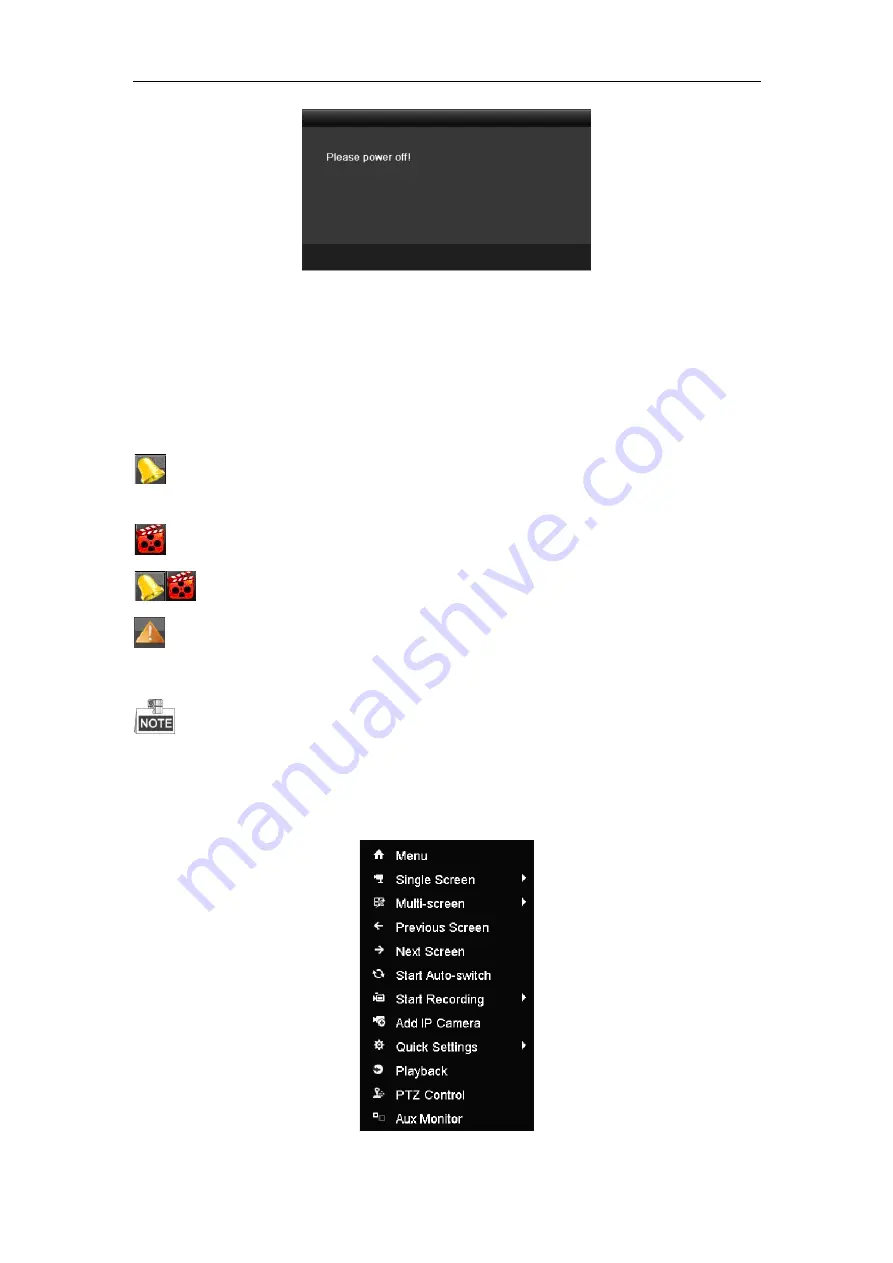
Quick Operation Guide of Digital Video Recorder
22
After the device starting up, the wizard will guide you through the basic settings, including edting password, date
and time settings, network settings, HDD initializing, and recording.
Live View
Some icons are provided on screen in Live View mode to indicate different camera status. These icons include:
Live View Icons
In the live view mode, there are icons at the right top of the screen for each channel, showing the status of the
record and alarm in the channel, so that you can find problems as soon as possible.
Indicating that there is an alarm or are alarms. Alarm includes video loss, tampering, motion detection or
sensor alarm, etc.
Recording (manual record, continuous record, motion detection or alarm triggered record)
Alarm & Recording
Event/Exception (event and exception information, appears at the lower-left corner of the screen.)
Adding IP Cameras
The connection of IP cameras is supported by the HDVR only.
For the 1080p Turbo HD DVR, 2 network cameras can be added.
Steps:
1.
Right-click the mouse in the live view mode to show the right-click menu.



















