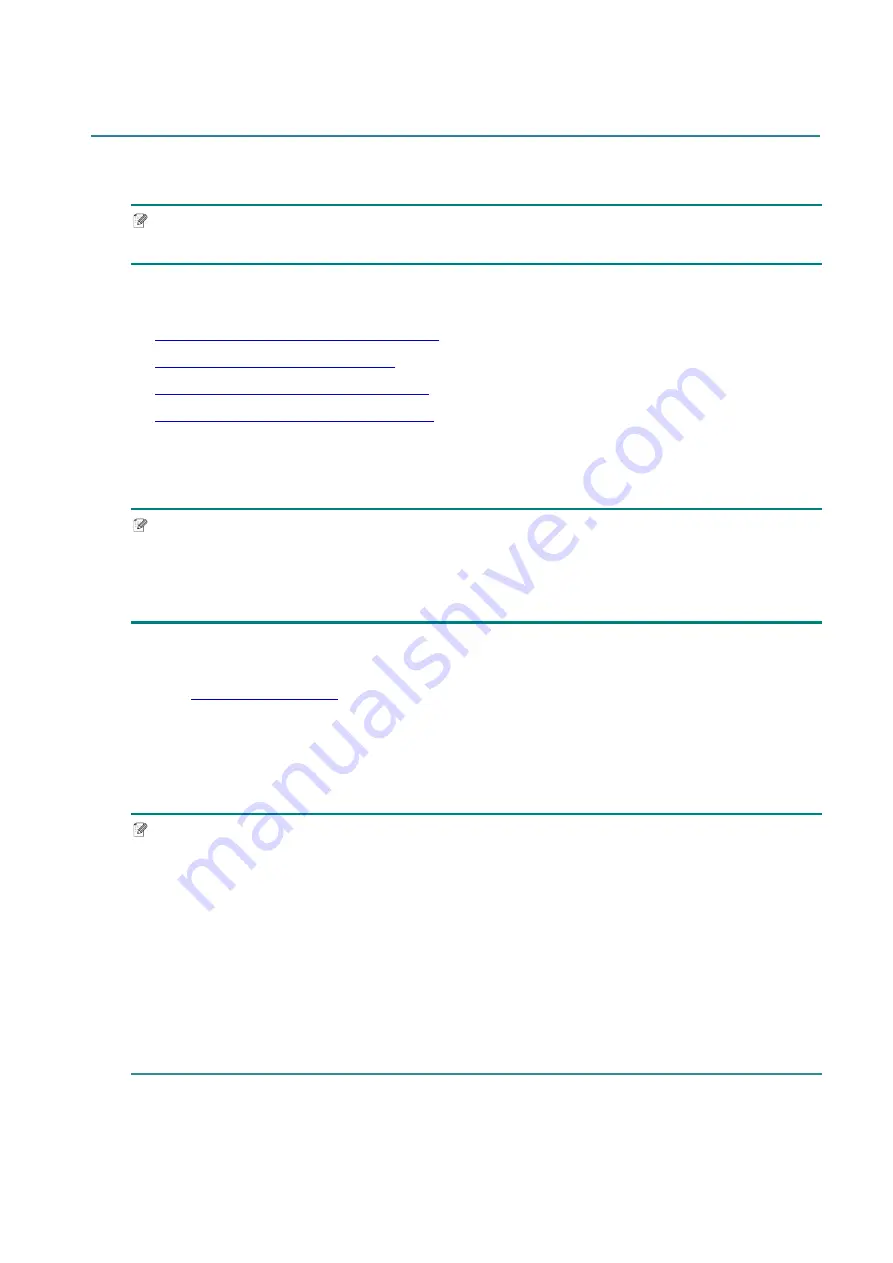
21
4. Printing
4.1 Printer Driver Installation
Note
The model name and serial number are located on the back of the printer.
The driver installation method depends on the connection type:
USB Connection (Windows/Mac/Linux)
Bluetooth Connection (Windows)
Wi-Fi Network Connection (Windows)
Wired Network Connection (Windows)
4.1.1 USB Connection (Windows/Mac/Linux)
Note
Mac/Linux Users
For more information about driver installation, see the driver installation guide provided with
the driver.
1. Connect your printer to the computer using a USB cable.
2. Visit
, go to your model's
Downloads
page, and download the latest
printer driver and software.
3. Run the Seagull Driver Wizard application and select
Install printer drivers
and
USB
.
4. Follow the on-screen instructions.
Note
If you cannot install a printer driver:
Install a printer driver manually:
In the Seagull Driver Wizard application, select
Install printer drivers
>
Others
.
Remove the printer drivers:
In the Seagull Driver Wizard application, select
Remove printer drivers
>
Automatically
remove all Drivers by Seagull
or
Use advanced printer driver removal options
.
Reset the printer settings:
Start the BPM, and then click
Printer Function
>
Factory Default
.
Summary of Contents for TD-4650TNWB
Page 73: ......






























