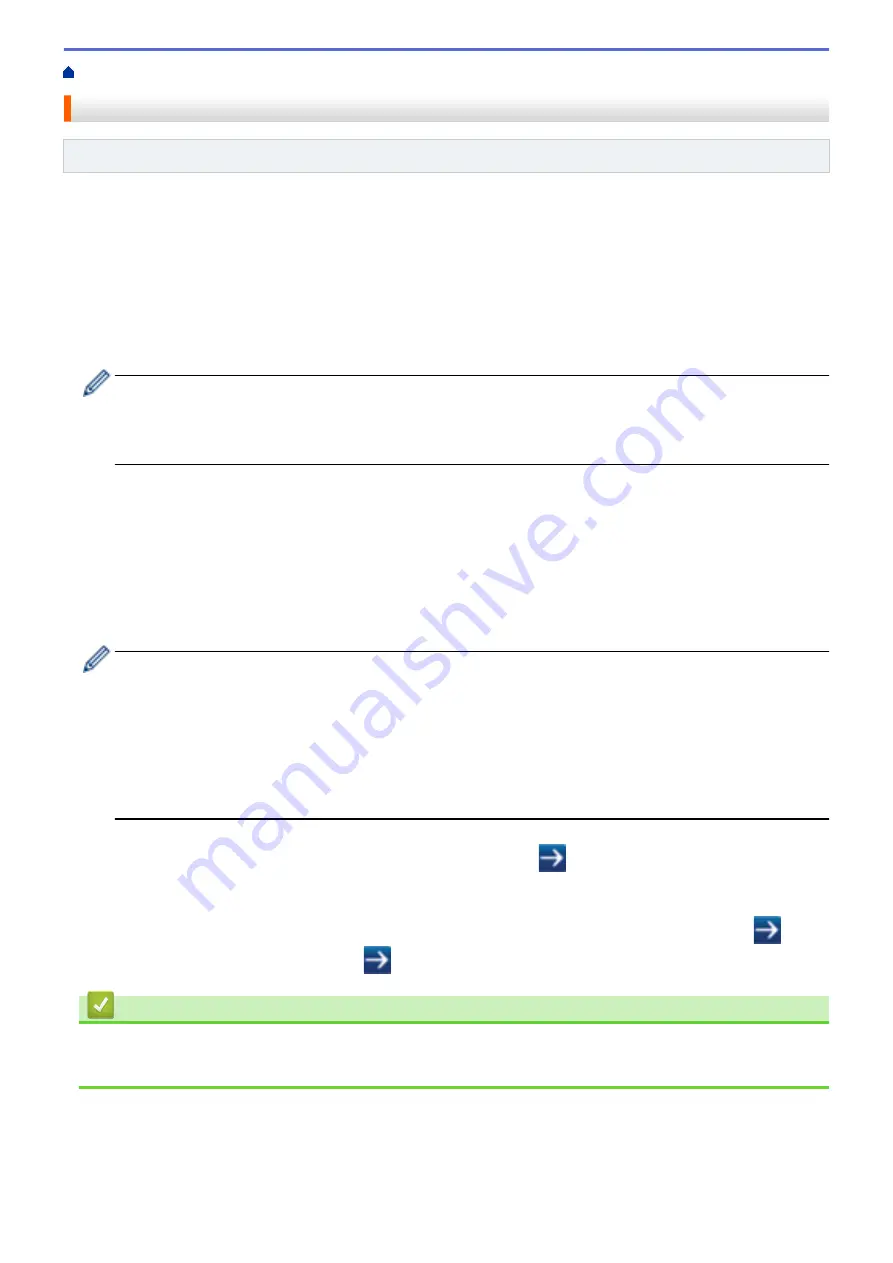
> Change Printer Settings Using Web Based Management
Change Printer Settings Using Web Based Management
Related Models
: TD-4420DN/TD-4520DN
You can use a standard web browser to change your print server settings using the Hyper Text Transfer Protocol
(HTTP) or Hyper Text Transfer Protocol over Secure Socket Layer (HTTPS).
When using Web Based Management, the following operations are available:
•
Displaying your printer status information
•
Changing network settings, such as TCP/IP information
•
Displaying software version information of the printer and print server
•
Changing network and printer configuration details
•
We recommend Microsoft Internet Explorer 11/Microsoft Edge for Windows. Make sure that JavaScript
and Cookies are always enabled in whichever browser you use.
•
The default login password to manage printer settings is
initpass
. We recommend you change it to
protect your printer from unauthorised access.
To use Web Based Management, your network must use TCP/IP, and the printer and computer must have a valid
IP address.
1. Start your web browser.
2. Type "https://machine's IP address" in your browser's address bar (where "machine's IP address" is the
machine's IP address).
For example:
https://192.168.1.2
If you are using a Domain Name System or enable a NetBIOS name, you can type another name, such as
"SharedPrinter" instead of the IP address.
•
For example:
https://SharedPrinter
If you enable a NetBIOS name, you can also use the node name.
•
For example:
https://brnxxxxxxxxxxxx
3. If the machine prompts you for a password, type it, and then click
.
4. Change the print server settings.
Every time you access Web Based Management, type the password in the
Login
field, and then click
. After
configuring the settings, log out by clicking
.
Related Information
•
•
Set or Change a Login Password for Web Based Management
95
Summary of Contents for TD-4210D
Page 18: ...Related Information Set Up Your Printer Related Topics Auto Media Configuration 15 ...
Page 41: ...Correct Barcode Layout Related Information Print Barcode Labels Using Crop Print Windows 38 ...
Page 73: ...Home Update Update Update P touch Editor Windows Update the Firmware 70 ...
Page 75: ...Related Information Update 72 ...
Page 101: ...Home Routine Maintenance Routine Maintenance Clean Your Printer 98 ...
Page 125: ...Related Information Options 122 ...
Page 129: ...Visit us on the World Wide Web www brother com UK Version A ...
















































