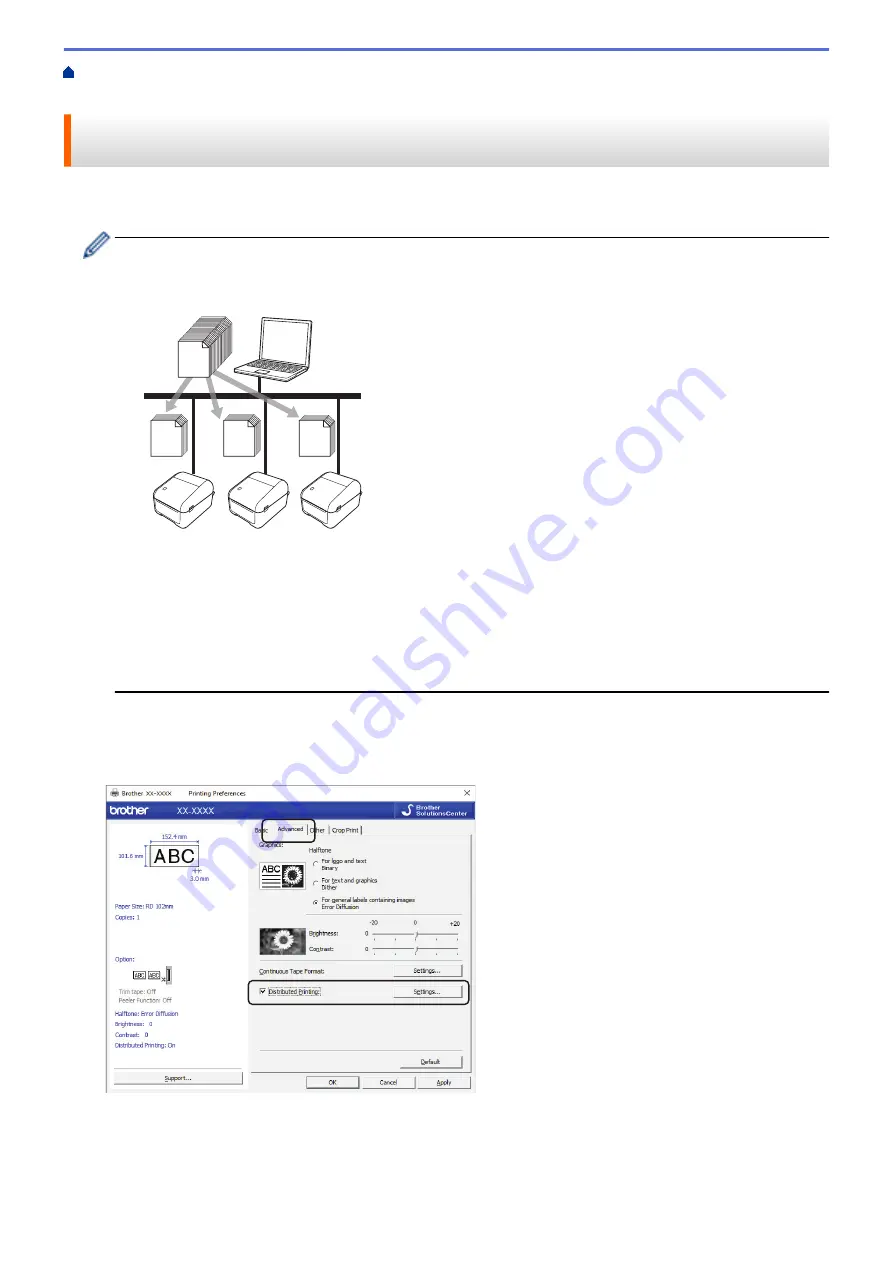
Create Labels and Print Using Computer
> Print Labels Distributed to Multiple Printers to Reduce
Printing Time (Windows)
Print Labels Distributed to Multiple Printers to Reduce Printing Time
(Windows)
When printing a large number of labels, printing can be distributed among multiple printers, via USB or network
connection, to reduce printing time.
•
The Distributed Printing function can only be used with printers of the same model number.
•
The number of pages is divided among the selected printers. If the specified number of pages cannot
be evenly divided among the printers, it is divided in the order of the printers as shown.
67
67
66
200
•
It may not be possible to detect information for a printer connected via a USB hub or print server. Before
printing, enter the settings manually, and check if the printer can be used for printing.
•
(TD-4420DN/TD-4520DN)
Depending on whether a router is used and the security features in use, such as a firewall, it may not be
possible to use this function.
•
We recommend performing a connection test for your operating environment. Contact your information
technology manager or administrator for assistance.
1. In P-touch Editor, click
File
>
.
2. Click
Properties
.
3. Click the
Advanced
tab, select the
Distributed Printing
check box, and then click
Settings
.
The
Distributed Printing Settings
dialog box appears.
4. Select the printers you want to use for distributed printing.
33
Summary of Contents for TD-4210D
Page 18: ...Related Information Set Up Your Printer Related Topics Auto Media Configuration 15 ...
Page 41: ...Correct Barcode Layout Related Information Print Barcode Labels Using Crop Print Windows 38 ...
Page 73: ...Home Update Update Update P touch Editor Windows Update the Firmware 70 ...
Page 75: ...Related Information Update 72 ...
Page 101: ...Home Routine Maintenance Routine Maintenance Clean Your Printer 98 ...
Page 125: ...Related Information Options 122 ...
Page 129: ...Visit us on the World Wide Web www brother com UK Version A ...
















































