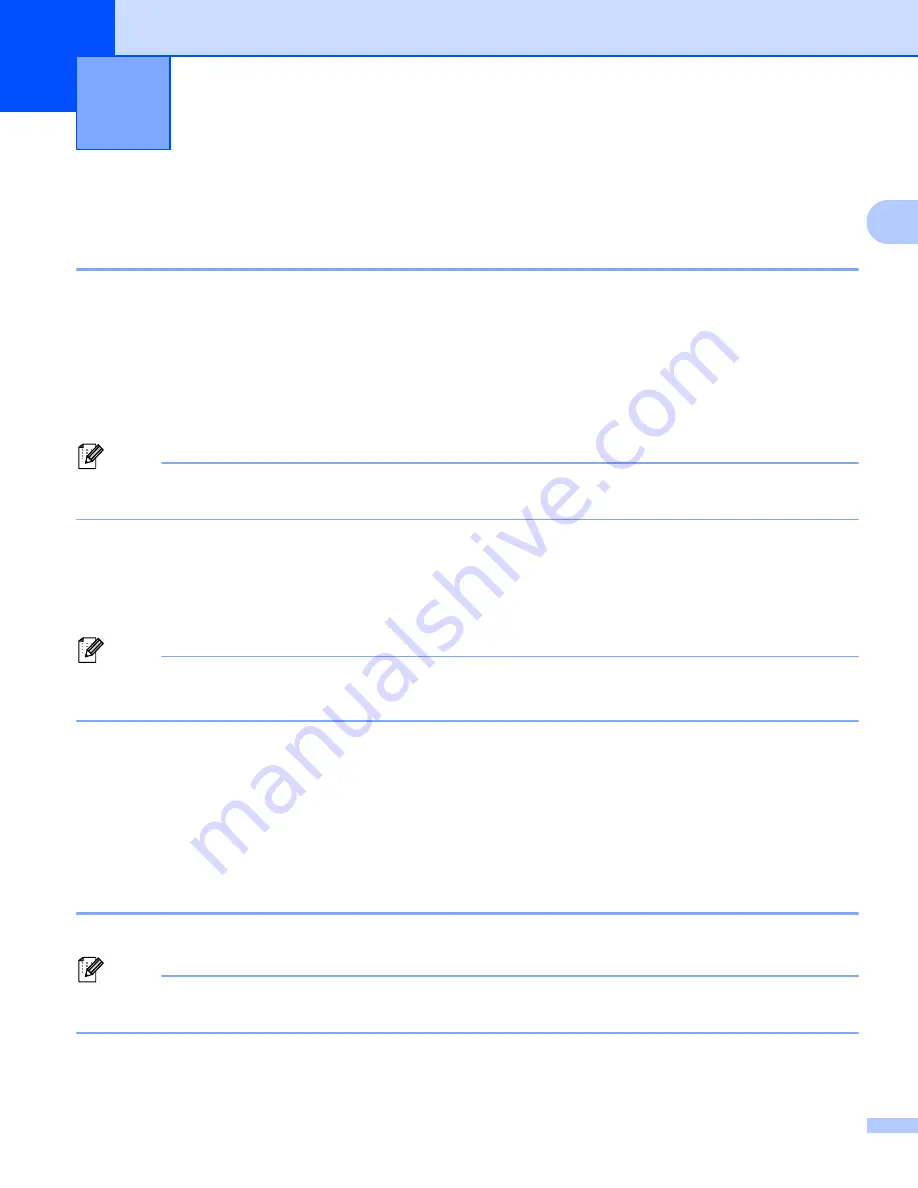
32
2
2
Printing from Computers
2
Printing with the Printer Driver
2
1
Open the document you want to print.
2
Turn the printer on.
3
Connect the printer to a computer using USB, Bluetooth or Wi-Fi (see
4
Insert the media roll.
Note
If necessary, change the printer settings in the printer driver’s dialog box, or in the Printer Setting Tool (see
5
Print from the application.
The message [
Printing
] appears on the LCD. When printing is finished, the mode you selected before
printing started returns.
6
Turn the printer off.
Note
• When turning the printer off, keep the battery installed until the LCD turns off.
• To print a JPEG image without using the printer driver, see
Making Prints Lighter or Darker
2
You can make prints lighter or darker by adjusting the print density setting in the Device settings (see
When using the battery, changing the print density setting may result in slight changes in printing speed and
the number of pages that can be printed on a single charge.
Setting Printer Driver Options
2
You can configure various settings such as paper size and number of copies, in the printer driver screen.
Note
You can also use the Printer Setting Tool (see
on page 34) to configure
advanced settings.
Using the Printer
2
Summary of Contents for RuggedJet RJ-2030
Page 153: ......






























