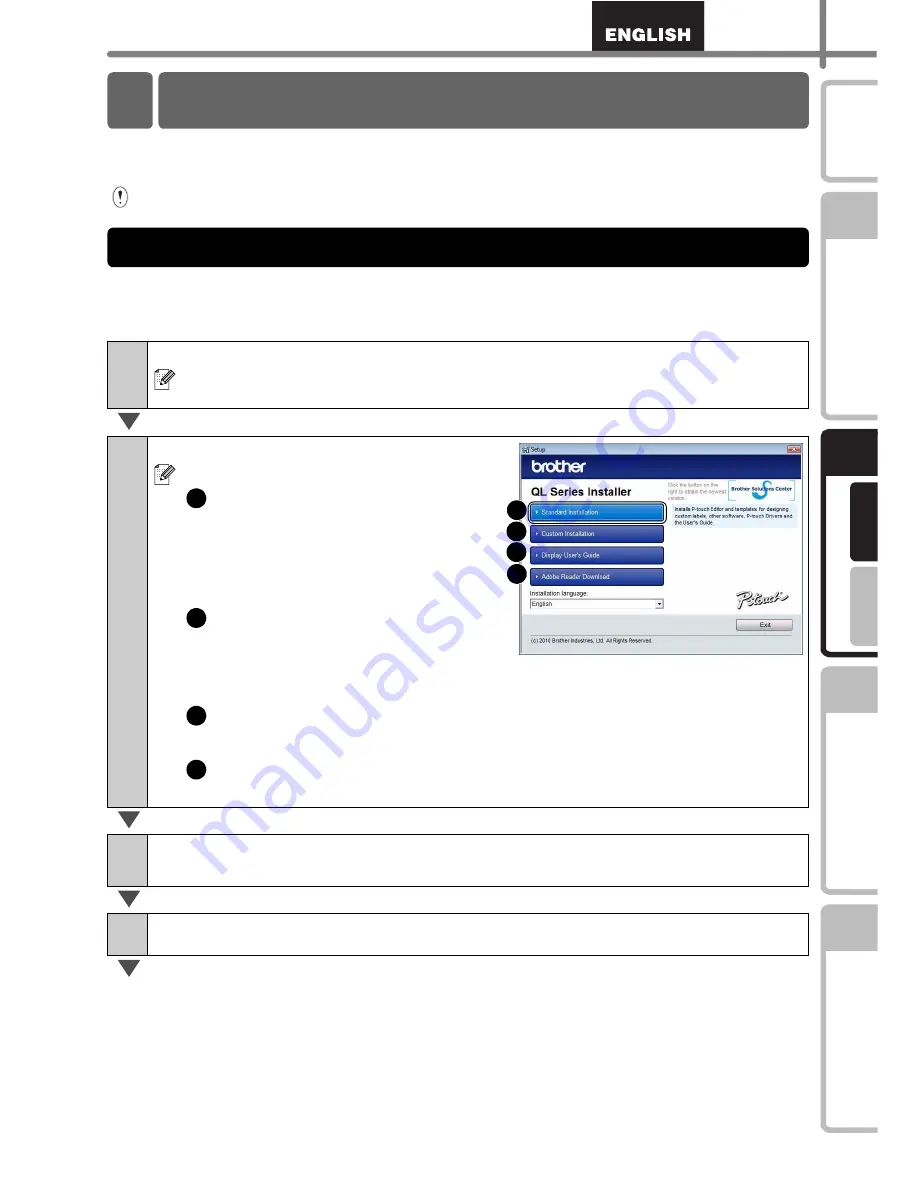
13
STEP
1
STEP
2
STEP
3
Fo
r W
indow
s
®
F
or M
ac
int
os
h
®
STEP
4
G
e
tt
ing st
art
e
d
Ref
e
rence
In
st
alling t
he
sof
tware
Label O
verview
In
tr
odu
ct
ion
Installing the software
The procedure for installing them varies depending on the OS of the computer.
Install procedure is subject to change without notice.
Please note: It is important you do no connect the printer to the computer until directed
to do so.
This section explains how to install the P-touch Editor 5.0, P-touch Address Book 1.1,
Printer Driver, and Software User's Guide as a whole.
The following is the example for Windows Vista
®
.
1
Start the computer and put the CD-ROM into the CD-ROM drive.
If it does not start up automatically, open the files on the CD-ROM and double
click on "Setup.exe".
2
Click "Standard Installation".
Installation items:
Standard Installation
P-touch Editor 5.0,
P-touch Address Book 1.1,
Printer Driver, and
User's Guide (PDF)
Custom Installation
P-touch Editor 5.0,
P-touch Address Book 1.1,
Printer Driver, or Software User's Guide (PDF)
Display User's Guide
The Software User's Guide (PDF)
Adobe
Reader
Download
Link to the download page for Adobe
®
Reader
®
will be displayed.
3
Read the license agreement and click [Yes] if you agree with the
terms and conditions.
4
Follow the on-screen instructions.
1 Installing the Software for QL-570
1. When using Microsoft
®
Windows
1
2
3
4
1
2
3
4
Summary of Contents for QL 570 - P-Touch B/W Direct Thermal Printer
Page 36: ...STEP2 Installing the software 30 ...
Page 50: ......
Page 88: ...PASO 2 Instalación del software 32 ...
Page 94: ...PASO 3 Descripción de etiquetas 38 ...
Page 105: ......
Page 106: ...Printed in China LB8714001 ...






























