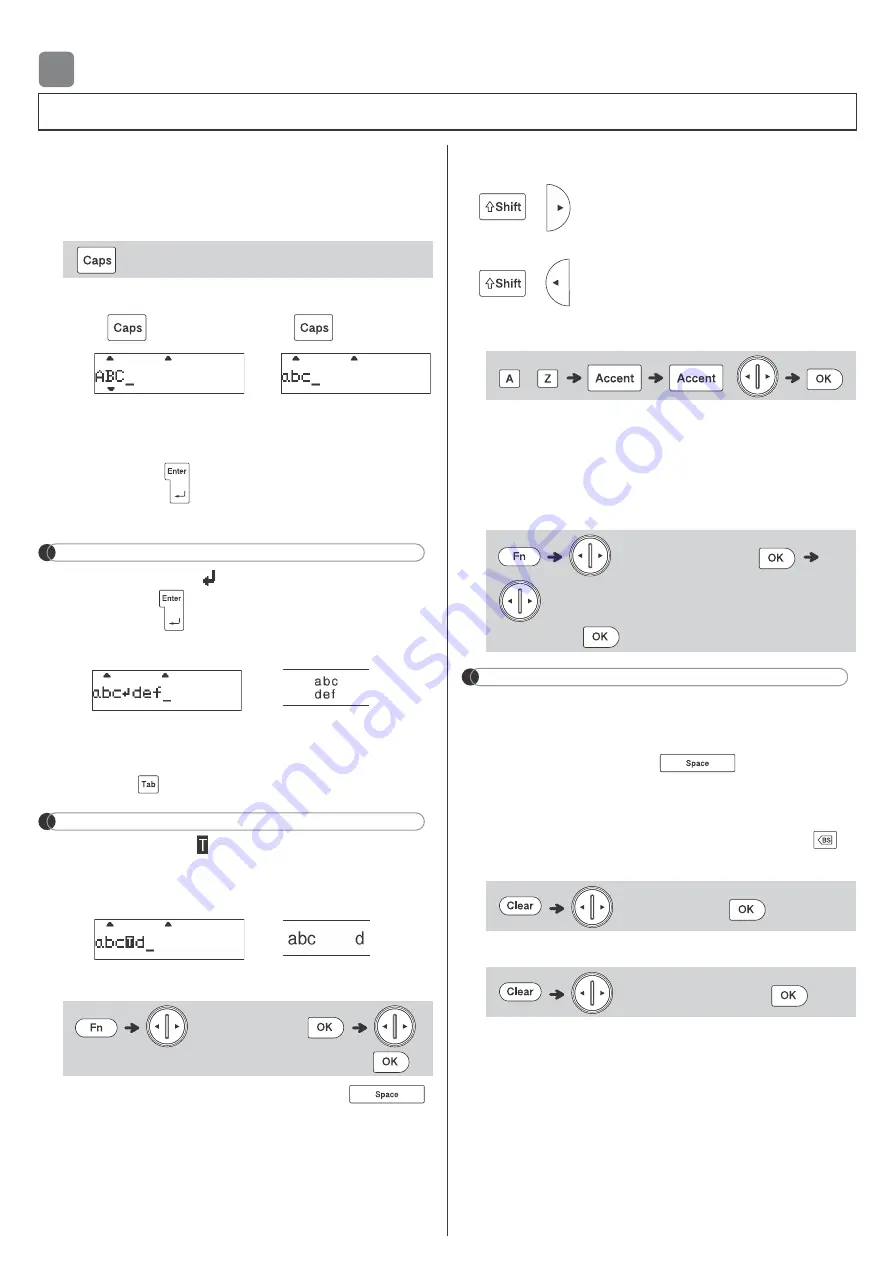
BASIC USAGE
You can enter a maximum of 80 characters
(including spaces, tabs, symbols, and a return) for
a label.
X
Switching Upper Case / Lower Case
X
Creating Two-Line Labels
Move the cursor to where you want to start the next
line and press
. Use either 0.35" (9 mm), 0.47"
(12 mm), or 0.70" (18 mm) tape for two-line printing.
NOTE
• The return symbol ( ) appears when you press
the Enter key
.
X
Entering Tabs
Move the cursor to where you want to set a tab
and press
.
NOTE
• The tab symbol appears when you insert a
tab in the text.
X
Changing Tab Length
• To return to the default tab length, press
.
• Please note: the default length varies based on
your tape size.
X
Cursor Keys
To move to the end of your text:
+
To move to the beginning of your text:
+
X
Entering Accented Characters
• Refer to the
guide.
• The order of accented characters varies based
on the language you selected.
X
Changing Label Length
NOTE
•
T
appears in the Label Length area when you
set a specific label length.
• To return to the default length (automatic, based
on text length), press
, and [
Auto
]
appears on the LCD.
X
Clearing Text and Settings
To delete individual letters and spaces, press
.
To delete all text:
To delete all text and settings:
Entering Text
2
Upper case
(
ON)
Lower case
(
OFF)
Display
Label image
Display
Label image
[
Tab Length
]
[
Auto
/
0.0"-4.0" (0 mm-100 mm)
]
-
/
[
Label Length
]
[
Auto
/
1.2"-12.0" (30 mm-
300 mm)
]
[
Text Only
]
[
Text & Format
]
















