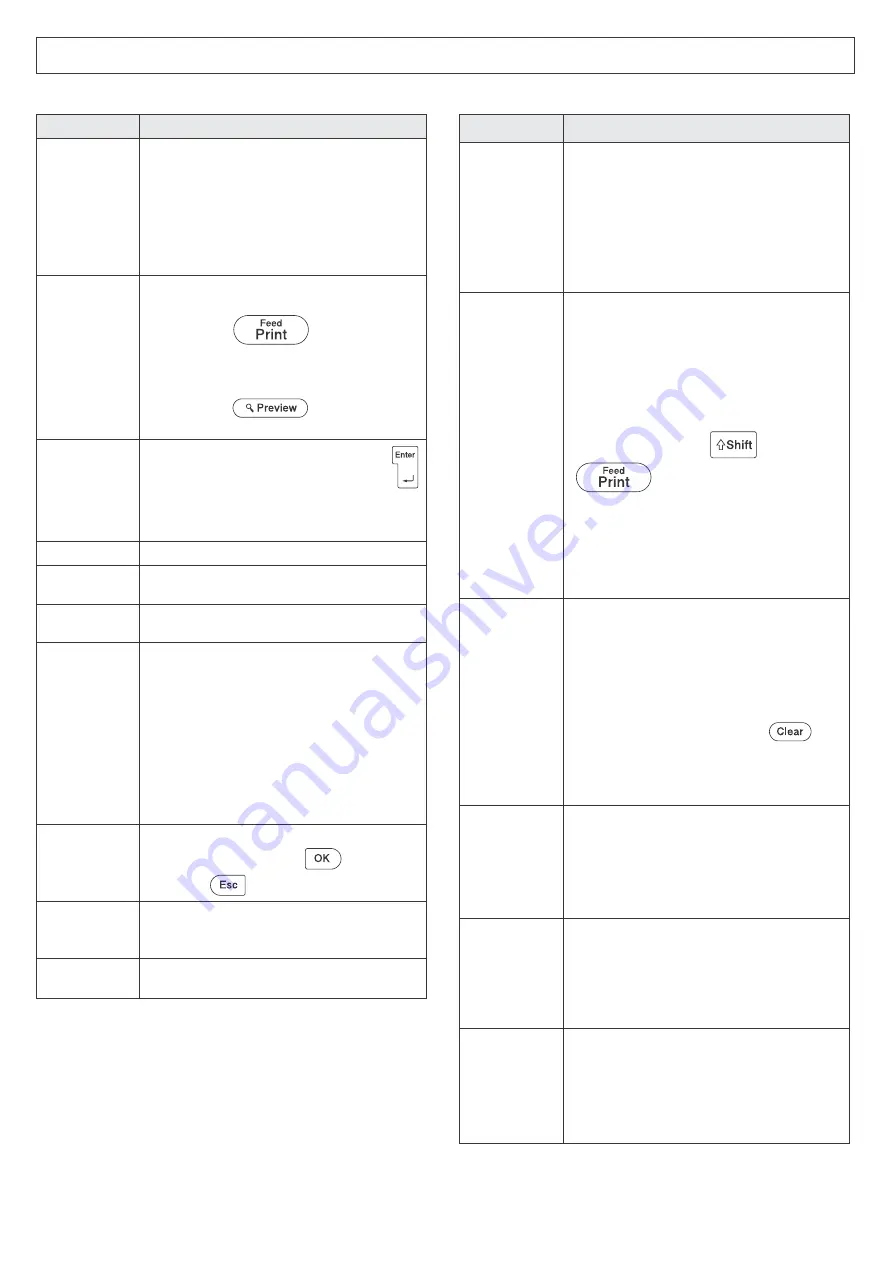
X
Error messages
X
What to do when...
Troubleshooting
Message
Cause / Remedy
Invalid!
• There is no text above the cursor when you
selected [
Numbering
].
• An invalid character was selected for
[
Numbering
].
• An invalid value was selected for [
Tab
Length
] or [
Label Length
].
• An invalid value was entered as the label
length while using templates.
No Text!
• You tried to print a text file when there was no
data stored in the memory.
• You pressed
when no text was
entered.
• You selected [
Print Option
] when no text
was entered.
• You pressed
when no text was
entered.
Line Limit!
• You tried to enter a 3rd line by pressing
.
• You tried to print or preview two lines of text
while 0.13" (3.5 mm) or 0.23" (6 mm) tape
was installed. Install a larger tape size.
No Cassette!
Install a Tape Cassette.
Cutter Error!
The Tape Cutter Lever was pressed in the
middle of the printing process.
Text Full!
The text exceeds the maximum number of
characters (80 characters).
Text Too
Long!
• The text length exceeds the selected label
length or the selected Auto Format setting
length.
• Select a longer label size or [
Auto
] for a
longer label length. Refer to the
• Select a longer preset label format in Auto
Format. Refer to the
section in
this guide.
• Select [
No Frame OK?
Printing on 0.13" (3.5 mm) tape with an invalid
Frame setting ON. (Select
to print with
no Frame,
to cancel.)
Battery
Weak!
The batteries are weak.
If using alkaline batteries, replace them with
new ones.
Check
Battery!
The installed batteries are running low and
need to be replaced for continued operation.
Problem
Solution
The display
stays blank
after you have
turned on the
machine.
• Check that the AC Adapter is correctly
connected.
• Check that the correct AC Adapter
(AD-24ESA-01/AD-24ESAW-01) is used.
• Check that the batteries are correctly
inserted.
• The batteries may be weak. Replace them.
• Check that the protective film is removed.
When the label
is printed, there
is too much
margin (space)
on both sides of
the text.
section in this
guide and select [
Half
], [
Narrow
] or [
Chain
] for smaller margins.
Due to the structure of the laminate, when you
set [
Half
] or [
Narrow
], the label maker feeds
approximately 1" (25 mm) of leader tape
before every new label.
To save tape, set [
Chain Print
]. After the
last label prints, press
and
to feed the tape, and then press
the Tape Cutter Lever.
• Check if
T
appears in the Label Length area.
If so, Auto Format or label length is set. Set
Auto Format [
Off
] and label length [
Auto
]. Or
reset the machine. Refer to the
The machine
does not print,
or the printed
characters are
not formed
properly.
• Check that the Tape Cassette is inserted
correctly.
• Replace the Tape Cassette if striped tape is
visible, as this indicates that you have
reached the end of the tape.
• Check that the Cassette Cover is closed
correctly.
• Clear the format settings. Press
and
select [
Text & Format
].
• Reset the machine. Refer to the
The setting has
cleared on its
own.
• Check that the AC Adapter is correctly
connected.
• The batteries may be weak. Replace them.
• When the power is disconnected for more
than five minutes, all text and formats in the
display settings will be cleared.
The machine is
locked and
nothing
happens when
keys are
pressed.
Reset the machine. Refer to the
The power
turns off when
you try to print.
• Check that the AC Adapter is correctly
connected.
• Check that the correct AC Adapter
(AD-24ESA-01/AD-24ESAW-01) is used.
• The batteries may be weak. Replace them.
• Check that the batteries are correctly inserted.


































