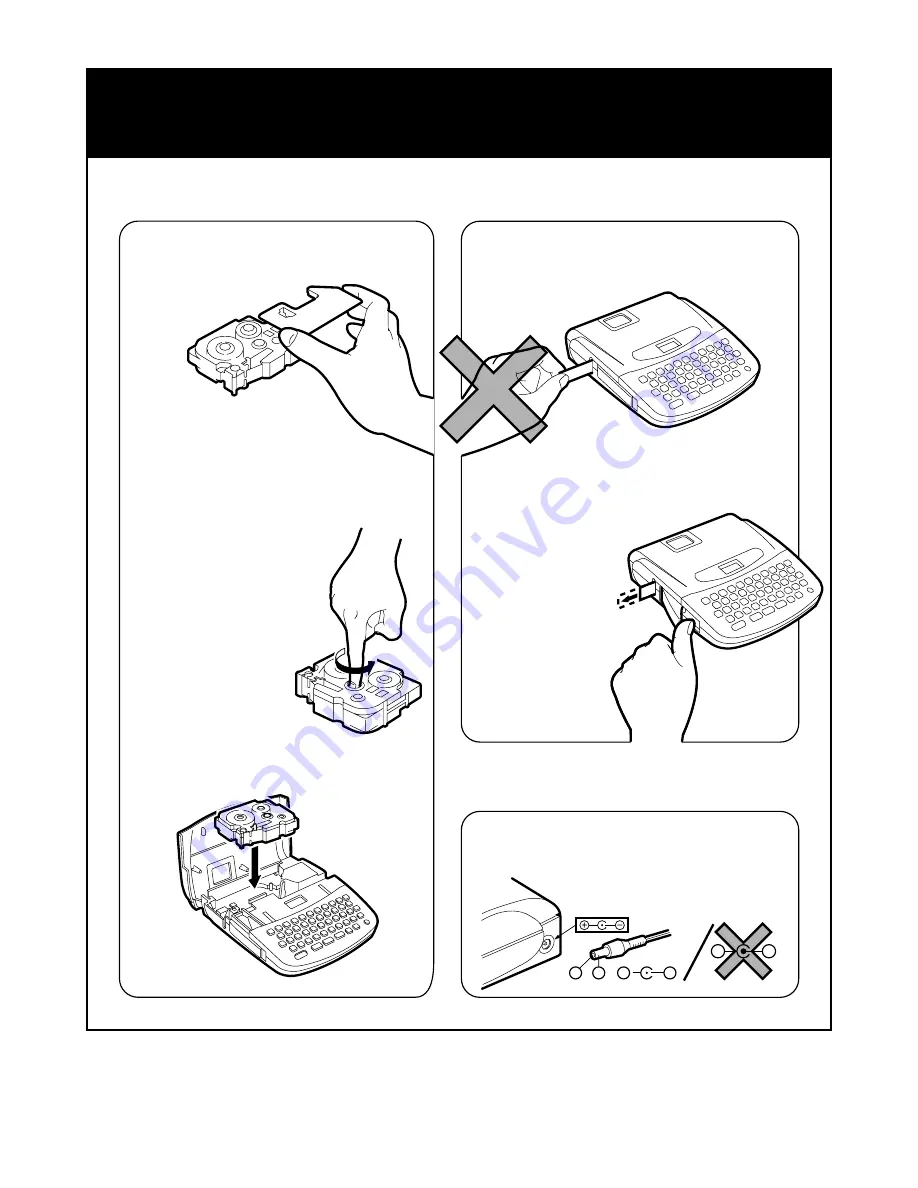
BROTHER INDUSTRIES, LTD. 1999~
Printed in China
LA0585001
*
NOTE
*
• Please read this notice carefully before starting.
To insert a new tape cartridge
Cutting tape
AC adaptor connection
· REMOVE THE STOPPER.
· USE YOUR FINGER
TO TIGHTEN THE
RIBBON.
· SOME TAPE CASSETTES ARE NOT
PROVIDED WITH A STOPPER.
· DO NOT PULL TAPE TO ADVANCE IT.
· USE THE AC ADAPTOR DESIGNED
EXCLUSIVELY FOR THIS MACHINE.
· TO CUT TAPE,
USE THE BUILT-IN
CUTTER LEVER.
UNDER NO
CIRCUM-
STANCES AT-
TEMPT TO CUT
THE TAPE
WHILE PRINTING
OR FEEDING.
· INSTALL AND PRESS CODE+FEED.
–
+
+
–
–
+

































