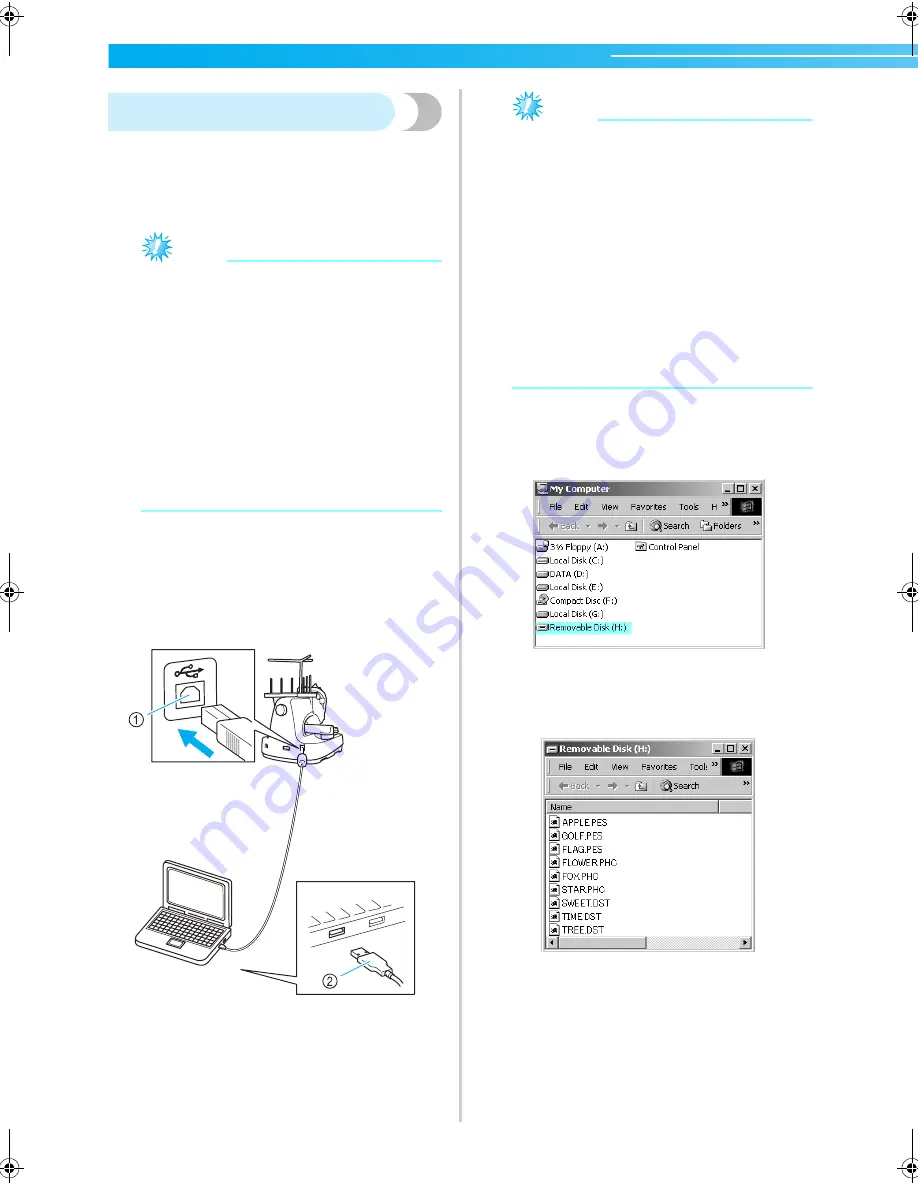
SELECTING/EDITING/SAVING PATTERNS
—————————————————————————————————————————————
114
Computer (USB)
Using the included USB cable, the embroidery
machine can be connected to your computer, and
the embroidery patterns saved on the computer can
be temporarily recalled and used from the machine.
Note
Check that the computer to be connected
meets the following operating conditions.
●
Compatible models:
IBM-PC with a USB port as standard
equipment
IBM-PC-compatible computer
equipped with a USB port as
standard equipment
●
Compatible operating systems:
Microsoft Windows Me/2000/XP
* Windows 98 SE requires a driver. Download
the driver from our Web site
(www.brother.com).
■
Connecting
1
Plug the USB cable connector into the
corresponding connectors on the computer
and the USB Type “B” (function) port
connector on the embroidery machine.
1
USB Type “B” (function) connector
2
USB cable connector
• The USB cable can be plugged into the USB
connectors on the computer and embroidery
machine whether or not they are turned on.
Note
●
The connectors on the USB cable can only
be inserted into a connector in one
direction. If it is difficult to insert the
connector, do not insert it with force and
check the orientation of the connector.
●
For details on the position of the USB port
on the computer (or USB hub), refer to the
instruction manual for the corresponding
equipment.
●
Connection through a USB hub may not be
possible, depending on the operating
environment. If a connection is not
possible, connect the cable to the USB port
of the computer.
2
After the “Removable Disk” folder appears in
the “My Computer” folder on the computer,
the connection is completed.
■
Recalling
1
Move/copy the pattern data that you wish to
recall into the “Removable Disk” folder.
X
Pattern data in the “Removable Disk” folder
is written to the machine.
Sapphire_brother.book Page 114 Thursday, November 17, 2005 3:00 PM
Summary of Contents for PR-620
Page 1: ...EMBROIDERY MACHINE O P E R A T I O N M A N U A L PR 620 ...
Page 77: ...EMBROIDERING TUTORIAL 60 ...
Page 115: ...EMBROIDERING SETTINGS 98 ...
Page 171: ...BASIC SETTINGS AND HELP FEATURE 154 ...
Page 229: ...APPENDIX 212 ...
Page 236: ...Index 219 7 ...
Page 237: ......



































