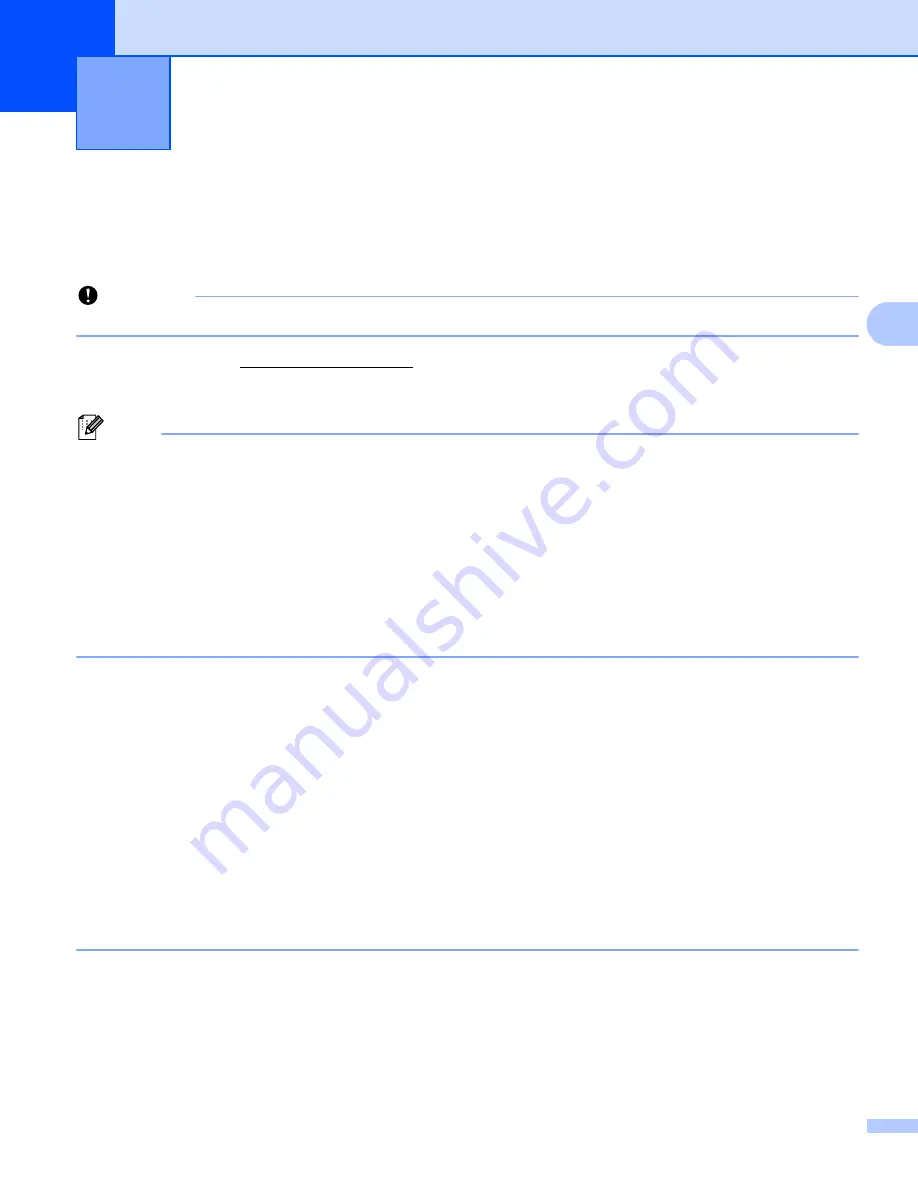
63
4
4
Installing the Printer Driver and Software
4
To print from your Windows
®
computer or Mac, install the printer driver, Cable Label Tool, P-touch Editor and
other applications.
Important
Do not connect the P-touch labeling system to the computer until asked to do so.
a
Visit our website (
) and download the installer for the software and manuals.
b
Double-click the downloaded file and follow the on-screen instructions to proceed with the installation.
Note
• After the installation starts, you can select which items to install.
• To connect the P-touch labeling system to a computer using a wireless connection, we recommend the
following:
• Configure the wireless network settings while installing the software. You can change the settings later
using the [
Settings
] in the Home screen or Printer Setting Tool. For more information, see
Changing the P-touch Labeling System Settings
• Install the software on a computer wirelessly connected to your network and configuring the P-touch
labeling system using a USB cable.
• Get the SSID (network name) and password (network key) of the wireless network in advance.
c
Close the dialog box when the installation is complete.
Connecting the P-touch Labeling System to a Computer
4
Refer to the directions for the type or connection method:
USB cable connection
See
Wireless LAN connection
See
Connecting Using USB
4
a
Before connecting the USB cable, make sure that the P-touch labeling system is turned off.
b
Connect the P-touch labeling system end of the USB cable to the USB port on the back of the P-touch
labeling system.
c
Connect the other end of the USB cable to the USB port on the computer.
Printing Using the Computer
4
Summary of Contents for P-Touch PT-E800W
Page 254: ......






























