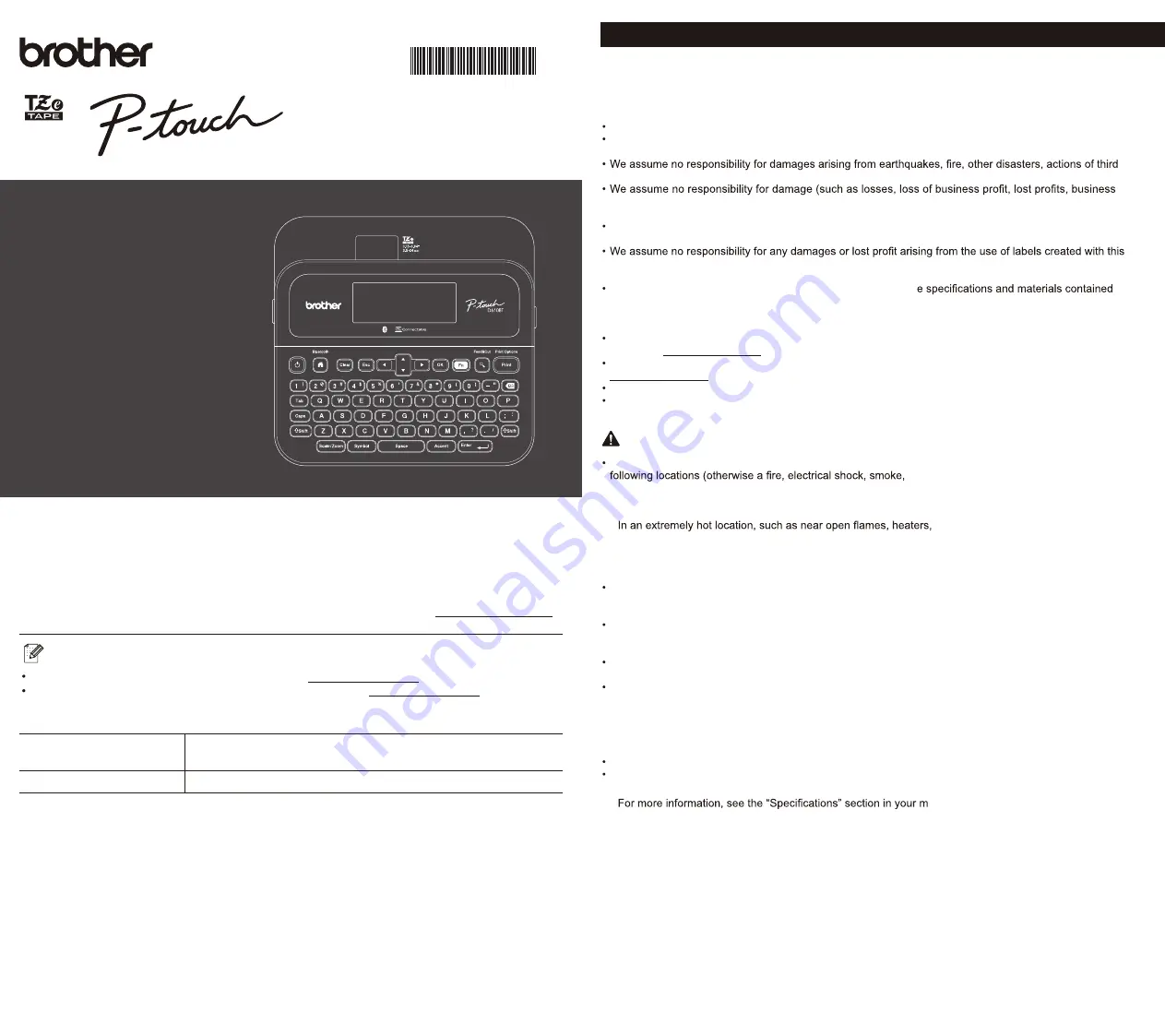
P-TOUCH PT-D610BT
Thank you for purchasing the PT-D610BT (hereafter referred to as “the Label Maker”). Your
PT-D610BT produces professional, high-quality, durable labels. In addition, the variety of tape
cartridges available allows you to print labels with different widths and exciting colors.
Please read this guide, including the
Product Safety Guide
, before using this Label Maker. After
reading this guide, keep it in a safe place.
For FAQs, troubleshooting, and to download software and manuals, visit support.brother.com.
Manuals in Spanish for this model are available at support.brother.com.
Manuales en Español para este modelo están disponibles en support.brother.com.
Supplies
Brother TZe Tape Cassette Available widths: 0.13 in., 0.23 in., 0.35 in., 0.47 in., 0.70 in., 0.94 in.
3.5 mm, 6 mm, 9 mm, 12 mm, 18 mm, 24 mm
Head Cleaning Tape Cassette TZeCL5
Safety Precautions
Be sure to read this section before using the product. It contains important safety instructions.
We recommend that you keep this document nearby for future reference.
For servicing, adjustments, or repairs, contact Brother Customer Service or your local Brother dealer.
If the product operates abnormally or any error occurs, or if any cable is damaged, turn off the product,
disconnect all cables, and contact Brother Customer Service or your local Brother dealer.
parties, the user’s intentional or negligent operation, misuse, or operation under other special conditions.
disruptions, or a lost means of communication) that may result from the use of, or inability to use, the
product.
We assume no responsibility for damages that may result from incorrect operation of the product by
connecting incompatible equipment or using incompatible software.
product, the disappearance or change of data due to failure, repair, or consumables and we do not accept
any claim from a third party.
Brother reserves the right to make changes without notice in th
herein. Furthermore, Brother shall not be responsible for any damages (including consequential) caused by
reliance on the materials presented, including but not limited to typographical and other errors relating to
the publications.
For more information about software, see the
User’s Guide
, which can be found on the Brother support
website at support.brother.com.
The latest version of your product documentation is available on the Brother support website at
The available models, accessories, and supplies may vary depending on the country or region.
This product is approved for use in the country or region of purchase only.
WARNING
Failure to observe instructions and warnings could result in death or serious injuries.
DO NOT operate, charge, or store the Label Maker, AC Adapter, USB Cable, and Alkaline Batteries in the
or damage may occur):
*.
n
o
it
a
c
o
l
d
l
o
c
r
o
d
i
m
u
h
y
l
e
m
e
rt
x
e
n
a
n
i
r
o
,
r
e
t
a
e
h
r
e
t
a
w
a
r
a
e
n
r
o
m
o
o
r
h
t
a
b
a
n
i
s
a
h
c
u
s
,
r
e
t
a
w
r
a
e
N
-
.
e
r
u
t
s
i
o
m
r
o
n
i
a
r
o
t
d
e
s
o
p
x
e
s
i
ti
e
r
e
h
w
n
o
it
a
c
o
l
a
n
I
-
.
n
o
it
a
c
o
l
y
t
s
u
d
y
l
e
m
e
rt
x
e
n
a
n
I
-
-
or in direct sunlight.
.t
h
g
il
n
u
s
t
c
e
ri
d
n
i
r
a
c
d
e
s
o
l
c
a
n
I
-
.
m
r
o
f
y
a
m
n
o
it
a
s
n
e
d
n
o
c
e
r
e
h
w
n
o
it
a
c
o
l
a
n
I
-
.
e
d
u
ti
tl
a
h
g
i
h
a
t
A
-
.
m
r
o
t
s
r
e
d
n
u
h
t
a
g
n
ir
u
D
-
DO NOT use the Label Maker with a foreign object in it. If water, a metal object, or any other foreign object
enters the Label Maker, disconnect the AC Adapter and remove the batteries (if installed), and then contact
your local Brother dealer for repairs.
If foreign objects are inserted into the Label Maker or its slots, connectors, ports, or Battery Compartment,
stop using the Label Maker, turn off the power, and then disconnect each cable or remove the batteries (if
installed).
Stop using the Label Maker if there are noticeable abnormalities such as smell, heat, noise, deformities, or
discoloration.
DO NOT use a damaged AC Adapter.
To avoid damaging the Label Maker, AC Adapter, USB Cable, or Alkaline Batteries, DO NOT:
.
m
e
h
t
n
o
s
t
c
e
j
b
o
y
v
a
e
h
e
c
a
l
P
-
.
m
e
h
t
y
fi
d
o
m
r
o
e
l
b
m
a
s
s
i
D
-
.
m
e
h
t
ti
h
r
o
p
o
r
D
-
.
m
e
h
t
n
o
s
d
i
u
q
il
g
n
ill
i
p
s
r
o
s
d
n
a
h
t
e
w
h
ti
w
m
e
h
t
g
n
il
d
n
a
h
y
b
,
e
l
p
m
a
x
e
r
o
f
,t
e
w
t
e
g
o
t
m
e
h
t
w
o
ll
A
-
DO NOT insert foreign objects into openings such as the Tape Exit Slot, USB Port, or Battery Compartment.
DO NOT allow babies and children to play with the plastic bag that contained the Label Maker.
Dispose of the bag or keep it away from babies and children. There is a risk of suffocation.
*
odel’s
User’s Guide
.
Product Safety Guide
D021UY001A


























