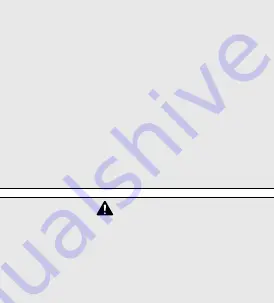
X
Error message
X
What to do when...
Troubleshooting
Message
Cause/Remedy
Battery Low!
The batteries are weak.
If using AAA alkaline batteries: Replace them
with new ones.
If using Ni-MH batteries: Charge them fully.
Battery Empty! The installed batteries are running low and will
need to be changed for continued operation.
Invalid!
• There is no text above the cursor when you
selected [Numbering].
• Invalid character is selected for [Numbering].
• Invalid number is selected for [Tab Length] or
[Label Length].
• An invalid value was entered as the label
length while using templates.
No Text!
• You tried to print a text file when there is no
data stored in the memory.
•
is pressed when no text is entered.
•
+
is pressed when no text is
entered.
•
is pressed when no text is entered.
•
or
was pressed when no text
was entered while using templates.
2 Line Limit! /
1 Line Limit!
• You tried to enter a 3rd line by pressing
.
• You tried to print or preview two lines of text
while 0.13" (3.5mm) or 0.23" (6 mm) tape is
installed. Install larger tape size.
No Cassette!
You tried to print, feed or preview a label when
there is no cassette installed.
Cutter Pressed Tape cutter lever is pressed in the middle of
printing process.
Text Full!
The maximum number of characters (80
characters for text, 50 characters for templates)
have already been entered.
Change Length Since the number of entered characters
exceeds the label length, reduce the text, or
select [Auto] as the label length.
No Frame OK? • Printing on 0.13" (3.5mm) tape with invalid
Frame setting ON.
• Using tape cassette smaller than
0.47"(12mm) wide though you selected a
frame which is only available for 0.47"(12mm)
wide tape cassettes.
(Select
to print with no Frame,
to cancel.)
Feed OK?
• Feeding tape after printing when [Chain Print]
is selected. Refer to “Setting Margin”.
Insert 0.47"
• Only 0.47"(12mm) tape cassette is available
for templates.
Use TZe Tape! • Use a tape cassette with the mark.
Problem
Solution
The display
stays blank
after you have
turned on the
machine.
• Check that the batteries are correctly
inserted.
• If the batteries are weak, replace them.
• Check that the adapter is correctly connected.
When the label
is printed out,
there is too
much margin
(space) on both
sides of the text.
• See “Setting Margin” in this users guide and
select [Half] or [Narrow] to have smaller
margins for your label.
The machine
does not print,
or the printed
characters are
not formed
properly.
• Check that the tape cassette has been
inserted correctly.
• If the tape cassette is empty, replace it.
• Check the cassette cover is properly closed.
The setting has
cleared on its
own.
• The batteries may be weak. Replace them.
• When power is disconnected for more than
three minutes, all text & formats in the display
will be lost.
A blank
horizontal line
appears
through the
printed label.
• There may be some dust on the print head.
Remove the tape cassette and use a dry
cotton swab to gently wipe the print head with
an up-and-down motion.
The machine
has “locked up”
(i.e., nothing
happens when a
key is pressed,
even though the
machine is on.)
• Refer to “Resetting the P-touch”.
The power
turns off when
you try to print.
• The batteries may be weak. Replace them.
• Check that the batteries are correctly
inserted.
• A wrong adapter is used; the recommended
adapter is the AD-24ES/AD-24ESA/AD-
24ESAW/AD-24ESA-01/AD-24ESAW-01.
The tape does
not feed
properly or the
tape gets stuck
inside the
machine.
• Check that the end of the tape feeds under
the tape guides.
• The cutter lever is pressed while printing. Do
not touch the cutter lever during printing.
All text and
format settings
need to be
cleared to
create a new
label.
• Press
+
and select
[Text&Format].
• Press
/
[Clear]
/
[Text&Format]
To change
language setting.
• Refer to "Initial Settings".
FORMATTING KEYS
1
Press
to change the font settings.
2
Press
/
to select the settings and
press .
NOTE
• To cancel operations, press
.
• Refer to the Font samples table included in this
insertion sheet.
• The actual printed font size depends on the tape
width, number of characters and number of
input lines. Once characters reach a minimum
size, the selected font will default to a custom
font which is based on the Helsinki style. This
allows labels to be printed using the smallest
text possible on narrow or multi-line labels.
• After pressing
, "Accepted" will be
displayed for approximately 1 second.
4
Font Key
/
Select an item
Font
Helsinki
Brussels
US
Florida
Belgium
San Diego
Los Angeles
Calgary
Atlanta
Adams
Brunei
Istanbul
Sofia
Germany
Size
Large
Medium
Small
Width
Normal
× 2
× 1/2
Style
Normal
Bold
Outline
Shadow
Solid
Italic
I+Bold
I+Outline
I+Shadow
Vertical
Alignment
Left
Center
Right
Justify
* Images are for illustrative purposes only.
* Frames with highlighted numbers are only available when using 0.47" (12mm) wide tape cassettes.
56
57
58
59
60
61
62
63
64
65
66
67
68
69
70
71
72
73
74
75
76
77
78
79
80
81
82
83
84
85
86
87
88
89
90
91
92
93
94
95
96
97
98
99
Press
to select the frame design. Refer to
the Frame designs table included in this insertion
sheet.
NOTE
• To cancel operations, press
.
• If the message
(
) appears on the right
side of the display when selecting a frame, it
means that frame is only available when using
0.47" (12mm) wide tape cassettes.
• You can select the frame design by pressing a
number key of the Frame designs table
included in this insertion sheet.
• After pressing
, "Accepted" will be
displayed for approximately 1 second.
Press
to select various symbols. Refer to
the table of symbols included in this insertion sheet.
NOTE
• To cancel operations, press
.
• *1 Once you select symbols, up to 7 recently
used symbols are added to History.
• If you choose History, you cannot select the
category.
• You can also select from basic and pictograph
categories by pressing the shortcut keys
included in this insertion sheet.
X
Basic
X
Pictograph
Frame Key
/
/
-
Select a
frame
Symbol Key
/
[History*1/Basic/
Pictograph]
/
Select
category
/
Choose a
symbol
Punctuation
Greek Letter
Mathematics
Number 1
Brackets
Number 2
Arrows
Number 3
Unit
Shape
Fun
Kitchen
Family
Garden
Clothing
DIY
Vehicle
School
Sports
Office
Animal
Signs
Astrology
Datacom/AV
Event/Season
Electrical
Food
HELPFUL HINTS
You can reset the P-touch labeler when you want to
initialize the settings, or in the event it not working
properly. All text, settings and stored files are cleared.
1
Turn off the P-touch labeler, hold down
and
and then press
to turn the
P-touch labeler back on.
2
First release the power button, and then
release
and
.
The P-touch labeler turns on with the internal
memory reset.
NOTE
Short Cut
File
Tab
Unit
LCD Contrast
Clear
Language
Helpful Tips
Clear
Feed
Print Options
Resetting the P-touch
5
Should you encounter any problems with
your product, please do not return your
product to the store.
After referring to the User's guide, if you still
need assistance, contact Brother Customer
Service at:
Voice: 1-877-BROTHER
Web: www.brother-usa.com
Fax: 1-901-379-1210
If you need to locate a service center, please
call 1-877-BROTHER or visit us at
www.brother-usa.com
CAUTION
USING A COMBINATION OF DIFFERENT
BATTERIES (SUCH AS Ni-MH AND ALKALINE),
MAY RESULT IN AN EXPLOSION. DISPOSE
OF USED BATTERIES ACCORDING TO THE
INSTRUCTIONS.
Battery Recommendations
• Remove the batteries if you do not intend to
use the P-touch labeler for an extended
period of time.
• Dispose of the batteries at an appropriate
collection point, not in the general waste
stream. In addition, be sure to observe all
applicable federal, state, and local
regulations.
• When storing or discarding the batteries, wrap
it (for example with cellophane tape), to
prevent it from short-circuiting. (Refer to the
picture on the lower right)
(Battery insulation example)
1. Cellophane tape
2. Alkaline or Ni-MH
battery
2
1






















