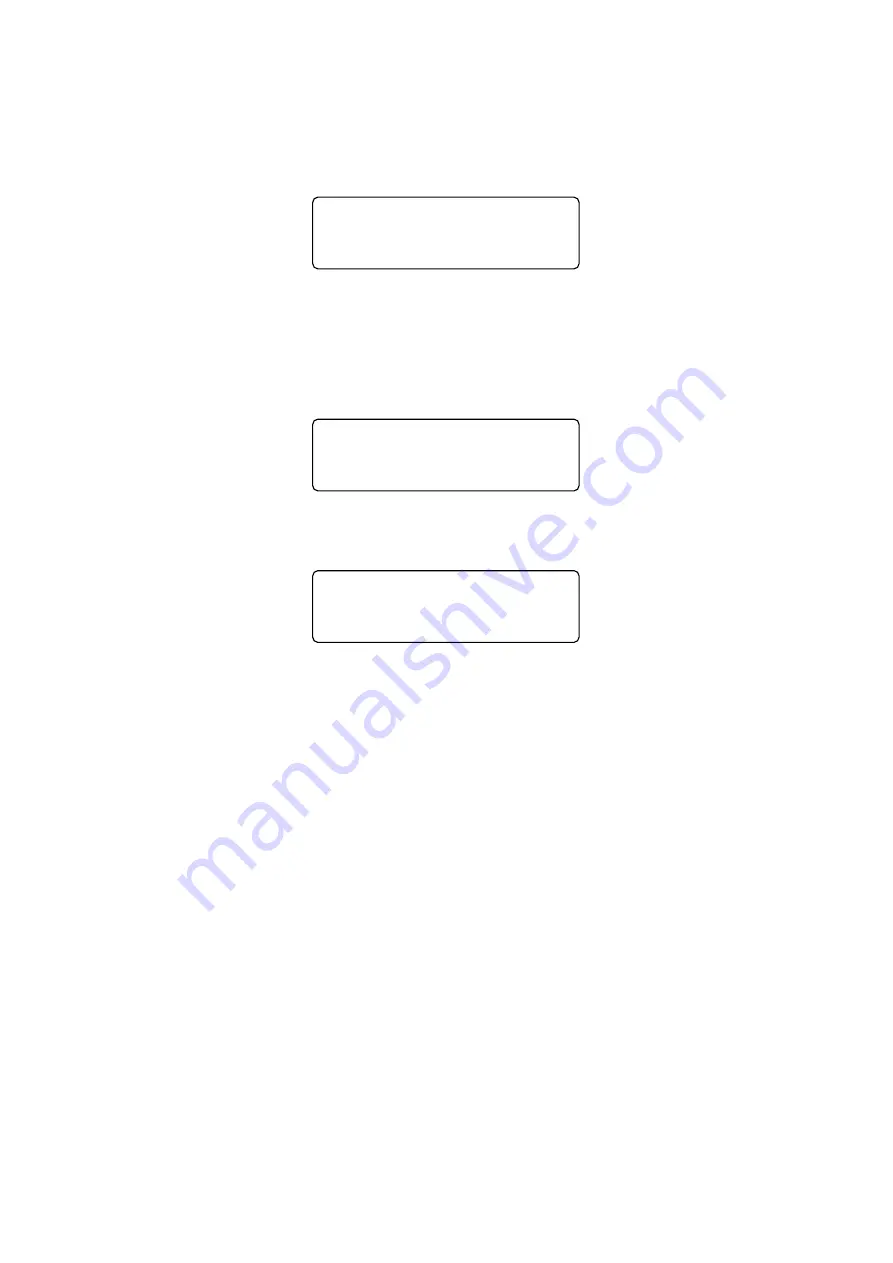
III - 60
3.3.5
CUT mode ([6] key)
After completion of “PRINT 1 mode”, display the “Figure 3.3-31” by pressing the
[6]
key.
Figure 3.3-31
Set the cassette for cut inspection to the machine. Perform the tape feeding by
pressing the below key. (display the “Figure 3.3-32” while feeding.)
* Europe/North America specifications:
[OK] / [ENTER]
Figure 3.3-32
Figure 3.3-33
After feeding and cutting, display the “Figure 3.3-33”.
Finish the “CUT mode” by pressing the
[OK] / [ENTER]
key.
When press the
[Space]
key after cutting, perform the tape feeding and cutting again.
This inspection mode continues until
[OK] / [ENTER]
is pressed.
After completion of “CUT mode”, reset the internal RAM and turn off the power
automatically.
FEED&CUT
FEED
SPACE : CONTINUE
ENTER : END
Summary of Contents for P-Touch PT-2730
Page 1: ...P touch SERVICE MANUAL MODEL PT 2730 ...
Page 7: ...I 3 Figure 1 1 2 Key Arrangement 1 PT 2730 USA ...
Page 8: ...I 4 Figure 1 1 3 Key Arrangement 2 PT 2730 UK ...
Page 9: ...I 5 Figure 1 1 4 Key Arrangement 3 PT 2730 DEU ...
Page 10: ...I 6 Figure 1 1 5 Key Arrangement 4 PT 2730 FRA ...
Page 78: ...III 58 Figure 3 3 27 Key Depressing Order ...
Page 84: ...III 64 3 4 Troubleshooting for the Test Mode 1 LCD Indication Check mode ...
Page 85: ...III 65 2 Cassette Sensor Switch Check mode ...
Page 86: ...III 66 ...
Page 87: ...III 67 3 Key Check mode ...
Page 88: ...III 68 4 Print Check mode 5 Cut Check mode ...
Page 89: ...III 69 ...
Page 90: ...III 70 6 Encode Reading Check mode ...
Page 93: ...IV 2 4 3 Troubleshooting Flows 1 Tape feeding failure ...
Page 94: ...IV 3 ...
Page 95: ...IV 4 2 Printing failure ...
Page 96: ...IV 5 ...
Page 97: ...IV 6 3 Powering failure Nothing appears on the LCD and the backlight does not light ...
Page 98: ...IV 7 ...
Page 99: ...IV 8 4 No key entry possible 5 Tape cutting failure ...
Page 100: ...IV 9 6 Interface port failure 7 LCD indication error or backlight error ...
Page 101: ...IV 10 8 Tape cassette type not identified ...
Page 102: ...A 1 APPENDIX 1 CIRCUIT DIAGRAMS Main PCB circuit diagram 1 2 ...
Page 103: ...A 2 Main PCB circuit diagram 2 2 ...
Page 104: ...A 3 Key PCB circuit diagram ...
Page 105: ...Sep 2010 SM PT037 ...
















































