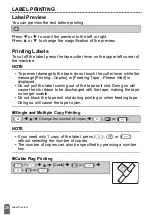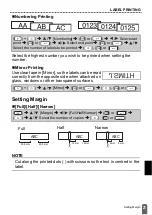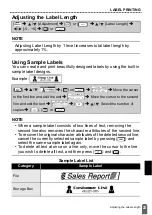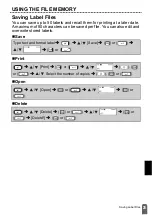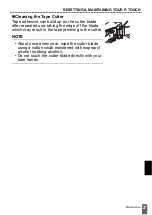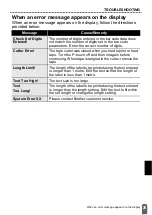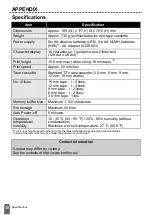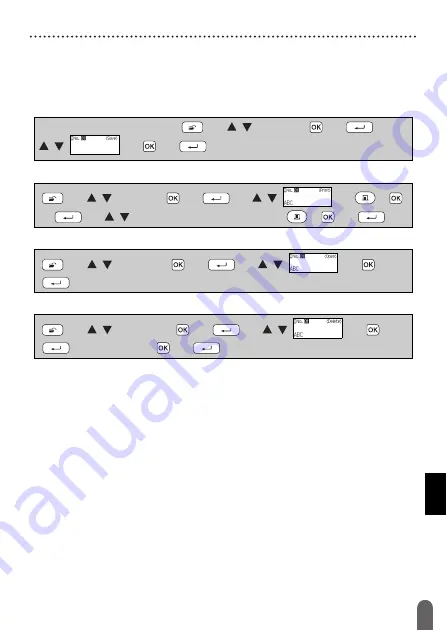
25
Saving Label Files
USING THE FILE MEMORY
Saving Label Files
You can save up to 50 labels and recall them for printing at a later date.
A maximum of 80 characters can be saved per file. You can also edit and
overwrite stored labels.
Save
Open
Delete
Type text and format label
Î
(
)
Î
/
[Save]
Î
(
) or (
)
Î
/
Î
(
) or (
).
(
)
Î
/
[Print]
Î
(
) or (
)
Î
/
Î
(
), (
)
or (
)
Î
/
Select the number of copies
Î
(
), (
) or (
).
(
)
Î
/
[Open]
Î
(
) or (
)
Î
/
Î
(
) or
(
).
(
)
Î
/
[Delete]
Î
(
) or (
)
Î
/
Î
(
) or
(
)
Î
[Delete?]
Î
(
) or (
).
Summary of Contents for P-Touch D400
Page 33: ...LAF946001 ...