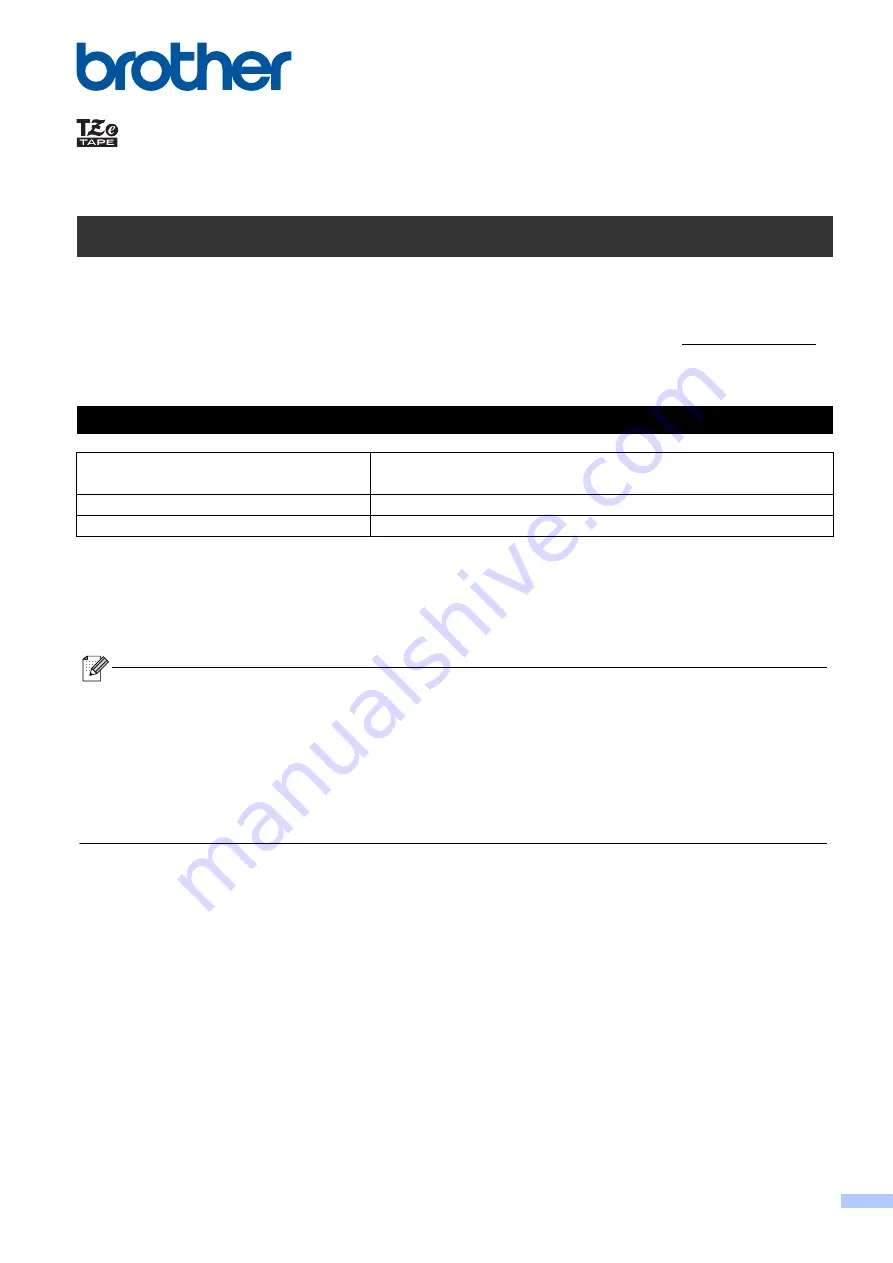
PT-P710BT
User’s Guide (English)
Version 01
C1
Please read this guide, including all Precautions, before using this label printer. After reading this guide, keep it in
a safe place.
For FAQs, Troubleshooting, and to download the label printer’s software and manuals, visit support.brother.com.
Supplies
Brother TZe Tape Cassette
Compatible widths
0.13, 0.23, 0.35, 0.47, 0.70, 0.94 in.
3.5, 6, 9, 12, 18, 24 mm
Head Cleaning Tape Cassette
TZeCL4
Rechargeable Li-ion Battery
PA-BT-005
• Brother reserves the right to make changes without notice in the specifications and materials contained herein
and shall not be responsible for any damages (including consequential) caused by reliance on the materials
presented, including but not limited to typographical and other errors relating to the publications.
• Unauthorized duplication or reproduction of any or all content of this document is prohibited.
• Please note that we cannot assume any responsibility for any damage or lost profit arising from the use of the
label created with this label printer or the disappearance or change of data due to failure, repair or consumables
using battery, or any claim from a third party.
















