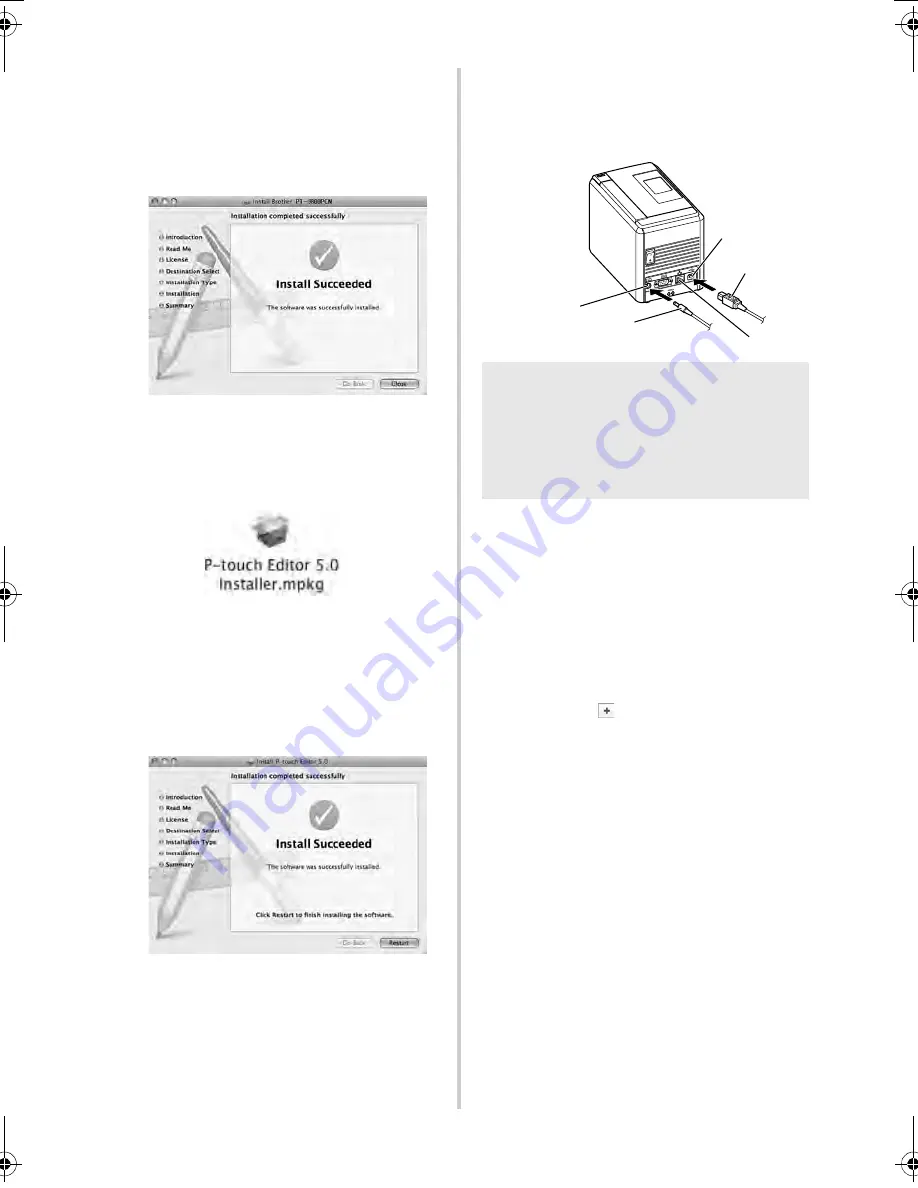
27
3
After the installation is completed and
the screen shown below is displayed,
click [Close].
The installation of printer driver is
completed.
Next, install the P-touch Editor 5.0.
4
Double click “P-touch Editor 5.0
Installer.mpkg”.
The P-touch Editor 5.0 Installer starts up.
Follow the on-screen instructions.
5
When the installation is completed and
the message “Click Restart to finish
installing the software” is displayed, click
[Restart].
The Macintosh
®
is restarted.
The installation of software is completed.
6
After restarting the computer, connect
your printer to the computer by using the
USB/LAN cable, and then turn on the
printer.
7
For Mac OS
®
X 10.3.9 - 10.4.x
Double click the drive where Mac OS
®
X
is installed, and click in order of
“Applications” - “Utilities” - “Printer
Setup Utility”.
For Mac OS
®
X 10.5.x - 10.6
Click in order of “Apple menu” - “System
Preferences”, and click “Print & Fax”.
Then click
to add your printer.
Note
●
If you are connecting the printer to
Macintosh
®
via a USB hub, it may not be
detected correctly. If so, connect the
printer directly to the USB port on
Macintosh
®
.
USB port
USB cable
AC adapter jack
AC adapter
LAN port
PT9700PC9800PCN_US.book Page 27 Wednesday, October 7, 2009 11:58 AM
Summary of Contents for P-TOUCH 98OOPCN
Page 57: ......
Page 58: ...Guía del usuario ...
Page 116: ......
Page 117: ......
Page 118: ...Printed in China LW4797001 ...






























