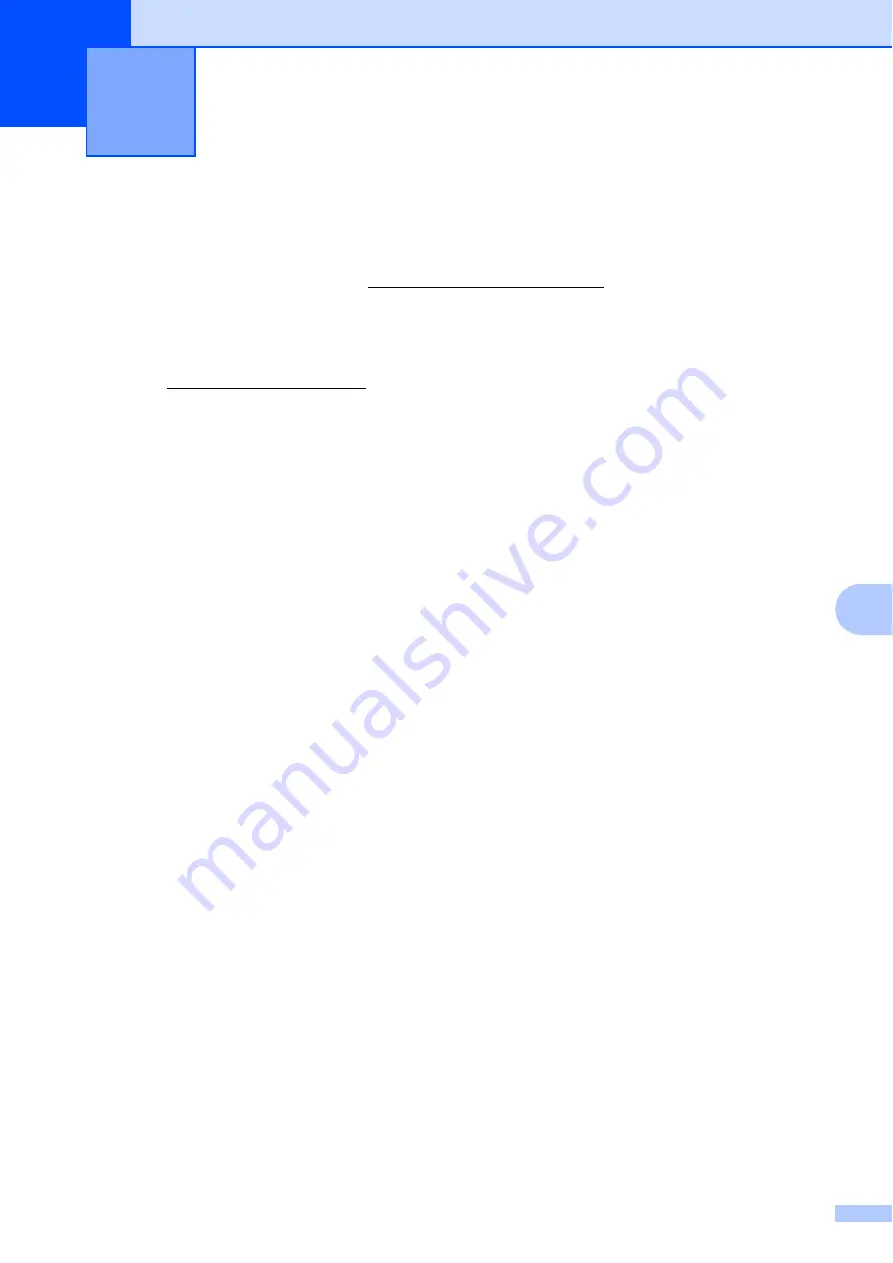
69
B
B
If you think there is a problem with your machine, check each of the items below first and follow
the troubleshooting tips.
In USA:
Visit the Brother Solutions Center at solutions.brother.com/manuals to download the other
manuals.
You can correct most problems by yourself. If you need additional help, the Brother Solutions
Center offers the latest FAQs and troubleshooting tips.
Visit us at http://support.brother.com.
Identifying your problem
B
First, check the following:
The machine’s power cord is connected correctly and the machine’s power is on. If the
machine does not turn on after connecting the power cord, see
All of the protective parts have been removed.
Paper is inserted correctly in the paper tray.
The interface cables are securely connected to the machine and the computer, or the wireless
connection is set up on both the machine and your computer.
Touchscreen Messages
(See
Error and maintenance messages
If you did not solve your problem with the above checks, identify your problem and then go to the
page suggested below.
Paper handling and Printing problems:
Copying problems:
Scanning problems:
Troubleshooting
B






























