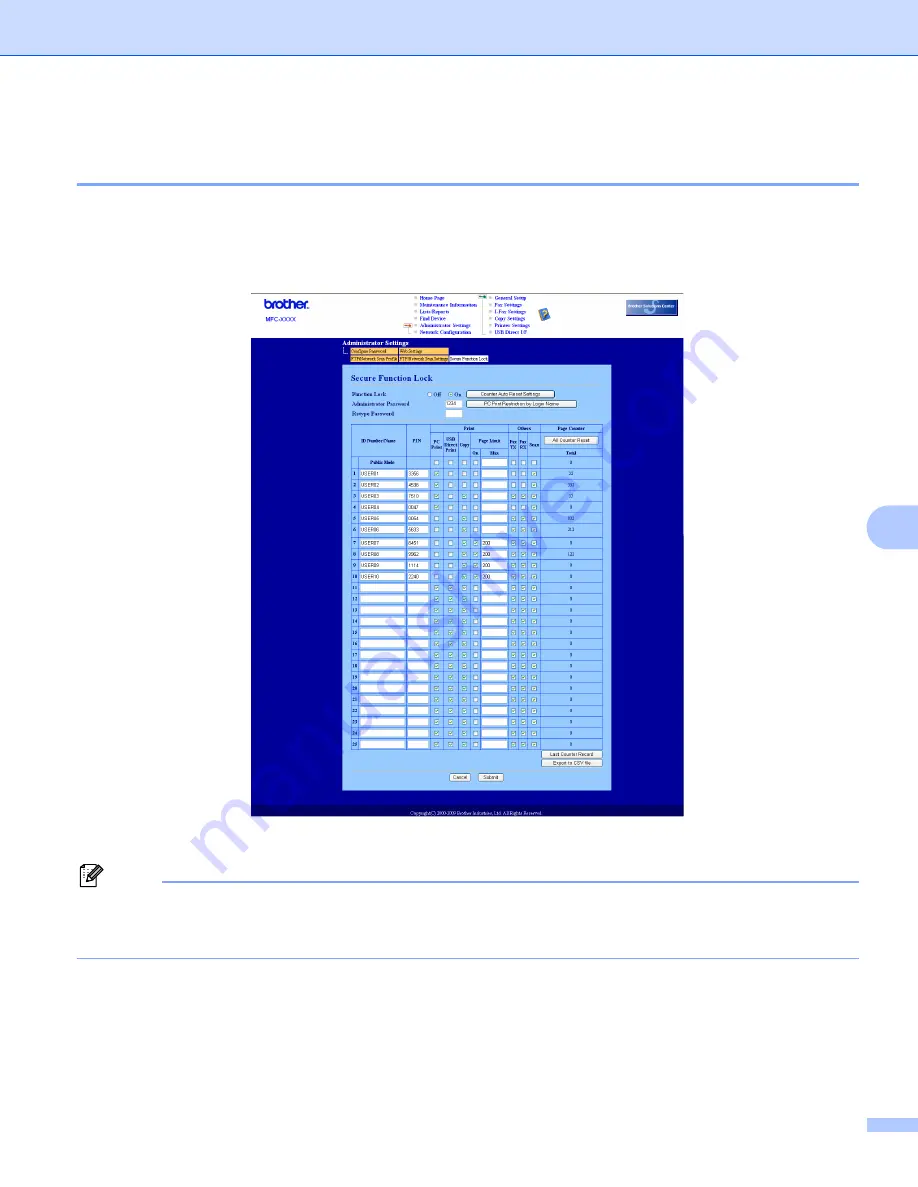
Web Based Management
68
8
How to configure the Secure Function Lock 2.0 settings using Web Based
Management (web browser)
8
Basic configuration
8
a
Click
Administrator Settings
on the MFC-XXXX (or DCP-XXXX) web page, and then click
Secure Function Lock
.
b
Choose
On
from
Function Lock
.
Note
To configure Secure Function Lock through the embedded web server, you have to enter the Administrator
Password (four digit number). If the settings have been configured previously using the Panel menu and
you want to change the settings, you must fill in the blank in the Administrator Password box first.
c
Enter an up to 15 digit alphanumeric group name or user name in the
ID Number/Name
box and then
enter a four-digit password in the
PIN
box.
d
Uncheck the functions that you want to restrict in the
box or the
Others
box. If you want to configure
the maximum page count, check the
On
box in
Page Limit
, and then enter the number in the
Max
box.
Then click
Submit
.
















































