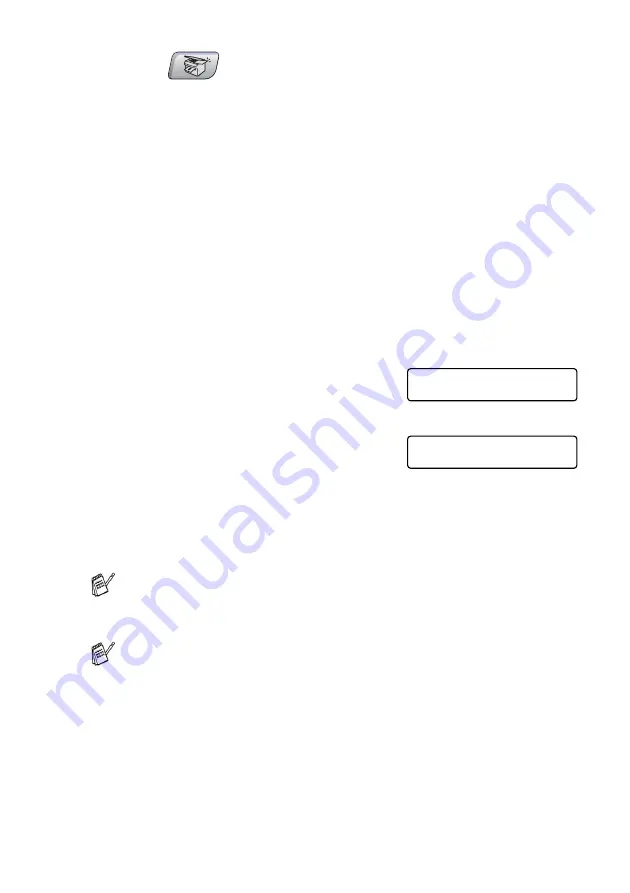
MAKING COPIES
8 - 12
1
Press
(
Copy
) to illuminate it in green.
2
Load your document.
3
Use the dial pad to enter the number of copies you want
(up to 99).
4
Press
Options
and
▲
or
▼
to select
Page Layout
.
Press
Menu/Set
.
5
Press
▲
or
▼
to select
2 in 1 (P)
,
2 in 1 (L)
,
4 in 1 (P)
,
4 in 1 (L)
,
Poster(3 x 3)
or
Off(1 in 1)
.
Press
Menu/Set
.
6
Press
Mono Start
or
Colour Start
to scan the document.
7
If you are making a poster or placed the document in the ADF,
the MFC scans document and starts printing.
If you are using the scanner glass:
8
After the MFC scans the page, the
LCD shows:
Press
1
to scan the next page.
9
Put the next document on the
scanner glass.
Press
Menu/Set
.
Repeat Steps 8 and 9 for each page of the layout.
10
After all the pages of the document have been scanned,
press
2
to end.
If
Glossy
has been selected in the Paper Type setting for N in
1 copies, the MFC will print the images as if Plain paper had
been selected.
■
If you are producing multiple colour copies, N in 1 copies are
not available.
■
For Poster copies, you cannot make more than one copy.
Next Page?
1.Yes 2.No
Set Next Page
Then Press Set






























