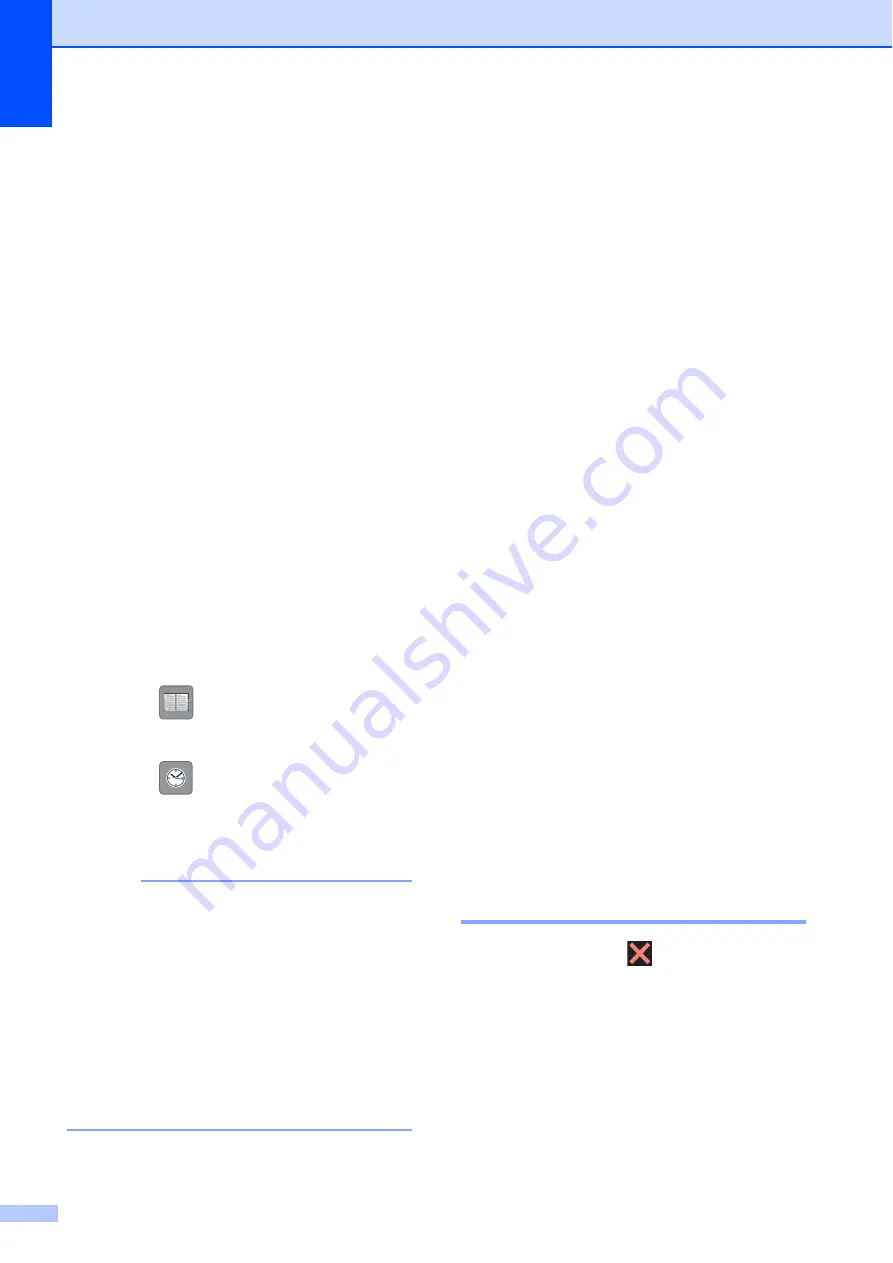
Chapter 4
48
(Advanced User’s Guide)
For more advanced fax-sending
operations and settings
(see Advanced User’s Guide:
Sending a
fax
).
Contrast
Fax Resolution
Set New Defaults
Factory Reset
Faxing at the end of a call
Broadcasting
Real Time Transmission
Overseas Mode
Delayed Fax
Batch Transmission
Canceling Waiting Jobs
Polled Transmit
d
Enter the fax number.
Using the dial pad
Using (
Address Book
)
Address Book
Using (
Call History
)
Outgoing Call
Caller ID history
NOTE
• You can preview a fax message before
sending it by setting
Preview
to
On
. (See
How to preview an outgoing fax
• If your network supports the LDAP
protocol you can search for fax numbers
and E-mail addresses on your server.
For more information, see Software and
Network User’s Guide:
Perform an LDAP
Search Using the Control Panel
.
e
Press
Fax Start
.
Faxing from the ADF
4
The machine starts scanning and
sending the document.
Faxing from the scanner glass
4
If you choose
Black
in the
Color Setting
(default setting),
the machine starts scanning the first
page. Go to step
.
If you choose
Color
in the
Color Setting
, the Touchscreen
asks if you want to send a color fax.
Press
Yes (Color fax)
to
confirm. The machine starts dialing
and sending the document.
f
When the Touchscreen asks you
Next page?
, do one of the following:
To send a single page, press
No
.
The machine starts sending the
document.
To send more than one page, press
Yes
and go to step
.
g
Place the next page on the scanner
glass.
Press
OK
.
The machine starts scanning the page.
(Repeat steps
and
for each
additional page.)
Stop faxing
4
To stop faxing, press
.






























