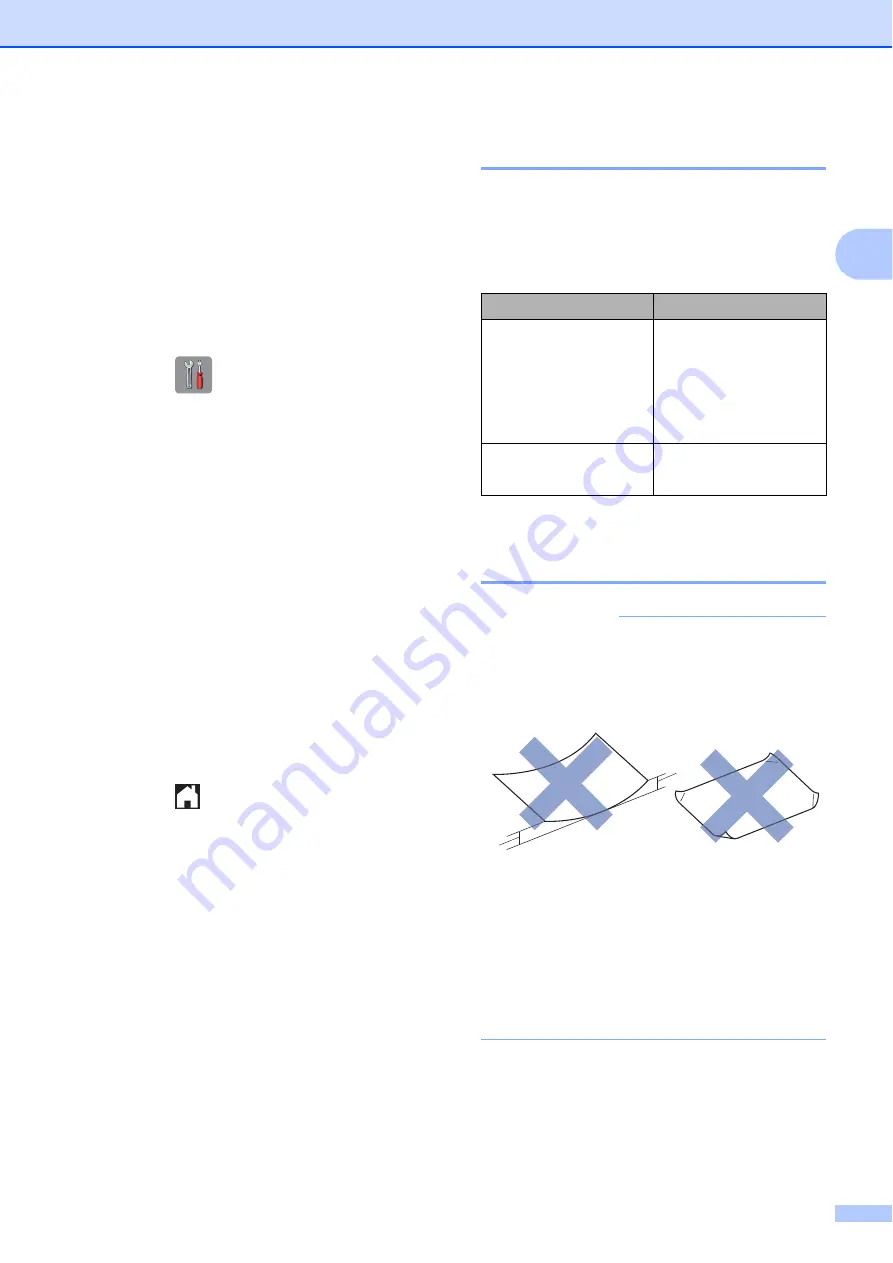
Loading paper
23
2
Check Paper setting
2
If the Check Paper setting is set to
On
, the
machine displays a message asking if you
want to change the paper type and paper size
setting. This message will appear each time
you pull a tray out of the machine or load
paper in the MP Tray. The default setting is
On
.
a
Press (
Settings
).
b
Press
All Settings
.
c
Swipe up or down or press
a
or
b
to
display
General Setup
.
d
Press
General Setup
.
e
Swipe up or down or press
a
or
b
to
display
Tray Setting
.
f
Press
Tray Setting
.
g
Swipe up or down or press
a
or
b
to
display
Check Paper
.
h
Press
Check Paper
.
i
Press
Off
(or
On
).
j
Press .
Recommended print media
2
To get the best print quality, we recommend
using the following paper:
Handling and using print
media
2
IMPORTANT
DO NOT use the following kinds of paper:
• Damaged, curled, wrinkled, or
irregularly shaped
1 0.08 in. (2 mm) or greater curl may
cause jams to occur.
• Extremely shiny or highly textured
• Paper that cannot be arranged
uniformly when stacked
• Paper made with a short grain
Brother paper
Paper Type
Item
Premium Plus Glossy
Photo
Ledger
BP71GLGR
Letter
BP71GLTR
4"
6"
BP71GP20
Plain Inkjet
Ledger
BP60PLGR (USA only)
1
1
















































