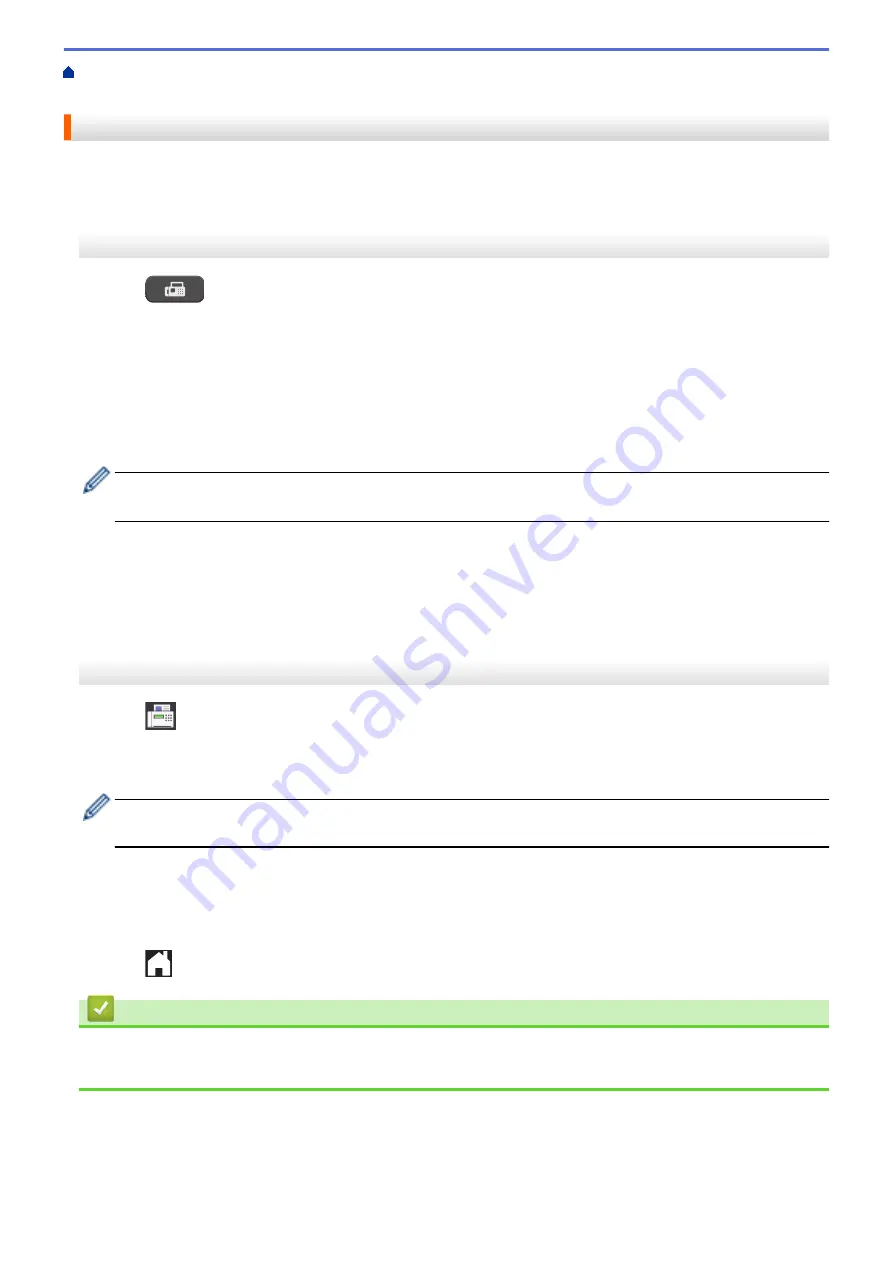
Voice Operations and Fax Numbers
> Store Address Book Numbers
from Outgoing Calls
Store Address Book Numbers from Outgoing Calls
You can store Address Book numbers from the Outgoing Call history.
>> MFC-J491DW/MFC-J497DW
>> MFC-J690DW/MFC-J895DW
MFC-J491DW/MFC-J497DW
1. Press
(
FAX
).
2. Press
a
or
b
to select the following:
a. Select
[Call History]
. Press
OK
.
b. Select
[Outgoing Call]
. Press
OK
.
c. Select the number you want to store. Press
OK
.
d. Press
d
to select
[Edit]
.
e. Select
[Add to Address Book]
. Press
OK
.
To delete the number from the Outgoing Call history list, select
[Delete]
and then press
OK
. Press
c
[Yes]
to confirm.
f. Select
[Name]
. Press
OK
.
g. Enter the name (up to 16 characters) using the dial pad. Press
OK
.
h. Confirm the fax or telephone number.
i. Select
[OK]
and then press
OK
.
3. Press
Stop/Exit
.
MFC-J690DW/MFC-J895DW
1. Press
[Fax]
>
[Call History]
>
[Outgoing Call]
.
2. Press
a
or
b
to display the number you want to store, and then press it.
3. Press
[Edit]
>
[Add to Address Book]
>
[Name]
.
To delete the number from the Outgoing Call history list, press
[Edit]
>
[Delete]
. Press
[Yes]
to
confirm.
4. Enter the name (up to 16 characters) using the touchscreen. Press
[OK]
.
5. To store the second fax or telephone number, press
[Address 2]
. Enter the second fax or telephone
number (up to 20 digits) using the touchscreen. Press
[OK]
.
6. Press
[OK]
to confirm the fax or telephone number you want to store.
7. Press
.
Related Information
•
•
Enter Text on Your Brother Machine
250
Summary of Contents for MFC-J491DW
Page 18: ... Near Field Communication NFC 11 ...
Page 30: ...Home Paper Handling Paper Handling Load Paper Load Documents 23 ...
Page 40: ...2 1 Related Information Load Paper in the Paper Tray 33 ...
Page 46: ... Choose the Right Print Media Change the Paper Size and Paper Type 39 ...
Page 60: ... Load Envelopes in the Paper Tray Load Paper in the Manual Feed Slot 53 ...
Page 70: ...Home Print Print Print from Your Computer Windows Print from Your Computer Mac 63 ...
Page 73: ... Print Settings Windows 66 ...
Page 110: ...Related Information Scan Using the Scan Button on Your Brother Machine 103 ...
Page 118: ...Related Information Scan Using the Scan Button on Your Brother Machine 111 ...
Page 171: ... WIA Driver Settings Windows 164 ...
Page 260: ...Related Information Store Fax Numbers 253 ...
Page 292: ...Home Fax PC FAX PC FAX PC FAX for Windows PC FAX for Mac 285 ...
Page 315: ...Related Information Receive Faxes Using PC FAX Receive Windows 308 ...
Page 360: ... Wi Fi Direct Network Configuration Overview 353 ...
Page 373: ...Home Security Security Lock the Machine Settings 366 ...
Page 393: ...Related Information Set Up Brother Web Connect 386 ...
Page 417: ...Related Information Before Using Google Cloud Print Set the Date and Time 410 ...
Page 507: ... My Brother Machine Cannot Print Scan or PC FAX Receive over the Network 500 ...
Page 519: ...Related Information Clean Your Brother Machine Telephone and Fax Problems Other Problems 512 ...
Page 523: ... Clean the Print Head from Your Brother Machine 516 ...
Page 529: ...Related Information Clean Your Brother Machine Paper Handling and Printing Problems 522 ...
Page 546: ...Related Information Check Your Brother Machine 539 ...
Page 549: ... Prevent Smudged Printouts and Paper Jams Mac Print Settings Windows Print Options Mac 542 ...
Page 624: ...Related Information Appendix 617 ...






























