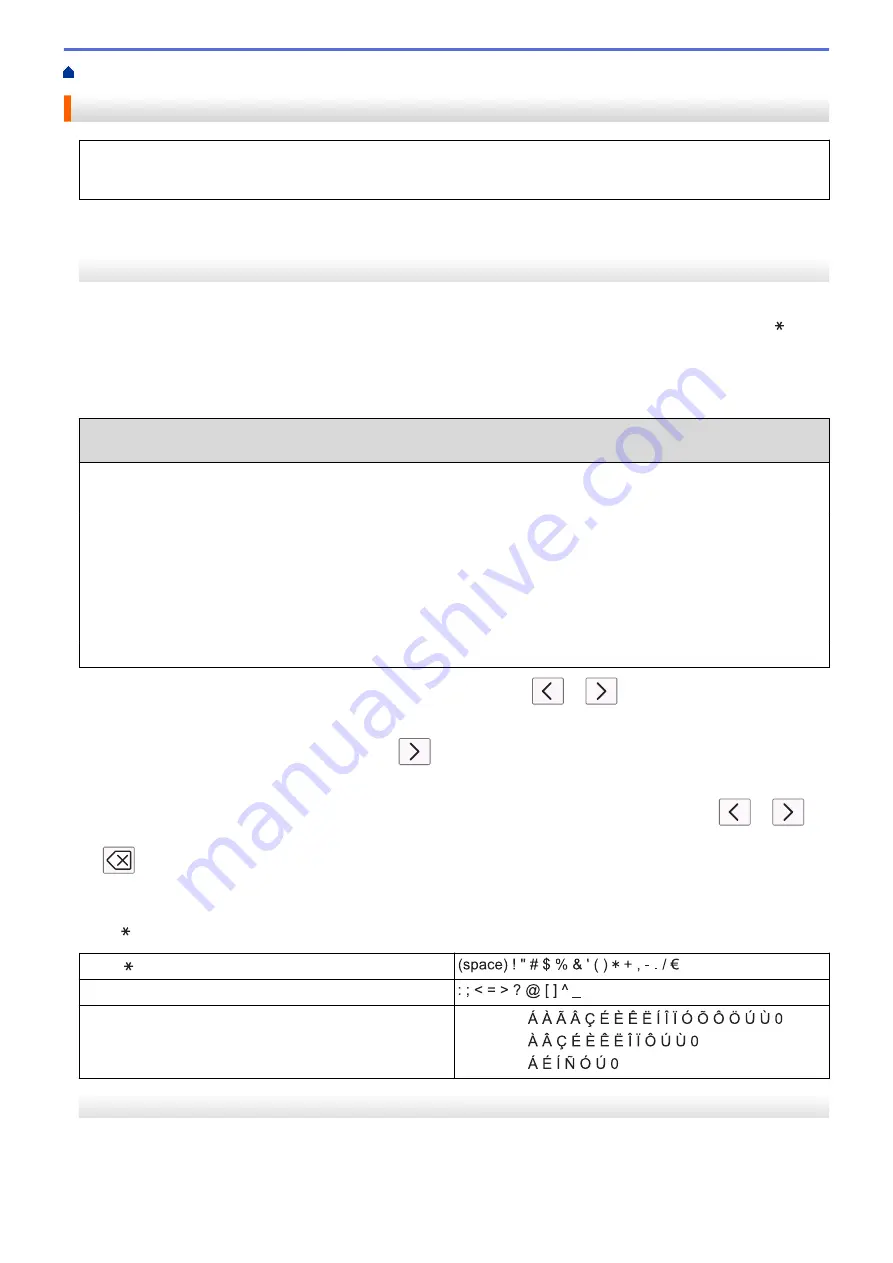
> Enter Text on Your Brother Machine
Enter Text on Your Brother Machine
•
The characters that are available may differ depending on your country.
•
For touchscreen models, the keyboard layout may differ depending on the function you are setting.
>> MFC-J491DW/MFC-J497DW
>> MFC-J690DW/MFC-J895DW
MFC-J491DW/MFC-J497DW
When you are setting certain menu selections, such as the Station ID, you may need to enter text into the
machine. Most dial pad buttons have three or four letters printed on the buttons. The buttons for
0
,
#
and do
not have printed letters because they are used for special characters.
Press the appropriate dial pad button the number of times shown in this reference table to access the character
you want.
Press
Button
One Time Two
Times
Three
Times
Four
Times
Five
Times
Six
Times
Seven
Times
Eight
Times
Nine
Times
2
A
B
C
a
b
c
2
A
B
3
D
E
F
d
e
f
3
D
E
4
G
H
I
g
h
i
4
G
H
5
J
K
L
j
k
l
5
J
K
6
M
N
O
m
n
o
6
M
N
7
P
Q
R
S
p
q
r
s
7
8
T
U
V
t
u
v
8
T
U
9
W
X
Y
Z
w
x
y
z
9
•
To move the cursor to the left or right, press
a
,
b
,
d
or
c
to select
or
, and then press
OK
.
Inserting spaces
•
To enter a space, press
a
,
b
,
d
or
c
to select
, and then press
OK
.
Making corrections
•
If you entered an incorrect number or letter and want to change it, press
a
,
b
,
d
or
c
to select
or
.
Press
OK
several times to move the cursor under the incorrect character. Then press
a
,
b
,
d
or
c
to select
, and press
OK
. Re-enter the correct letter.
Special characters and symbols
Press ,
#
or
0
repeatedly until you see the special character or symbol you want.
Press
Press
#
Press
0
English:
French:
Spanish:
MFC-J690DW/MFC-J895DW
When you need to enter text on your Brother machine, a keyboard will appear on the touchscreen.
613
Summary of Contents for MFC-J491DW
Page 18: ... Near Field Communication NFC 11 ...
Page 30: ...Home Paper Handling Paper Handling Load Paper Load Documents 23 ...
Page 40: ...2 1 Related Information Load Paper in the Paper Tray 33 ...
Page 46: ... Choose the Right Print Media Change the Paper Size and Paper Type 39 ...
Page 60: ... Load Envelopes in the Paper Tray Load Paper in the Manual Feed Slot 53 ...
Page 70: ...Home Print Print Print from Your Computer Windows Print from Your Computer Mac 63 ...
Page 73: ... Print Settings Windows 66 ...
Page 110: ...Related Information Scan Using the Scan Button on Your Brother Machine 103 ...
Page 118: ...Related Information Scan Using the Scan Button on Your Brother Machine 111 ...
Page 171: ... WIA Driver Settings Windows 164 ...
Page 260: ...Related Information Store Fax Numbers 253 ...
Page 292: ...Home Fax PC FAX PC FAX PC FAX for Windows PC FAX for Mac 285 ...
Page 315: ...Related Information Receive Faxes Using PC FAX Receive Windows 308 ...
Page 360: ... Wi Fi Direct Network Configuration Overview 353 ...
Page 373: ...Home Security Security Lock the Machine Settings 366 ...
Page 393: ...Related Information Set Up Brother Web Connect 386 ...
Page 417: ...Related Information Before Using Google Cloud Print Set the Date and Time 410 ...
Page 507: ... My Brother Machine Cannot Print Scan or PC FAX Receive over the Network 500 ...
Page 519: ...Related Information Clean Your Brother Machine Telephone and Fax Problems Other Problems 512 ...
Page 523: ... Clean the Print Head from Your Brother Machine 516 ...
Page 529: ...Related Information Clean Your Brother Machine Paper Handling and Printing Problems 522 ...
Page 546: ...Related Information Check Your Brother Machine 539 ...
Page 549: ... Prevent Smudged Printouts and Paper Jams Mac Print Settings Windows Print Options Mac 542 ...
Page 624: ...Related Information Appendix 617 ...




















