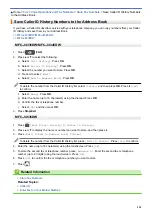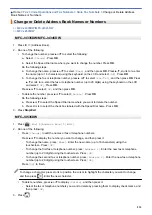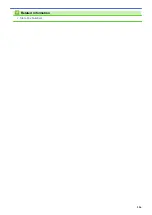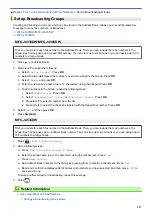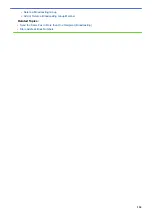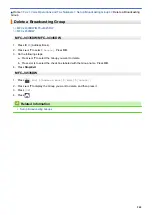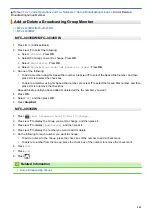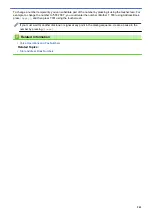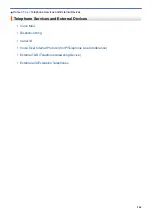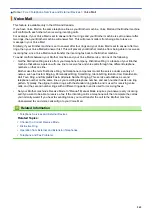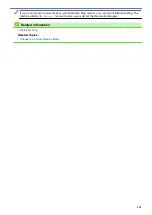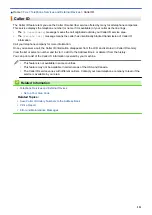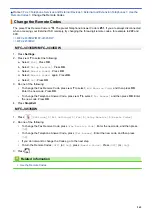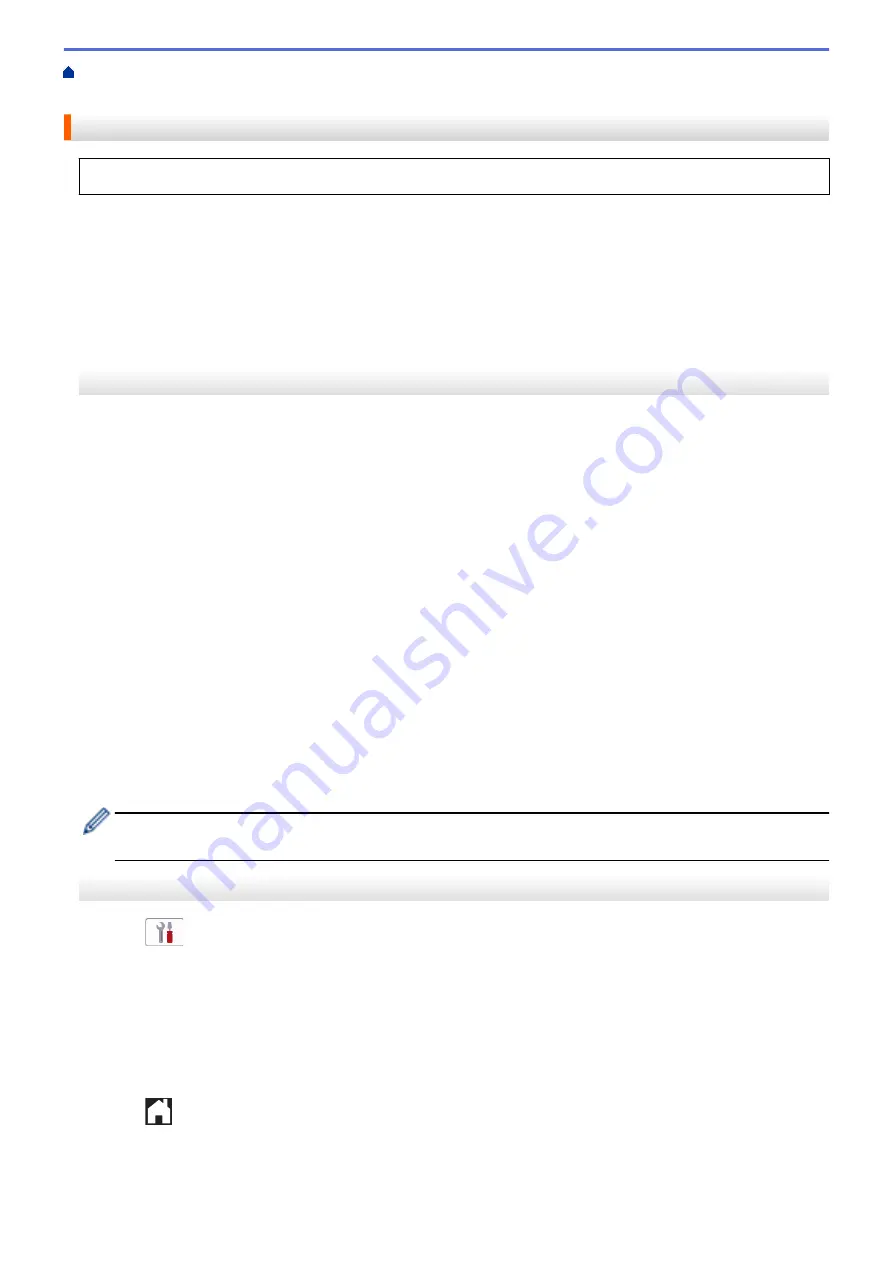
Telephone Services and External Devices
> Register the Distinctive Ring
Pattern
Register the Distinctive Ring Pattern
This feature is available only in the USA and Canada.
After you set the Distinctive Ring feature to
[On]
, your Distinctive Ring number will receive faxes automatically.
The receive mode is set to
[Manual]
automatically and you cannot change it to another receive mode while
Distinctive Ring is set to
[On]
. This ensures the Brother machine will answer only the Distinctive Ring number
and not interfere when your main telephone number is called.
When Distinctive Ring is on, the LCD will show
[D/R]
as the Receive Mode.
>> MFC-J4335DW/MFC-J4345DW
>> MFC-J4535DW
MFC-J4335DW/MFC-J4345DW
1. Press
Settings
.
2. Press
a
or
b
to select the following:
a. Select
[Fax]
. Press
OK
.
b. Select
[Miscellaneous]
. Press
OK
.
c. Select
[Distinctive]
. Press
OK
.
3. Do one of the following:
•
If you have not registered Distinctive Ring, press
a
or
b
to select the following:
a. Select
[Distinctive]
. Press
OK
.
b. Select
[On]
. Press
OK
.
•
If you have already registered Distinctive Ring, and want to change the pattern, go to the next step.
4. Press
a
or
b
to select the following:
a. Select
[Ring Pattern]
. Press
OK
.
b. Select the stored ring pattern you want. (You will hear each pattern as you select it. Make sure you select
the pattern that the telephone company gave you.) Press
OK
.
5. Press
Stop/Exit
.
Distinctive Ring is now set to
[On]
.
If you do not want to receive faxes on your Distinctive Ring number, you can turn off Distinctive Ring. The
machine will stay in
[Manual]
receive mode so you must set the Receive Mode again.
MFC-J4535DW
1. Press
[Settings]
>
[All Settings]
>
[Fax]
>
[Miscellaneous]
>
[Distinctive]
.
2. Do one of the following:
•
If you have not registered Distinctive Ring, press
[Distinctive]
, and then press
[On]
.
•
If you have already registered Distinctive Ring, and want to change the pattern, go to the next step.
3. Press
[Ring Pattern]
.
4. Press the stored ring pattern you want. (You will hear each pattern as you press the four buttons. Make sure
you select the pattern that the telephone company gave you.) Press
[OK]
.
5. Press
.
Distinctive Ring is now set to
[On]
.
248
Summary of Contents for MFC-J4335DW
Page 35: ...Home Paper Handling Paper Handling Load Paper Load Documents 28 ...
Page 58: ...Related Topics Load Envelopes in the Paper Tray 1 51 ...
Page 87: ...Home Print Print from Your Computer Mac Print from Your Computer Mac Print Using AirPrint 80 ...
Page 158: ... WIA Driver Settings Windows 151 ...
Page 243: ...Related Information Store Fax Numbers 236 ...
Page 275: ...Home Fax PC FAX PC FAX PC FAX for Windows PC FAX for Mac 268 ...
Page 285: ...Related Information Configure your PC Fax Address Book Windows 278 ...
Page 294: ...Related Information Receive Faxes Using PC FAX Receive Windows 287 ...
Page 295: ...Home Fax PC FAX PC FAX for Mac PC FAX for Mac Send a Fax Using AirPrint macOS 288 ...
Page 322: ...Related Topics Wi Fi Direct Overview Configure a Wi Fi Direct Network Manually 315 ...
Page 368: ...Home Security Use SNMPv3 Use SNMPv3 Manage Your Network Machine Securely Using SNMPv3 361 ...
Page 370: ...Related Topics Access Web Based Management 363 ...
Page 374: ...Related Topics Access Web Based Management Configure Certificates for Device Security 367 ...
Page 380: ...Related Information Configure an IPsec Template Using Web Based Management 373 ...
Page 425: ...Related Information Set Up Brother Web Connect 418 ...
Page 469: ... Paper Handling and Printing Problems Clean the Paper Pick up Rollers for Paper Tray 2 462 ...
Page 527: ...Related Topics Telephone and Fax Problems Other Problems 520 ...
Page 532: ... Clean the Print Head Using Web Based Management 525 ...
Page 542: ...Related Topics Error and Maintenance Messages Paper Handling and Printing Problems 535 ...
Page 634: ...Related Information Appendix 627 ...