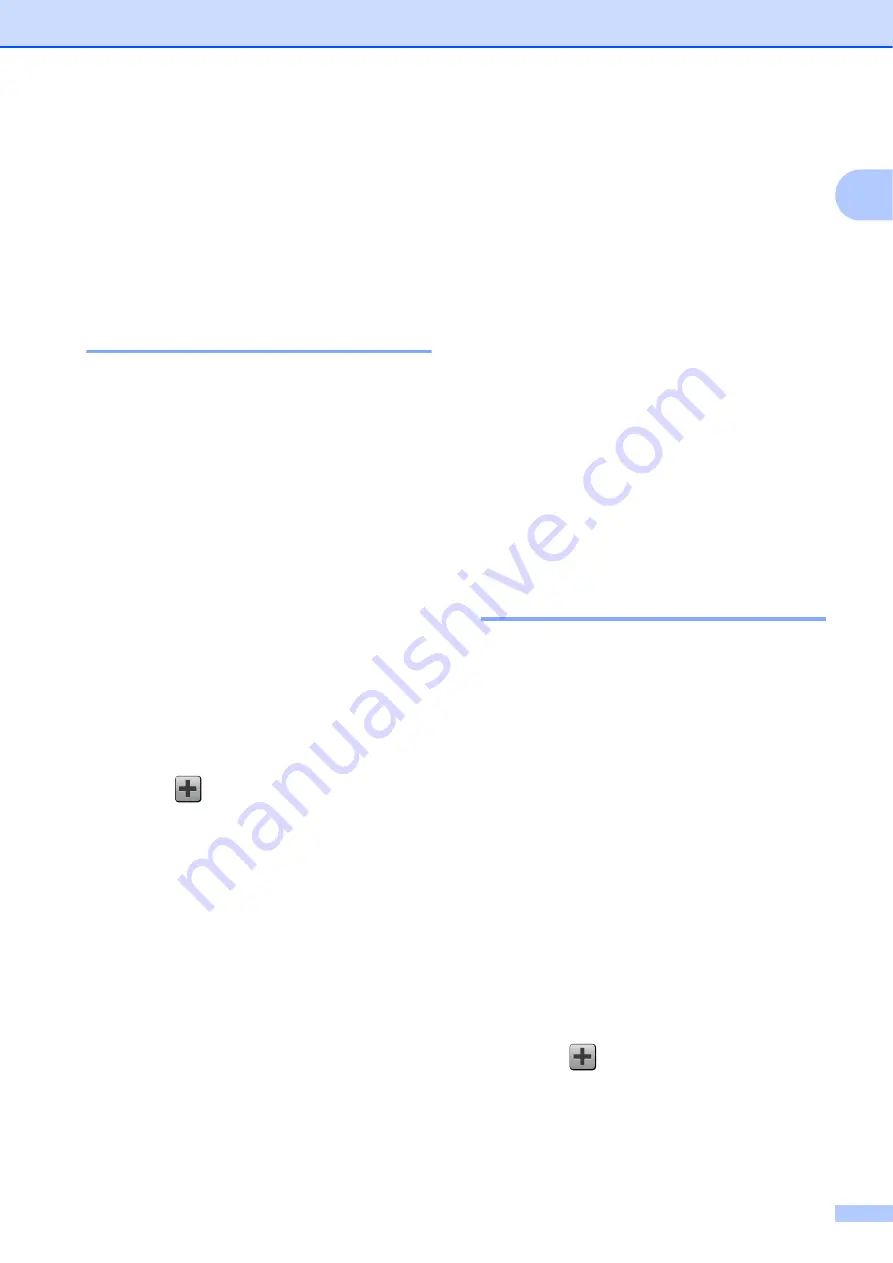
General information
13
1
Shortcut Settings
1
You can add the fax, copy and scan settings
you use most frequently by setting them as
your Shortcuts. Later you can recall and
apply these settings quickly and easily. You
can add 18 Shortcuts.
Adding Copy Shortcuts
1
The following settings can be included in a
copy Shortcut:
Quality
Paper Type
Paper Size
Enlarge/Reduce
Density
Stack/Sort
Page Layout
2-sided Copy
Advanced Settings
a
If the displayed screen is either Home or
More, swipe left or right, or press
d
or
c
to display a Shortcut screen.
b
Press
where you haven’t added a
Shortcut.
c
Press
Copy
.
d
Read the information on the
Touchscreen, and then confirm it by
pressing
OK
.
e
Press a copy preset you want to include
in the copy Shortcut.
f
Swipe up or down, or press
a
or
b
to
display the available settings, and then
press the setting you want to change.
g
Swipe up or down, or press
a
or
b
to
display the available options for the
setting, and then press the option you
want to set.
Repeat steps
and
until you have
chosen all the settings for this Shortcut.
h
When you have finished changing
settings, press
Save as Shortcut
.
i
Read and confirm the displayed list of
settings you have chosen, and then
press
OK
.
j
Enter a name for the Shortcut using the
keyboard on the Touchscreen. (To help
you enter letters, see
on page 166.)
Press
OK
.
k
Press
OK
to save your Shortcut.
Adding Fax Shortcuts
1
The following settings can be included in a fax
Shortcut:
Address
Fax Resolution
Contrast
Broadcasting
Preview
Colour Setting
Real Time TX
Overseas Mode
Glass Scan Size
a
If the displayed screen is either Home or
More, swipe left or right, or press
d
or
c
to display a Shortcut screen.
b
Press
where you haven’t added a
Shortcut.
c
Press
Fax
.






























