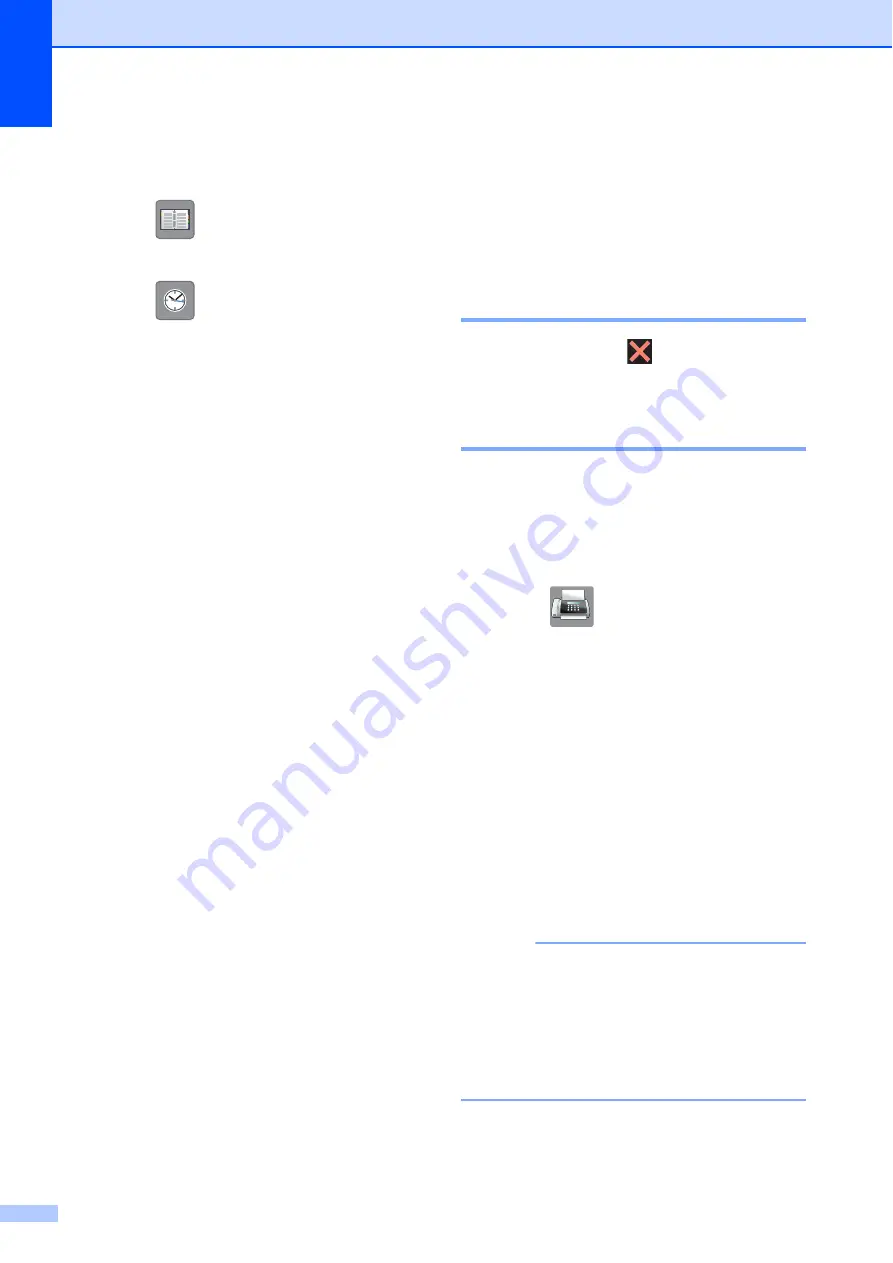
Chapter 4
40
d
Enter the fax number.
Using the dial pad
Using
(
Address
)
Address Book
Using
(
History
)
Outgoing
Incoming
e
Press
Fax Start
.
Faxing from the ADF
(MFC-J4410DW and
MFC-J4610DW)
4
The machine starts scanning the
document to be sent.
Faxing from the scanner glass
4
If you choose
Mono
in the
Colour Setting
(default setting),
the machine starts scanning the first
page. Go to step
If you choose
Colour
in the
Colour Setting
, the
Touchscreen asks if you want to
send a colour fax. Press
Colour Fax
to confirm. The
machine starts dialling and sending
the document.
f
When the Touchscreen asks you
Next Page?
, do one of the following:
To send a single page, press
No (Send)
.
The machine starts sending the
document.
To send more than one page, press
Yes
and go to step
.
g
Place the next page on the scanner
glass.
Press
OK
.
The machine starts scanning the page.
(Repeat steps
and
for each
additional page.)
Stop faxing
4
To stop faxing, press
.
Setting scanner glass size for
faxing
4
When documents are Letter size, you need to
set the Scan Size to Letter. If you do not, the
side portion of the faxes will be missing.
a
Load your document.
b
Press (
Fax
).
c
Press
Options
.
d
Press
s
or
t
on the Touchpanel to
display
Glass Scan Size
.
e
Press
Glass Scan Size
.
f
Press
Letter
(or
A4
).
g
Press
OK
.
h
Enter the fax number.
i
Press
Fax Start
.
NOTE
• You can save the setting you use most
often by setting it as the default setting.
(See Advanced User’s Guide:
Setting
your changes as a new default
.)
• This setting is only available for sending
documents from the scanner glass.






























