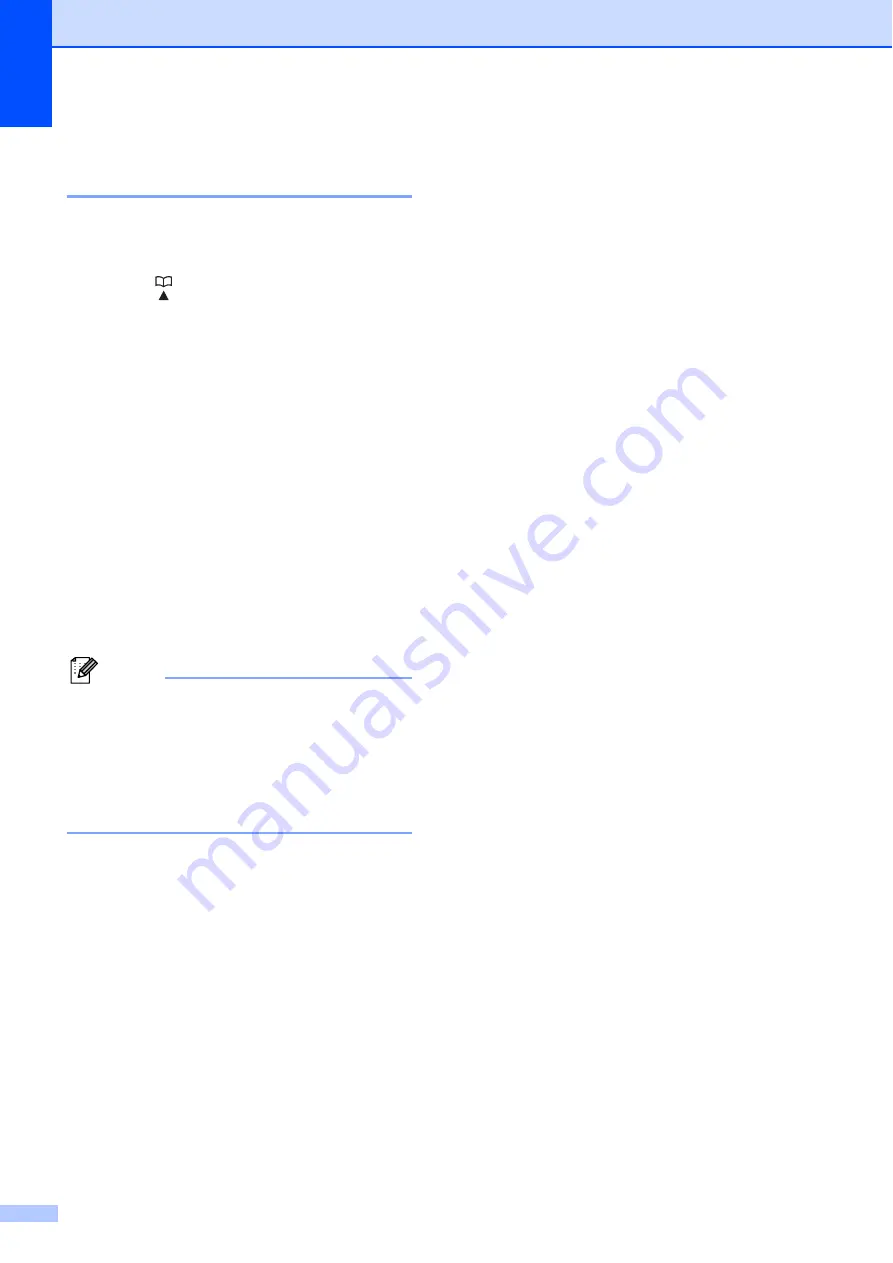
Chapter 7
46
Changing Speed Dial names
or numbers
7
You can change a Speed Dial name or
number that has already been stored.
a
Press (
Speed Dial
).
b
Press
a
or
b
to choose
Set Speed Dial
.
Press
OK
.
c
Press
a
or
b
to choose the 2-digit
Speed Dial location you want to change.
Press
OK
.
d
Do one of the following:
Press
a
or
b
to choose
Change
.
Press
OK
.
Press
a
or
b
to choose
Delete
.
Press
OK
.
Press
1
to confirm.
Go to step
.
Note
How to change the stored name or
number:
If you want to change a character, press
d
or
c
to position the cursor under the
character you want to change, and then
press
Clear
. Re-enter the character.
e
If you want to change the name, press
a
or
b
to choose
Name
, then press
c
and
enter the new name using the dial pad
(up to 16 characters).
Press
OK
.
(See
f
If you want to change a Fax/Tel number,
do one of the following:
If you want to change the first
Fax/Tel number, press
a
or
b
to
choose
Fax/Tel1:
, then press
c
and enter the new fax or telephone
number using the dial pad (up to
20 digits).
Press
OK
.
If you want to change the second
Fax/Tel number, press
a
or
b
to
choose
Fax/Tel2:
, then press
c
and enter the new fax or telephone
number using the dial pad (up to
20 digits).
Press
OK
.
If you want to change both numbers
in this Speed Dial location, repeat
this step and choose the other
number.
g
Press
a
or
b
to choose
Complete
.
Press
OK
.
h
Press
Stop/Exit
.






























