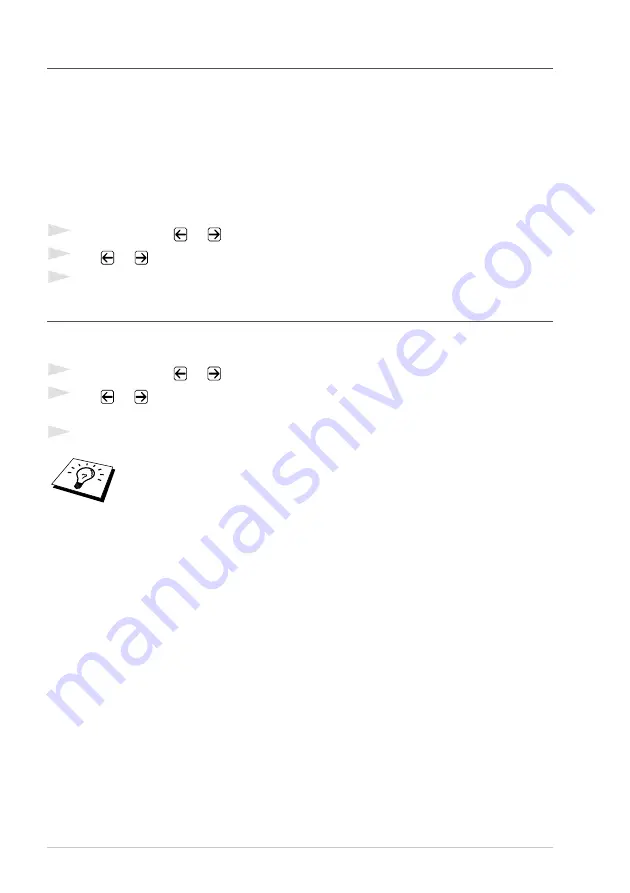
18
Chapter 2
Paper Type
You can use the following types of paper for copying. For the best print quality, select the type of
media that you are using.
1
Press
Options
and
or
to select PAPER TYPE, and then press
Menu/Set
.
2
Press
or
to select your type of paper, and then press
Menu/Set
.
3
Press
Copy
.
Paper Size
You can identify the size of the paper in the paper tray. You can select LETTER, EXECUTIVE,
A4, A5, A6 (for Upper Tray Only), B5 or B6 size paper.
1
Press
Options
and
or
to select PAPER SIZE, and then press
Menu/Set
.
2
Press
or
to select the size of paper you loaded in the paper tray, and then press
Menu/Set
.
3
Press
Copy
.
THIN (60-69 g/m
2
)
For thin paper
PLAIN (70-95 g/m
2
)
For ordinary plain paper
THICK (96-120 g/m
2
)
For heavy weight paper or rough paper
THICKER (121-161 g/m
2
)
For heavier weight paper, rough paper or bond paper
TRANSPARENCY
For transparency (OHP)
When you selected AUTO in the Reduction ratio (page 15) in your copying by
scanning from ADF, the machine will detect the document size automatically,
calculate how much to reduce it and print it to fit on the output paper size selected
in this “Paper Size” feature.






























