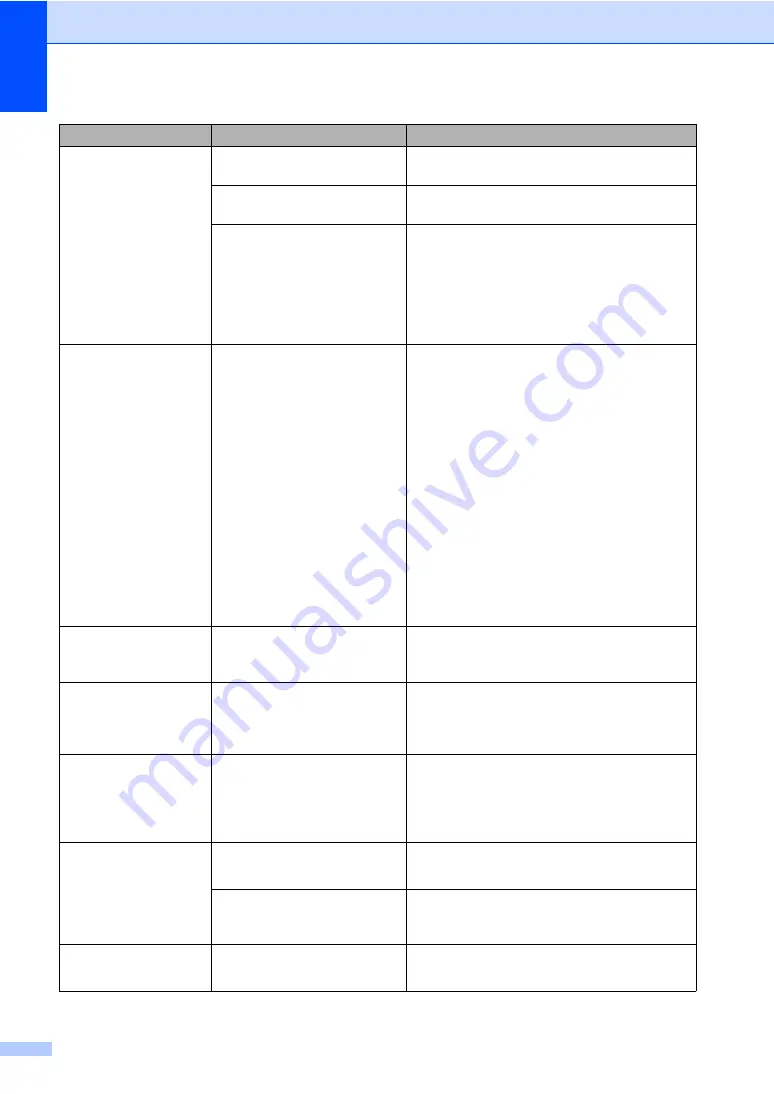
84
Cover is Open
The ADF cover is not
completely closed.
Close the ADF cover of the machine.
The ADF cover is open while
loading a document.
Close the ADF cover of the machine, then
press
Stop/Exit
.
The fuser cover is not
completely closed or paper
was jammed in the back of the
machine when you turned on
the power.
Close the fuser cover of the machine.
Make sure paper is not jammed inside the
back of the machine, and then close the
fuser cover and press
Start
.
(See
Paper is jammed at the back of the
DIMM Error
The DIMM is not installed
correctly.
The DIMM is broken.
The DIMM does not meet
the required specifications.
Turn off the machine and remove the
DIMM.
(See Advanced User's Guide:
Installing
extra memory
.)
Confirm the DIMM meets the required
specifications.
(See Advanced User's Guide:
Memory
board
.)
Re-install the DIMM correctly. Wait a few
seconds, and then turn it on again.
If this error message appears again,
replace the DIMM with a new one.
(See Advanced User's Guide:
Installing
extra memory
.)
Disconnected
The other person or other
person’s fax machine stopped
the call.
Try to send or receive again.
Document Jam
The document was not
inserted or fed correctly, or the
document scanned from the
ADF was too long.
Document is jammed in the top of the ADF
DR Mode in Use
The machine is set to
Distinctive Ring mode. You
cannot change the Receive
Mode from Manual to another
mode.
Set Distinctive Ring to
Off
.
(See
Drum Error
The corona wire on the drum
unit needs to be cleaned.
Clean the corona wire on the drum unit.
(See
The toner cartridge is placed in
the machine without the drum
unit.
Put the toner cartridge into the drum unit, and
then re-install the drum unit and toner cartridge
assembly in the machine.
Drum Stop
It is time to replace the drum
unit.
Replace the drum unit.
(See
Error Message
Cause
Action






























