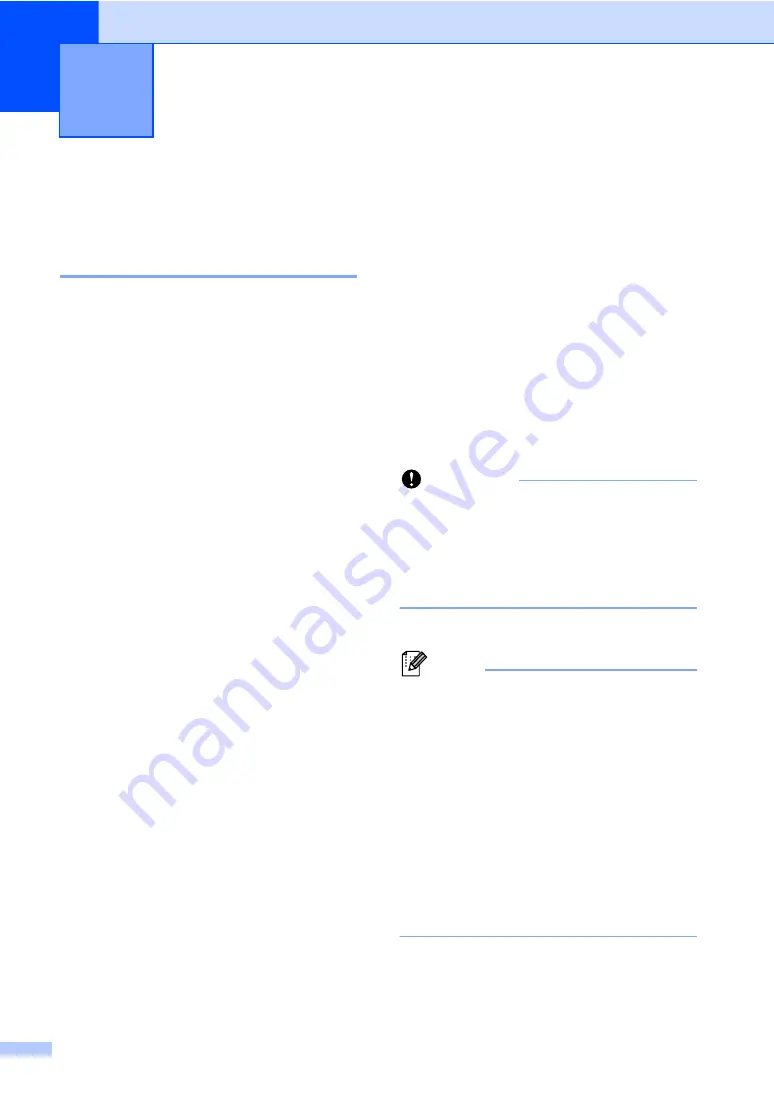
36
6
How to use PC-FAX
6
PC-Fax Receive
(For Windows
®
only)
6
If you turn on the PC-Fax Receive feature
your machine will store received faxes in
memory and send them to your PC
automatically. You can then use your PC to
view and store these faxes.
Even if you have turned off your PC (at night
or on the weekend, for example), your
machine will receive and store your faxes in
its memory. The number of received faxes
that are stored in the memory will appear on
the LCD.
When you start your PC and the PC-Fax
Receiving software runs, your machine
transfers your faxes to your PC automatically.
For PC-Fax Receive to work you must have
the PC-FAX Receiving software running on
your PC. From the Windows
®
Start
menu,
select
All Programs
,
Brother
,
MFC-XXXX
,
PC-FAX Receiving
, and select
Receive
.
(XXXX is your model name.)
If you choose Backup Print On, the machine
will also print the fax.
a
Press
Menu
.
b
Press
a
or
b
to display
Fax
.
Press
Fax
.
c
Press
a
or
b
to display
Setup Receive
.
Press
Setup Receive
.
d
Press
a
or
b
to display
Forward/Page/Store
.
Press
Forward/Page/Store
.
e
Press
PC Fax Receive
.
f
The LCD shows a reminder to start the
PC-FAX Receiving program on your
computer. If you have started the
PC-FAX Receiving program, press
OK
.
If you have not started the PC-FAX
Receiving program, see
uu
Software
User's Guide:
PC-FAX receiving
.
g
Press
a
or
b
to display
<USB>
or your
computer name if the machine is
connected to a network.
Press
<USB>
or your computer name.
Press
OK
.
h
Press
Backup Print:On
or
Backup Print:Off
.
Important
If you choose Backup Print On, the
machine will also print the fax at your
machine so you will have a copy. This is a
safety feature in case there is a power
failure before the fax is transferred to your
PC.
i
Press
Stop/Exit
.
Note
• Before you can set up PC-Fax Receive
you must install the MFL-Pro Suite
software on your PC. Make sure your PC
is connected and turned on.
(See Software User's Guide:
PC-FAX
receiving
.)
• If your machine has an error and is unable
to print faxes from memory, you can use
this setting to transfer your faxes to a PC.
(See
Transferring your faxes or Fax
• PC-Fax Receive is not supported in Mac
OS.
Using PC-FAX
6






























