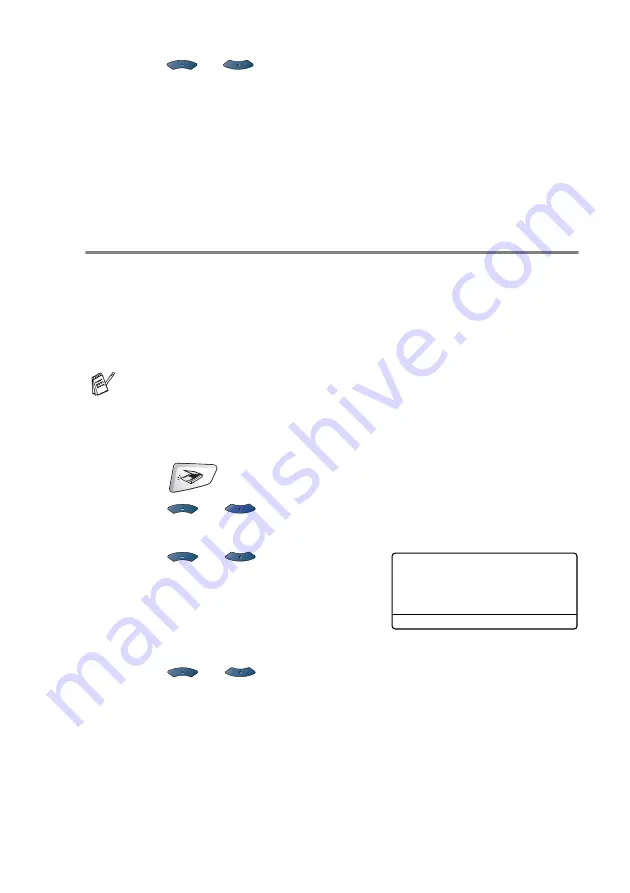
NETWORK SCANNING 19 - 6
5
Press
or
to select the destination PC you want to use
for E-mailing your document.
Press
Set
.
If the LCD prompts you to enter a PIN Number, enter the 4-digit
PIN Number for the destination PC on the control panel.
Press
Set
.
The MFC will start the scanning process.
Scan to E-mail (E-mail server)
When you select Scan to E-mail (E-mail server) you can scan a black
and white or color document and send it directly to an E-mail address
from the MFC. Your document is sent as an E-mail attachment in a
TIFF format for Black and White or you can choose PDF or JPEG for
color.
1
Place the document face up in the ADF, or face down on the
scanner glass.
2
Press
(
Scan
).
3
Press
or
to select
Scan to E-Mail
.
Press
Set
.
4
Press
or
to select
E-mail Server
.
Press
Set
.
—OR—
If there is not other selection, go to Step 5.
5
Press
or
to select
Change Quality
.
Press
Set
.
Scan to E-mail (E-mail server) requires SMTP/POP3 mail server
support. (See NC-9100h User’s Guide on the CD-ROM.)
▲
Scan to E-Mail
Scan to Image
Scan to OCR
▼
Scan to File
Select
▲▼
& Set






























