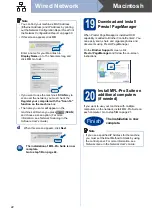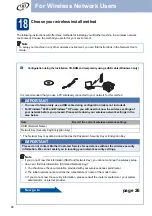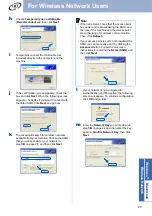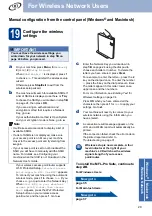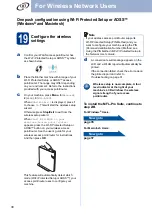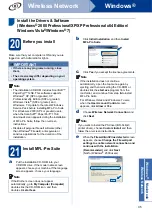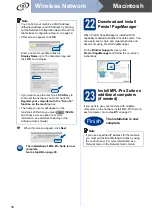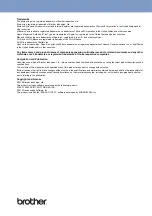35
Windows
®
Wireless Network
Wireless Network
Windows
®
M
acin
tosh
Install the Drivers & Software
(Windows
®
2000 Professional/XP/XP Professional x64 Edition/
Windows Vista
®
/Windows
®
7)
20
Before you install
Make sure that your computer is ON and you are
logged on with Administrator rights.
21
Install MFL-Pro Suite
a
Put the installation CD-ROM into your
CD-ROM drive. If the model name screen
appears, choose your machine. If the language
screen appears, choose your language.
b
Click
Initial Installation
and then
Install
MFL-Pro Suite
.
c
Click
Yes
if you accept the license agreements.
d
Choose
Wireless Network Connection
and
click
Next
.
e
When the
Firewall/AntiVirus detected
screen
appears, choose
Change the Firewall port
settings to enable network connection and
continue with the installation.
(Recommended)
and click
Next
.
(Not for Windows
®
2000 users)
IMPORTANT
• If there are any programs running, close
them.
• The screens may differ depending on your
operating system.
Note
• The installation CD-ROM includes ScanSoft™
PaperPort™ 12SE. This software supports
Windows
®
XP (SP3 or greater), XP
Professional x64 Edition (SP2 or greater),
Windows Vista
®
(SP2 or greater) and
Windows
®
7. Update to the latest Windows
®
Service Pack before installing MFL-Pro Suite.
For Windows
®
2000 (SP4 or greater) users,
when the ScanSoft™ PaperPort™ 11SE
download screen appears during the installation
of MFL-Pro Suite, follow the on-screen
instructions.
• Disable all personal firewall software (other
than Windows
®
Firewall), anti-spyware or
antivirus applications for the duration of the
installation.
Note
If the Brother screen does not appear
automatically, go to
My Computer (Computer)
,
double-click the CD-ROM icon, and then
double-click
start.exe
.
Note
• If the installation does not continue
automatically, open the top menu again by
ejecting and then reinserting the CD-ROM or
double-click the
start.exe
program from the
root folder, and continue from step
to install
MFL-Pro Suite.
• For Windows Vista
®
and Windows
®
7 users,
when the
User Account Control
screen
appears, click
Allow
or
Yes
.
Note
If you want to install the PS driver (BR-Script3
printer driver), choose
Custom Install
and then
follow the on-screen instructions.