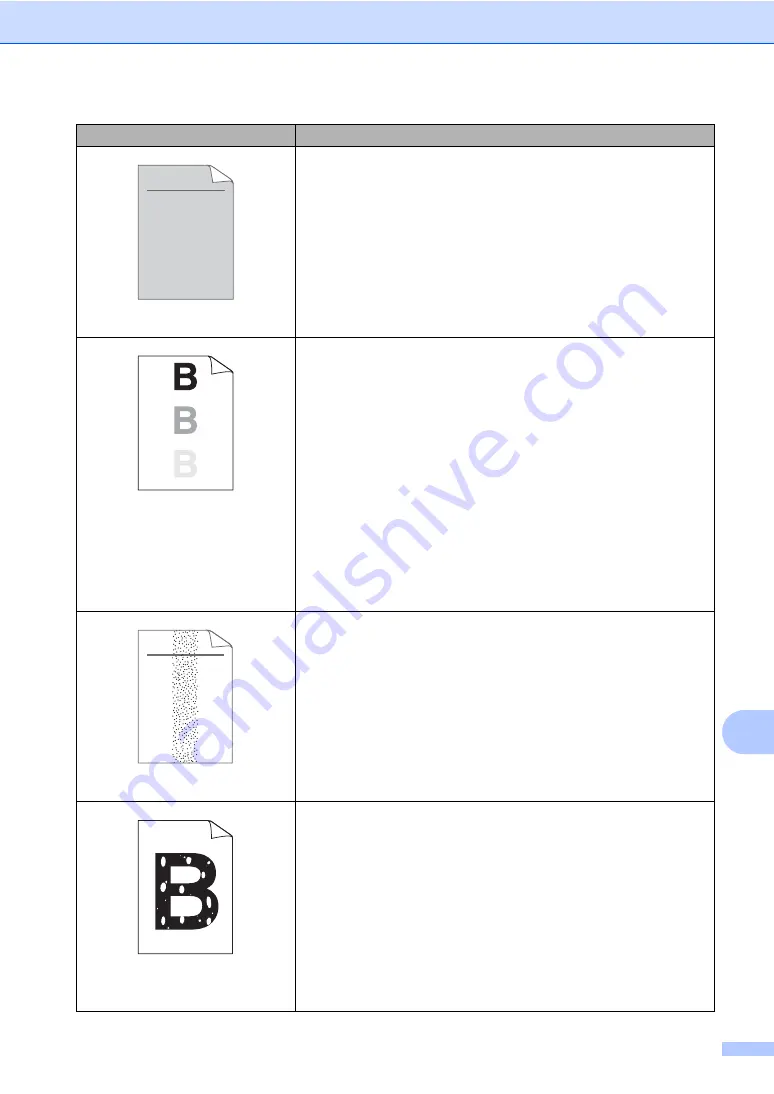
Troubleshooting
111
B
Grey background
Make sure that you use paper that meets our specifications. (See
Acceptable paper and other print media
Check the machine’s environment. Conditions such as high
temperatures and high humidity can increase the amount of
background shading. (See the
Safety and Legal booklet
.)
Put in a new toner cartridge. (See
Ghost
Make sure that you use paper that meets our specifications.
Rough-surfaced paper or thick print media may cause this
problem. (See
Acceptable paper and other print media
Make sure that you choose the proper media type in the printer
driver or in the machine’s Paper Type menu setting. (See
Acceptable paper and other print media
Basic tab
in the
Software User’s Guide
.)
Choose
Reduce Ghosting
mode in the printer driver. (See
Ghost
Reduction Setting
in the
Software User’s Guide
.)
Put in a new toner cartridge. (See
The fuser unit may be contaminated. Call your Brother dealer.
Toner specks
Make sure that you use paper that meets our specifications.
Rough-surfaced paper may cause the problem. (See
Clean the corona wire and the drum unit. (See
The drum unit may be damaged. Put in a new drum unit. (See
The fuser unit may be contaminated. Call your Brother dealer.
Hollow print
Make sure that you use paper that meets our specifications. (See
Acceptable paper and other print media
Choose
Thick Paper
mode in the printer driver, choose
Thick
in
the machine’s Paper Type menu setting or use thinner paper than
you are currently using. (See
Basic
tab
in the
Software User’s Guide
.)
Check the machine’s environment. Conditions such as high
humidity can cause hollow print. (See the
Safety and Legal
booklet
.)
The drum unit may be damaged. Put in a new drum unit. (See
Examples of poor print quality
Recommendation
ABCDEFGH
abcdefghijk
A B C D
a b c d e
0 1 2 3 4
ABCDEFGH
abcdefghijk
A B C D
a b c d e
0 1 2 3 4






























