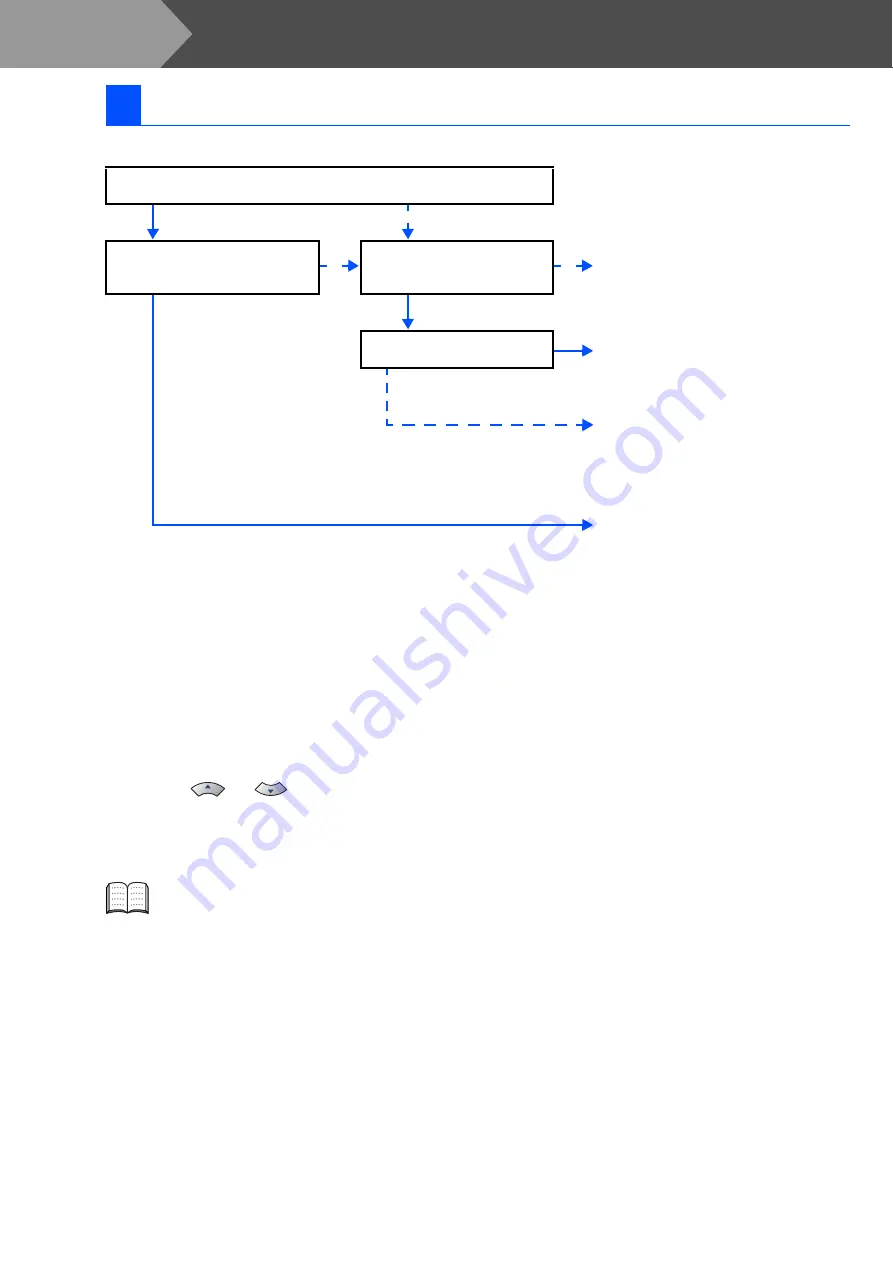
10
There are four possible receive modes:
Fax Only
,
Fax/Tel
,
Manual
and
External TAD
.
Choose the
Receive Mode
which best suits your needs.
1
Press
Menu/Set
.
2
Press
0
.
3
Press
1
.
4
Press
or
to select the mode.
Press
Menu/Set
.
5
Press
Stop/Exit
.
8
Select a Receive Mode
Are you connecting an external telephone or external telephone answering
device to the MFC?
Are you using the voice message
function of your external telephone
answering device?
Do you want to receive a fax
automatically?
Manual
You control the phone line and must
answer every call yourself.
Do you use the FAX for the fax
use only?
Fax Only
The MFC automatically answers every
call as a fax.
Fax/Tel
The MFC controls the line and
automatically answers every call. If the
call is not a fax, it will ring for you to pick
up the call.
External TAD
Your external telephone answering
device (TAD) automatically answers
every call. Voice messages are stored on
the external TAD. Fax messages are
printed.
Yes
No
No
No
Yes
Yes
No
Yes
For more details, see “Setup Receive” in
Chapter 4 of the User's Guide.
Setting Up the MFC
Step 1
Summary of Contents for MFC-7220
Page 40: ...USA CAN ...



























