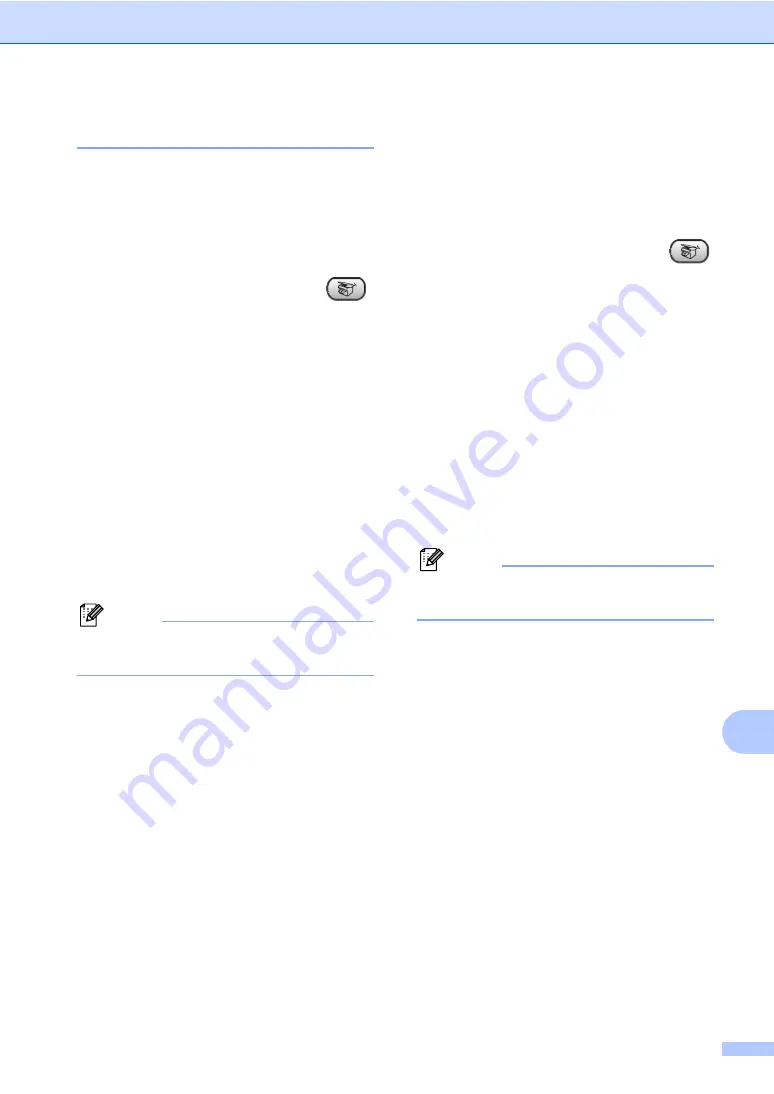
Making copies
67
12
Paper options
12
Paper type
12
If you are copying on special paper, be sure
to select the type of paper you are using so
you will get the best print quality.
a
Make sure you are in Copy mode
.
b
Load your document.
c
Use the dial pad to enter the number of
copies (up to 99).
d
Press
Copy Options
and
a
or
b
to
select
Paper Type
.
Press
OK
.
e
Press
a
or
b
to select the type of paper
you are using (
Plain Paper
,
Inkjet Paper
,
Brother Photo
,
Other Photo
or
Transparency
).
Press
OK
.
f
Press
Mono
Start
or
Colour
Start
.
Note
To change the default paper type setting
see
Paper size
12
If copying on paper other than A4 size, you
will need to change the paper size setting.
You can copy on Letter, Legal, A4, A5 or
Photo Card 10(W)
×
15(H)cm paper.
a
Make sure you are in Copy mode
.
b
Load your document.
c
Use the dial pad to enter the number of
copies (up to 99).
d
Press
Copy Options
and
a
or
b
to
select
Paper Size
.
Press
OK
.
e
Press
a
or
b
to select the size of paper
you are using
Letter
,
Legal
,
A4
,
A5
or
10(W) x 15(H)cm
.
Press
OK
.
f
Press
Mono
Start
or
Colour
Start
.
Note
To change the default paper type setting
see
Summary of Contents for MFC 3360C - Color Inkjet - All-in-One
Page 1: ...USER S GUIDE MFC 3360C ...
Page 10: ...viii ...
Page 70: ...Chapter 11 60 ...
Page 71: ...Section III Copy III Making copies 62 ...
Page 78: ...Chapter 12 68 ...






























