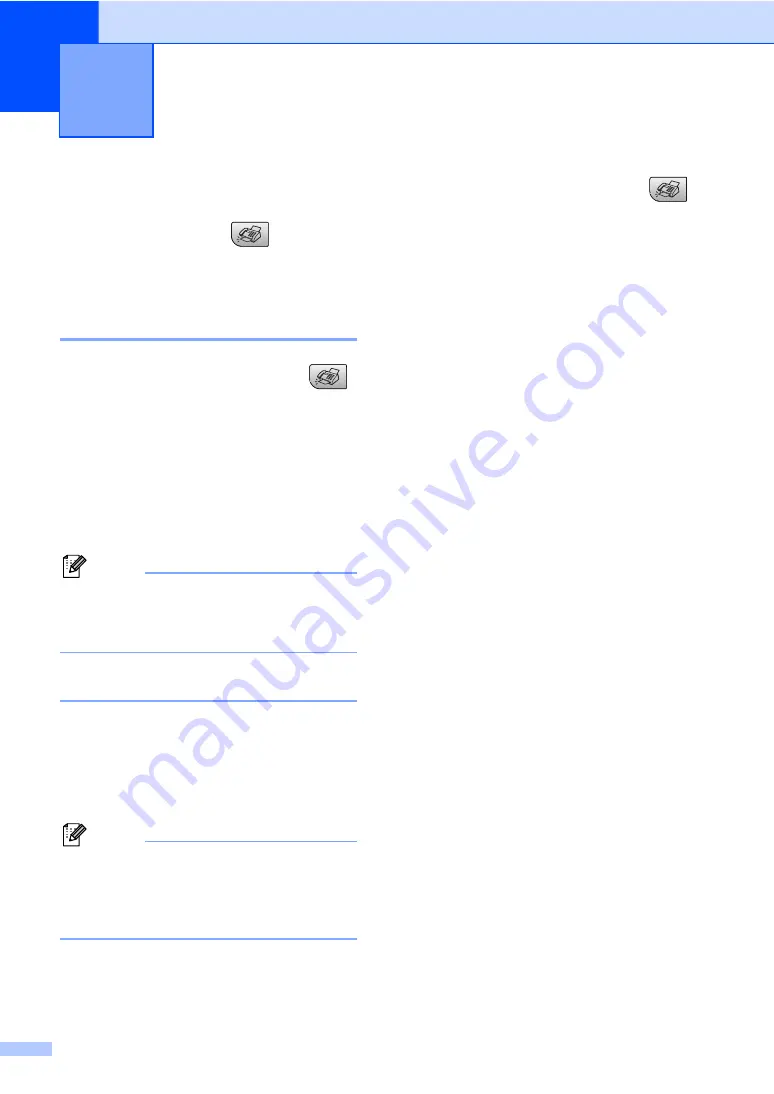
24
5
Entering Fax mode
5
To enter fax mode, press
(
Fax
), and
the key will glow green.
Faxing from the ADF
(MFC-260C only)
5
a
Make sure you are in Fax mode
.
b
Put the document face down in the ADF.
(See
c
Dial the fax number using the dial pad.
d
Press
Mono Start
or
Colour Start
.
The machine starts scanning the
document.
Note
• To cancel, press
Stop/Exit
.
• If you send a black & white fax when the
memory is full it will be sent in real time.
Faxing from the scanner glass
5
You can use the scanner glass to fax pages
of a book one at a time. The documents can
be up to letter or A4 size.
You cannot send multiple pages for colour
faxes.
Note
(MFC-260C only)
Since you can only scan one page at a
time, it is easier to use the ADF if you are
sending a multiple page document.
a
Make sure you are in Fax mode
.
b
Load your document on the scanner
glass.
c
Dial the fax number.
d
Press
Mono Start
or
Colour Start
.
If you press
Mono Start
, the
machine starts scanning the first
page. Go to step
.
If you press
Colour Start
, the
machine starts sending the
document.
e
Do one of the following:
To send a single page, press
2
to
choose
No
(or press
Mono Start
again).
The machine starts sending the
document.
To send more than one page, press
1
to choose
Yes
and go to step
.
f
Put the next page on the scanner glass.
Press
OK
.
The machine starts scanning the page.
(Repeat step
and step
for each
additional page.)
Sending a fax
5
Summary of Contents for MFC-235C
Page 1: ...USER S GUIDE MFC 235C MFC 260C Version A ...
Page 10: ...viii ...
Page 63: ...Section III Copy III Making copies 54 ...
Page 84: ...Chapter 12 74 ...






























