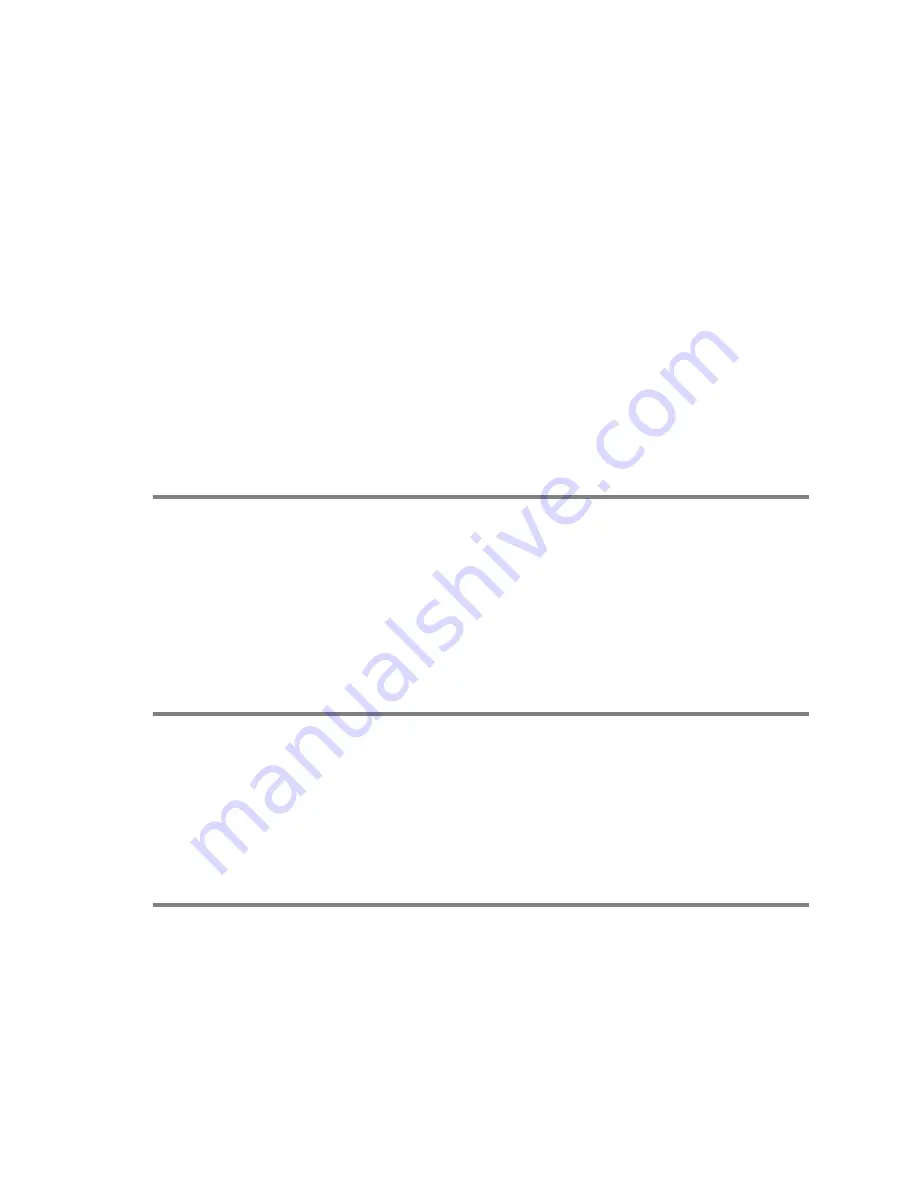
WALK-UP PHOTOCAPTURE CENTER
™
9 - 14
5
Press
▲
or
▼
to select the quality you want.
To change the file type, press
Menu/Set
and go to Step 6.
—
OR
—
To start scanning, press
Mono Start
or
Colour Start
.
6
Press
▲
or
▼
to select the file type you want.
To change the file name, press
Menu/Set
and go to Step 7.
—
OR
—
To start scanning, press
Mono Start
or
Colour Start
.
7
The file name is set automatically however, you can set a name
of your choice using the dial pad. You can only change the first
6 digits.
Press
Mono Start
or
Colour Start
to start scanning.
Changing the default quality
1
Press
Menu/Set
,
4
,
8
,
1
.
2
Press
▲
or
▼
to select
B/W 200x100 dpi
,
B/W 200 dpi
,
Color 150 dpi
,
Color 300 dpi
or
Color 600 dpi
.
Press
Menu/Set.
3
Press
Stop/Exit.
Changing the default black & white file format
1
Press
Menu/Set
,
4
,
8
,
2
.
2
Press
▲
or
▼
to select
TIFF
or
PDF.
Press
Menu/Set.
3
Press
Stop/Exit.
Changing the default colour file format
1
Press
Menu/Set
,
4
,
8
,
3
.
2
Press
▲
or
▼
to select
or
JPEG.
Press
Menu/Set.
3
Press
Stop/Exit.






























