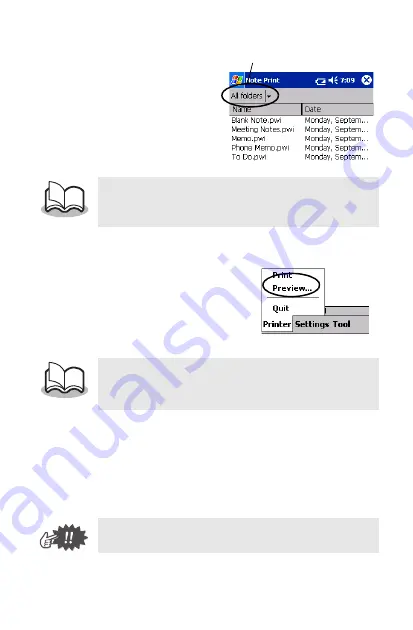
Impresión de datos desde un PDA de bolsillo
17
2
Pulse el memo que
desee imprimir.
Sólo se puede
seleccionar un memo.
→
El memo
seleccionado
aparece resaltado.
3
Pulse
Vista previa...
en el menú
Impresora.
→
Aparece la pantalla
de previsualización
de la impresión.
4
Coloque la impresora y el PC de bolsillo de
manera que sus puertos de infrarrojos IrDA
estén uno frente al otro a menos de 7.9" (20 cm).
•
Para visualizar los memos en cada una de las
carpetas anteriormente categorizadas, pulse
sobre la lista de carpetas.
•
Si se pulsa
Imprimir
, dará comienzo la
impresión sin que se muestre la pantalla de
previsualización de la impresión.
•
Asegúrese de que esta impresora está
encendida.
Lista de carpetas
Summary of Contents for m-PRINT MW-100
Page 40: ...GUÍA DE USUARIO ...
















































