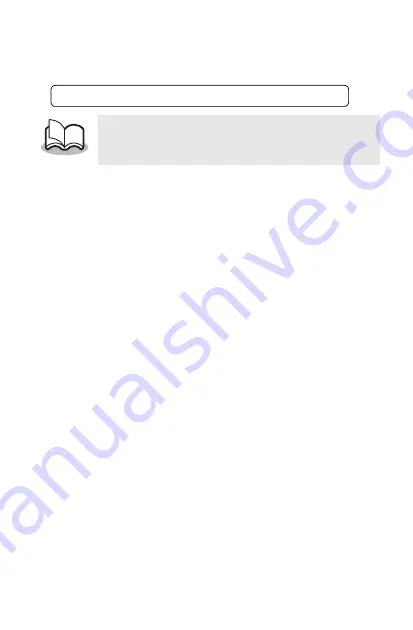
Entorno operativo
3
•
Para instalar el software, será necesario un PC con
Windows
®
que se pueda conectar al PC de bolsillo.
•
Para obtener información sobre PCs de bolsillo
cuyo funcionamiento ya ha sido verificado, visite
nuestro sitio web en http://www.brother.com.
Para imprimir datos desde un PC de bolsillo
→
Consulte página 12.
Summary of Contents for m-PRINT MW-100
Page 40: ...GUÍA DE USUARIO ...






























