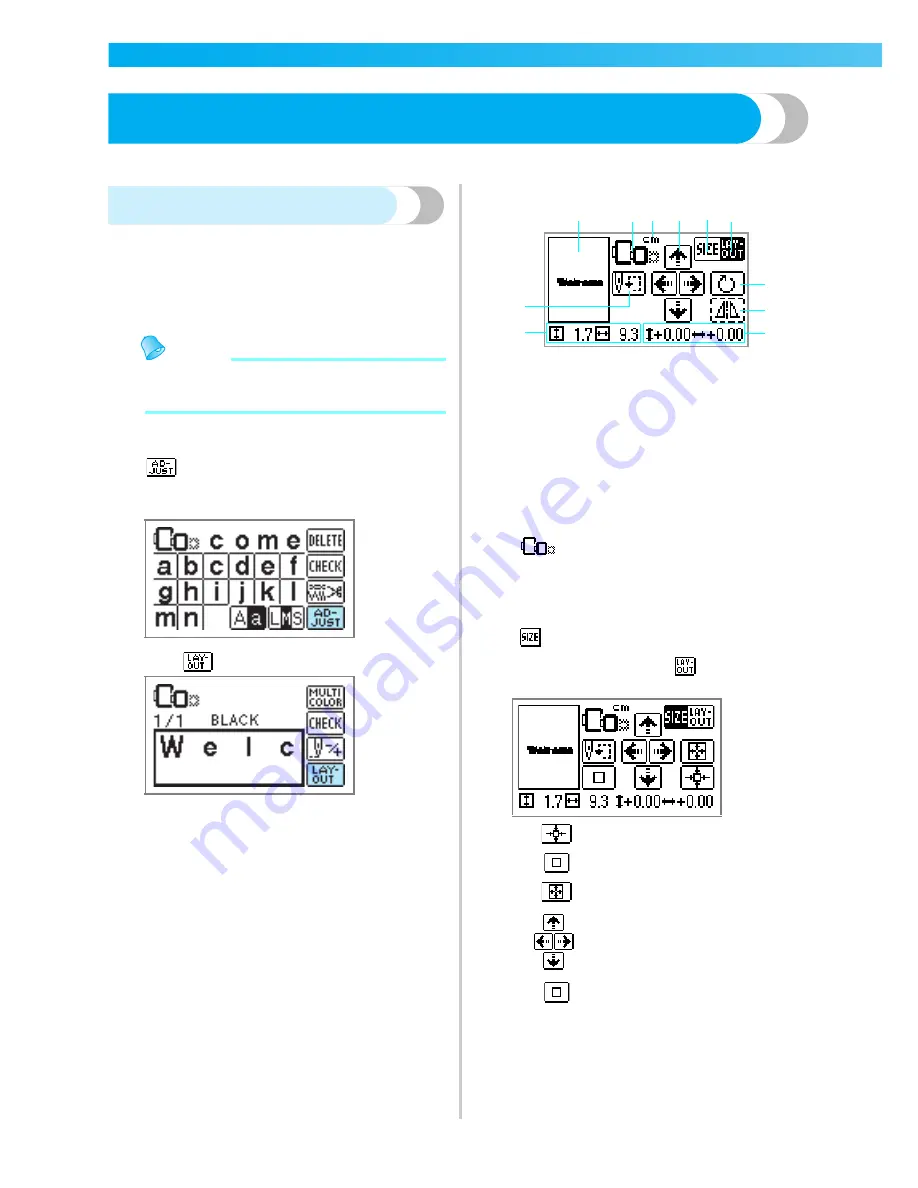
156
EMBROIDERY
— — — — — — — — — — — — — — — — — — — — — — — — — — — — — — — — — — — — — — — — — — — — —
Editing and Saving Patterns
This section describes ways to edit, adjust, reposition and memorize patterns.
Adjusting the layout
The pattern is normally positioned in the center of the
embroidery frame.
You can check the layout before starting embroidery
and change the position and the size.
Memo
z
Keys that appear surrounded with a dotted
line cannot be used.
a
After selecting the embroidery pattern, press
.
X
The sewing screen is displayed.
b
Press .
X
The layout LCD is displayed.
c
Check and adjust the layout.
a
Layout within the frame
b
Available embroidery frames
c
Display unit (cm/INCH)
d
Change position keys
e
Size key
f
Layout key
g
Rotation key
h
Horizontal mirror image key
i
Distance from the center
j
Embroidery size (cm)
k
Starting point key
• If you make a note of the values in the lower
part of screen when you change the size and
position, you can sew with the same size and
layout even if you have to turn the power
back on in the middle of your work.
Embroidery frame size
These flash if the pattern was resized,
the layout was adjusted, or the
recommended embroidery frame size
was changed. Embroidery frame icons
that appear in gray cannot be used.
Size key
Increases/decreases the size of the
pattern. Press
to return to the
previous screen.
Decreases size
Returns to original size
Increases size
Change position keys
Moves the embroidery position up,
down, left and right.
Return to center position (when the
pattern was moved with the change
position key)
k
j
a
b c d e f
g
h
i
Summary of Contents for Innov-is 1000
Page 15: ...14 ...
Page 47: ...GETTING READY 46 ...
Page 129: ...128 UTILITY STITCHES ...
Page 180: ...Index 179 5 ...
Page 181: ...English 882 U10 XD0486 051 Printed in Taiwan ...






























