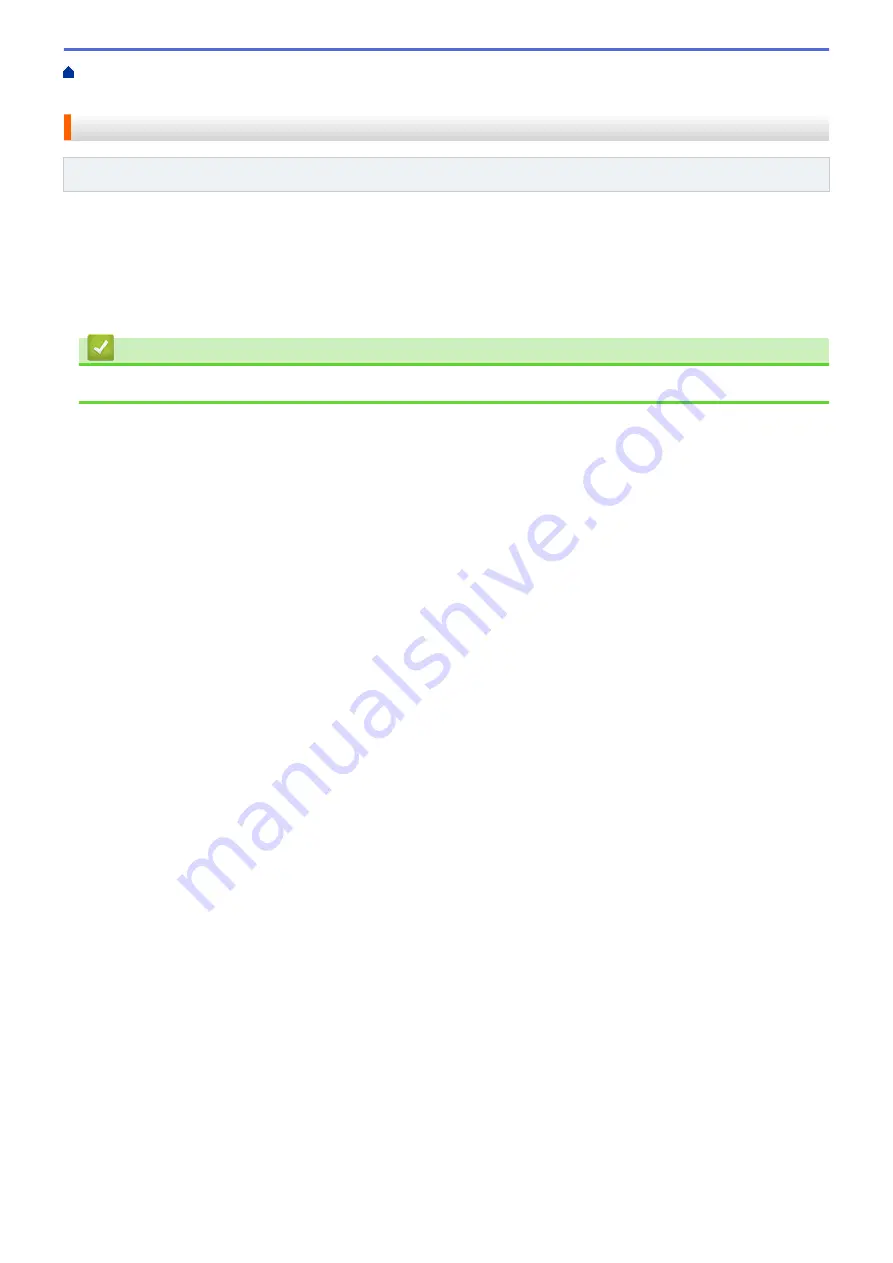
Manage Your Network Machine Securely Using SSL/
> Benefits of Using SSL/TLS
Benefits of Using SSL/TLS
Related Models
: HL-B2050DN
The primary benefit of using SSL/TLS on Brother machines is to guarantee secure printing over an IP network by
restricting unauthorised users from reading data sent to the machine. SSL's key selling point is that it can be
used to print confidential data securely. For example, an HR department in a large company may be printing
wage slips on a regular basis. Without encryption, the data contained on these wages slips can be read by other
network users. However, with SSL/TLS, anyone trying to capture the data will see a confusing page of code and
not the actual wage slip.
Related Information
•
70
Summary of Contents for HL-B2000D
Page 22: ...Related Information Load and Print Using the Paper Tray 18 ...
Page 26: ...Related Information Load and Print Paper in the Manual Feed Slot 22 ...
Page 38: ...Related Information Print from Your Computer Windows Related Topics Print Settings Windows 34 ...
Page 63: ...Home Security Security Lock the Machine Settings Network Security Features 59 ...
Page 164: ...Related Information Replace Supplies Related Topics Improve the Print Quality 160 ...
Page 167: ... Improve the Print Quality 163 ...
Page 177: ...Related Information Routine Maintenance 173 ...
Page 191: ...Related Information Menu Table for LCD Models 187 ...
















































